Organizer Advantage is powerful yet easy to use database manager for Windows.
Advantage Designer lets you modify our solutions or easily create new databases.
Take control of your data with our simple or buinsess database software solutions.
| Organizer Advantage HowTo/Help | Designer HowTo/Help |
Advantage Help > Main Window > How To > Split Panels
Main Window / Split Panels
When you design your database decide how you are going to view, enter new records, or modify old ones. For frequent record editing, the display of the grid and the form in one window will be more convenient. To display more information, the grid and the form on separate pages offer more space.
How to set the split panels option on/off?
Set the split panels ON (1), in this configuration the grid is displayed on the left side and the form is displayed on the right side.
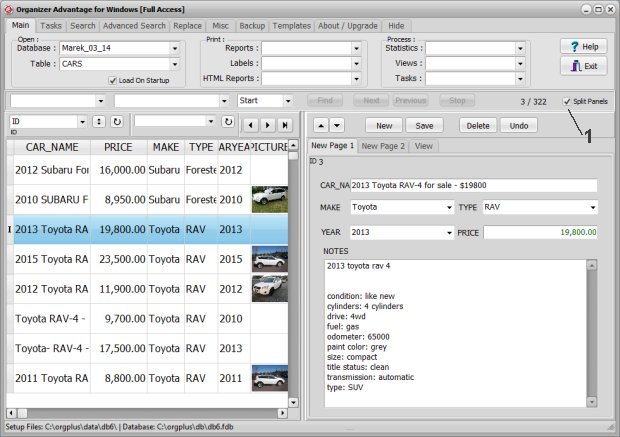
Set the split panels OFF (1), the grid and the form are displayed in separate tab panels. To display the grid click Table (2). To display the form click Form (3).
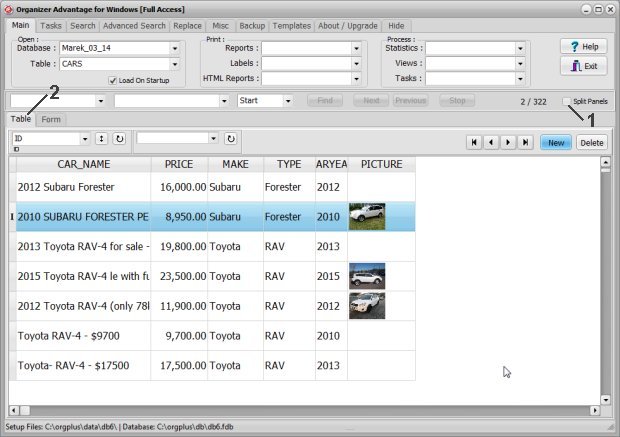
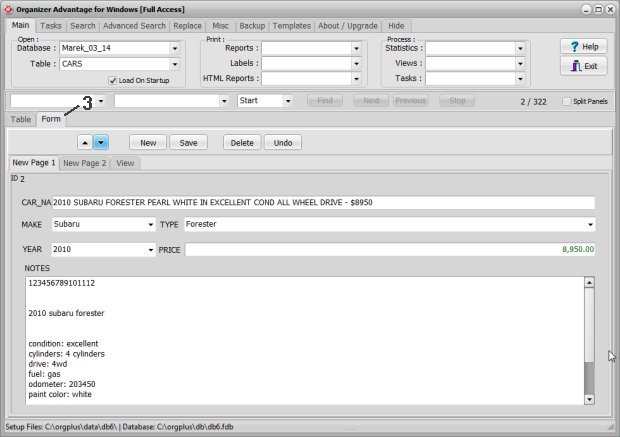
Copyright © 2024 · All Rights Reserved · PrimaSoft PC