- Administrator
- Add data
- Add data, import
- Inventory
- Maintenance
- Calibration
- Circulations
- Manage circulations
- Print labels
-
Print reports
- Predefined reports - Borrowers
- Fines
- Reservations
- Installation
- Options
- Databases
- Backup, Miscellaneous
- Supplies
You can run Predefined Reports in two ways:
- Run from the Tool/Equipment Manager Administrator window (all report definitions will be used: layout, selected fields, view).
- Run from the Inventory, Borrowers, Manage Loans, Manage Fines windows (only layout and selected fields definitions will be used). The view, if saved in the report, will not be used. In this case the predefined report uses the current view that you applied to your data. 1. Run predefined reports from the Tool/Equipment Administrator:
- To run a predefined report, find it on the Reports tab in the Administrator window.
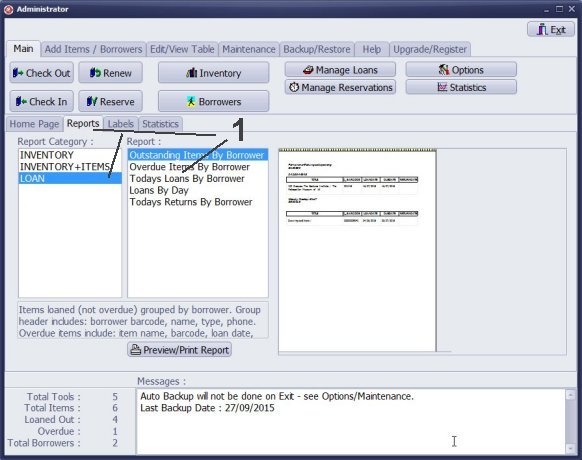
Important: if the view (query) was saved in the report it will be applied.
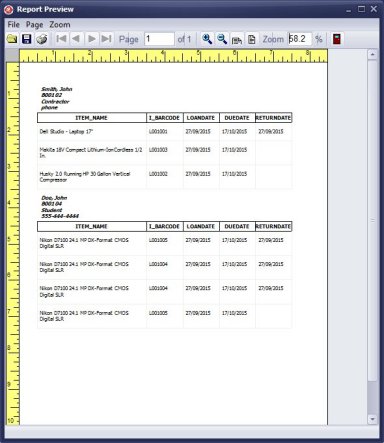
Predefined report sample: Today's Loans Grouped By Borrower. The view (query) saved in the report (LOANDATE = CURRENT_DATE) is executed and the report is created.
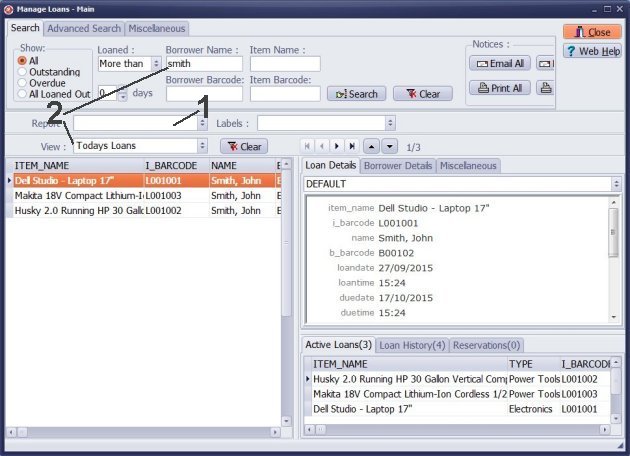
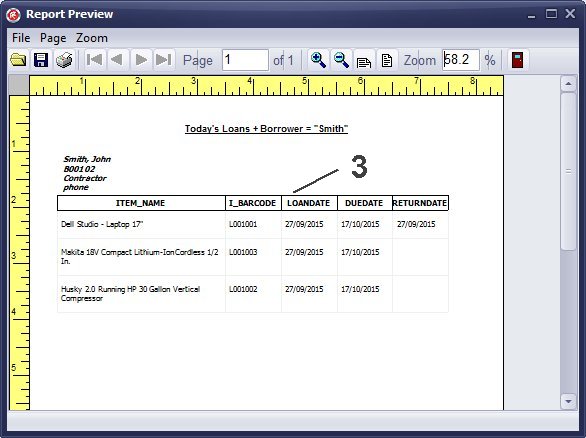
Run a Predefined Report from the selected data window (Manage Loans).
- To run a predefined report, select the report in the Reports box. (In this case the predefined report view definition that was saved in the report will not be used. Predefined Reports when run from the data table use the currently active view that is applied to your data.
- In this case Today's Loans view combined with the search: Patron Name = "smith" will be used.
- Report preview for the predefined report run from the Manage Loans window.
Latest calibration management articles:
Handy Calibration Manager for Windows:
Handy Calibration Manager
software tour
software features
download, try now
buy now
upgrade software
upgrade license
Equpiment, tool tracking software solutions:
- office inventory tracking with check in/out
- equipment tracking, tool crib tracking with check in/out
- av, media equipment with check in/out
- police equipment
- prison, equipment tracking with check in/out
- athletic, sport equipment tracking review
- calibration management software
library software packages:
school library
church library
non-profit org. library
business library
community library
small public library
small prison library
Copyright © 2023 · All Rights Reserved · PrimaSoft PC