- Administrator
- Add data
- Add data, import
- Inventory
- Maintenance
- Calibration
- Circulations
- Manage circulations
- Print labels
- Print reports
- Borrowers
- Fines
-
Reservations
- Reservation management
- Reservation - Installation
- Options
- Databases
- Backup, Miscellaneous
- Supplies
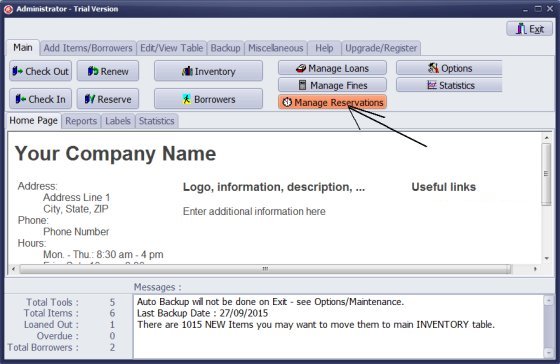
- Click Manage Reservations.
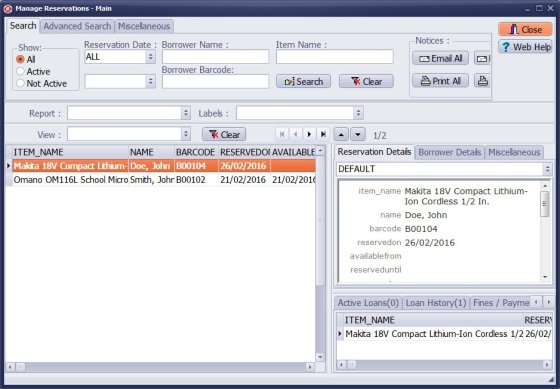
- All reservation transactions are displayed.
- Click Show/Active to display only active reservations (item is returned and today is greater than or equal reservation date).
- Click Show/Not Active to display only not active reservations. Items are not ready to be checked out.
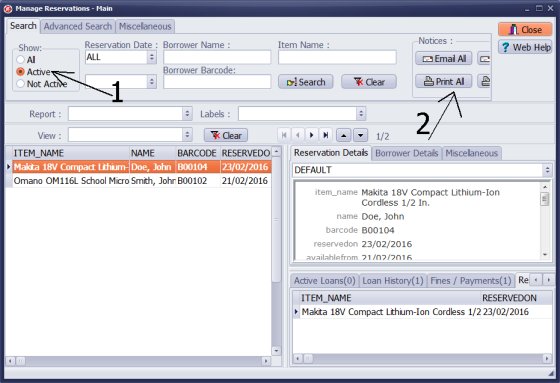
- Click Show/Active to display active reservations.
- Now you can print or email reservation notices.

- Sample of the Reservation notice.
- You can customize notices.
Home /
Gage, Equipment, Tool Tracking Software /
Handy Calibration Manager /
handy links, reservations management window
Latest calibration management articles:
Handy Calibration Manager for Windows:
Handy Calibration Manager
software tour
software features
download, try now
buy now
upgrade software
upgrade license
Equpiment, tool tracking software solutions:
- office inventory tracking with check in/out
- equipment tracking, tool crib tracking with check in/out
- av, media equipment with check in/out
- police equipment
- prison, equipment tracking with check in/out
- athletic, sport equipment tracking review
- calibration management software
library software packages:
school library
church library
non-profit org. library
business library
community library
small public library
small prison library
Copyright © 2023 · All Rights Reserved · PrimaSoft PC