- Administrator
- Add data
- Add data, import
- Inventory
- Maintenance
-
Calibration
- Schedule calibration
- Calibration scheduler
- Process Calibration
- Check out gage
- Check in gage
- Calibration in-out 1-step
- Calibration history
- Display, Print scheduled items - Circulations
- Manage circulations
- Print labels
- Print reports
- Borrowers
- Fines
- Reservations
- Installation
- Options
- Databases
- Backup, Miscellaneous
- Supplies
- Display Calibration Search panel. It includes many predefined views.
- In the Find Items with Calibration section click Next Week, and then click Search. Only gages that have calibration scheduled for the next week will be displayed.
- Review displayed items.
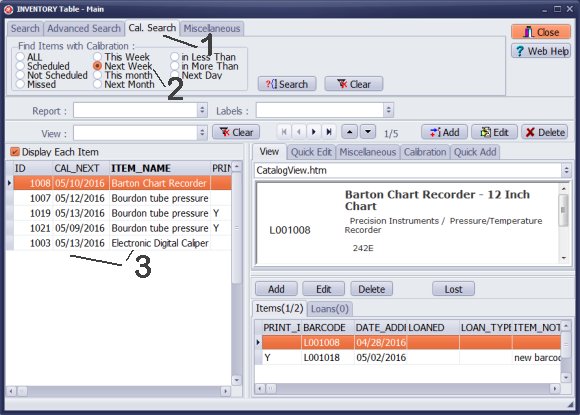
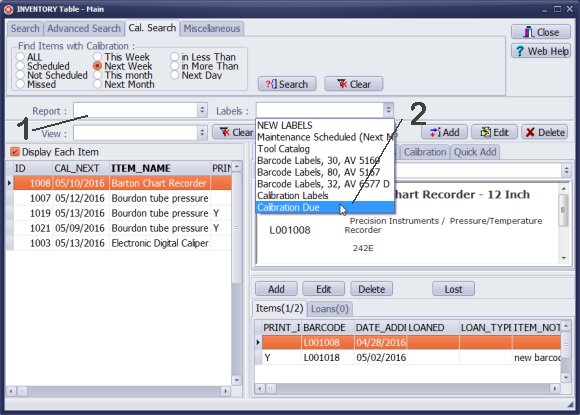
- Select predefined or new report to print "calibration items scheduled for the next week" report.
- Select predefined or new labels to print "calibration items scheduled for the next week" label report. You can define barcodes in the label report. You can scan item in the calibration transaction window (check out, or 1-step calibration). In this sample we selected predefined Calibration Due report.
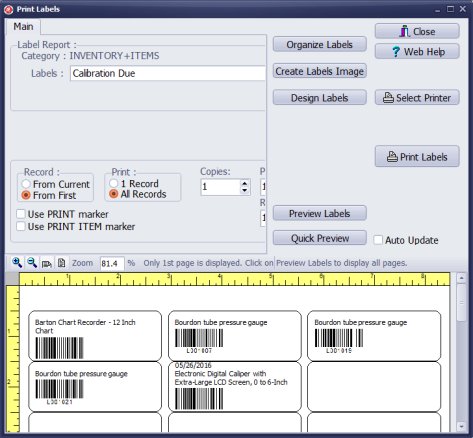
- Review label report in the Quick Preview window (only one page displayed).
- Click the Preview Labels button to review the whole report.
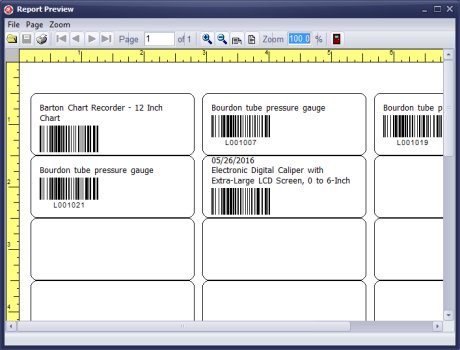
- Review label report in the Quick Preview window (only one page displayed).
- Click the Preview Labels button to review the whole report.
Home /
Gage, Equipment, Tool Tracking Software /
Handy Calibration Manager /
calibration history transaction
Latest calibration management articles:
Handy Calibration Manager for Windows:
Handy Calibration Manager
software tour
software features
download, try now
buy now
upgrade software
upgrade license
Equpiment, tool tracking software solutions:
- office inventory tracking with check in/out
- equipment tracking, tool crib tracking with check in/out
- av, media equipment with check in/out
- police equipment
- prison, equipment tracking with check in/out
- athletic, sport equipment tracking review
- calibration management software
library software packages:
school library
church library
non-profit org. library
business library
community library
small public library
small prison library
Copyright © 2023 · All Rights Reserved · PrimaSoft PC