Help, how to topics > Equipment/Tool Users, Jobs, Projects, ... > New borrowers, users, jobs table .
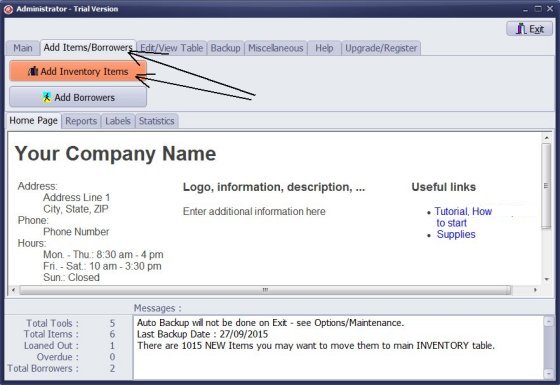
- Click Add Items/Borrowers tab.
- Click Add Borrowers.
- Borrowers_New table: enter new borrowers into this database. Move new borrower records to main database when all information is entered.
- Only Borrowers_New table allows you to import your data from text, spreadsheet files.

- Click Search tab.
- You can quickly display records with missing information and finalize data entry.
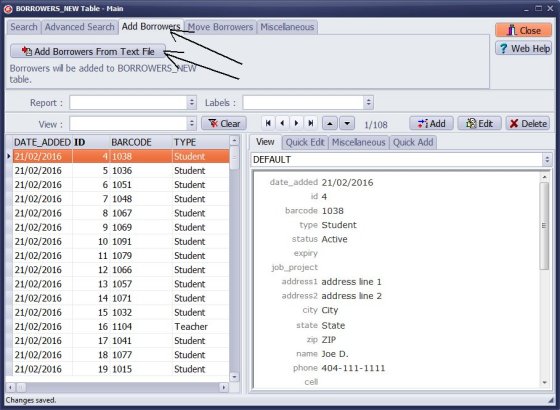
- Click Add Borrowers.
- Click Add Borrowers From Text File.
- You can import your data from text files.
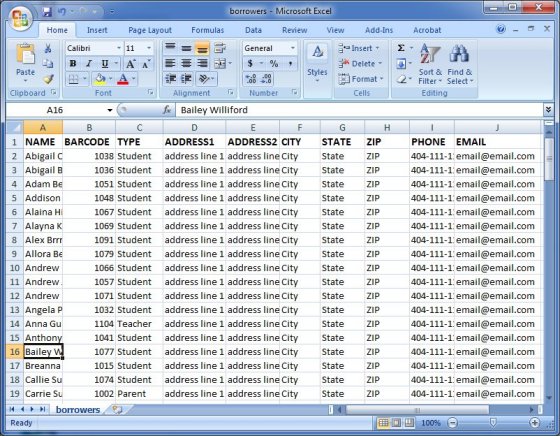
- On the top of your excel or other spreadsheet table add one row and enter data field names that are used by Handy Equipment/Tool Manager. The row with field names will simplify the importing procedure. You will not have to define the import mapping.
- In this case the following names were entered into the corresponding columns: NAME, BARCODE, TYPE, ADDRESS1, ADDRESS2, CITY, STATE, ZIP, PHONE, EMAIL
- Click Save & Close or Save & Next.
- Save your excel table as a text tab delimited file.
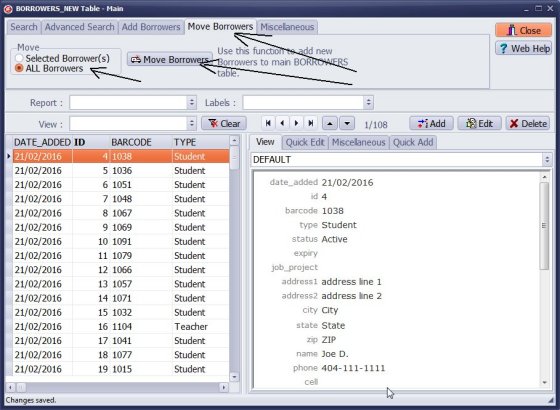
- When all data is entered and reviewed move it to the main borrower database.
- Click Move Borrowers tab.
- Click Move Borrowers.
If you want the program to generate unique barcode numbers for you, do not enter barcode values into the barcode field.
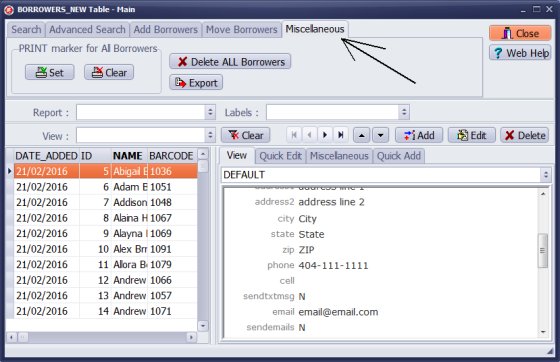
We offer Handy Library Manager application for libraries that includes the same borrower management functionality. In addition, you can find more how-to and sample topics in the Handy Library-Borrowers-Members help section.
Latest equipment tracking how to articles:
How to email overdue notices to borrowers?
How to predefine email messages?
How to set automated emails with your Gmail account?
How to set automated emails with your Office365 account?
How to display checked out items in the equipment main inventory?
How to modify due dates for the checked out equipment?
Customized check-out receipt, include all items.
How to send email messages to all equipment users?
How to print group-by reports where each group starts on a new page?
How to export data from a custom view?
How to print, email check-out receipts?
How to modify the grid (number of columns, column size, column position)?
Handy Equipment Management with Check In/Out:
Handy Equipment-Tool Manager
tour
features
try now
cloud
Equpiment, tool tracking software solutions:
- office inventory tracking with check in/out
- equipment tracking, tool crib tracking with check in/out
- av, media equipment with check in/out
- police equipment
- prison, equipment tracking with check in/out
- athletic, sport equipment tracking review
- calibration management software
library software packages (included with handy e-t software):
school library
church library
non-profit org. library
business library
community library
small public library
Copyright © 2023 · All Rights Reserved · PrimaSoft PC