Help, how to topics > Circulations > How to check an item out?
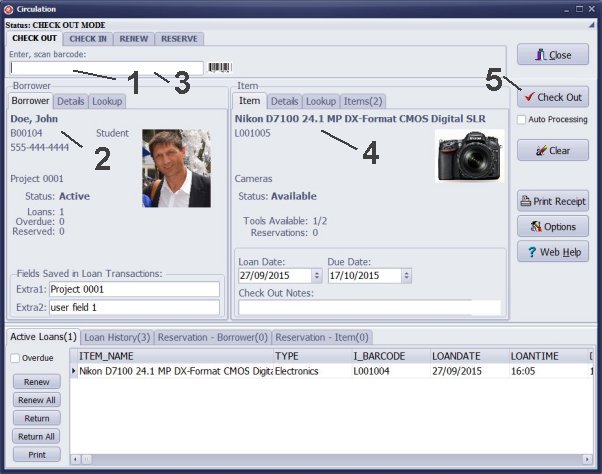
- Scan or enter borrower's barcode number into the Enter, scan barcode box.
- The borrower is selected automatically or after Enter key is pressed.
- Scan or enter an item number into the Enter, scan, barcode box.
- The item is selected automatically or after Enter key is pressed.
- Click Check Out to finalize the check out transaction.
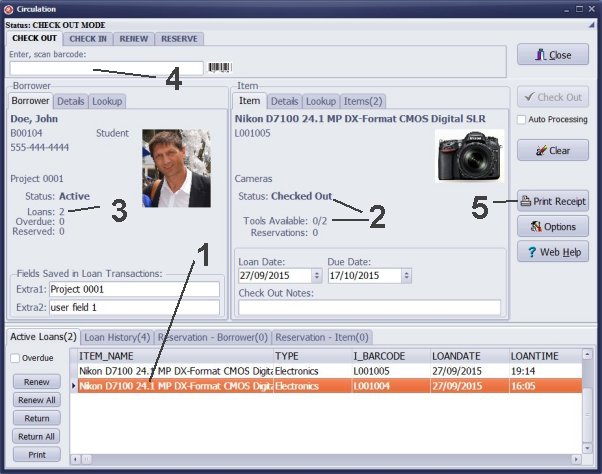
- The checked out item is added to the Active Loans table.
- The selected item changes the Status to Checked Out and decreases the Copies Available number by one.
- The borrower's Loans number increases by one.
- You can scan or enter another barcode number to process the next loan transaction.
- You can click Print Receipt to print a receipt.
We offer Handy Library Manager application for libraries that includes the same check-in/check-out functionality. In addition, you can find more how-to and sample topics in the Handy Library-Check In/Out help section.
Latest equipment tracking how to articles:
How to email overdue notices to borrowers?
How to predefine email messages?
How to set automated emails with your Gmail account?
How to set automated emails with your Office365 account?
How to display checked out items in the equipment main inventory?
How to modify due dates for the checked out equipment?
Customized check-out receipt, include all items.
How to send email messages to all equipment users?
How to print group-by reports where each group starts on a new page?
How to export data from a custom view?
How to print, email check-out receipts?
How to modify the grid (number of columns, column size, column position)?
Handy Equipment Management with Check In/Out:
Handy Equipment-Tool Manager
tour
features
try now
cloud
Equpiment, tool tracking software solutions:
- office inventory tracking with check in/out
- equipment tracking, tool crib tracking with check in/out
- av, media equipment with check in/out
- police equipment
- prison, equipment tracking with check in/out
- athletic, sport equipment tracking review
- calibration management software
library software packages (included with handy e-t software):
school library
church library
non-profit org. library
business library
community library
small public library
Copyright © 2023 · All Rights Reserved · PrimaSoft PC