.. > Equipment, Print Labels > How to print labels or tags for new equipment?
This topic explains:
- How to print barcode labels for recently added inentory records?
- How to use DATE_ADDED in Advanced Search?
How to print barcode labels for recently added assets?
Each time you add a new equipment record or a new additional copy, our equipment management software automatically inserts date value into DATE_ADDED data field (copy section).
Define advanced search with DATE_ADDED data field to display only items that you entered recently.
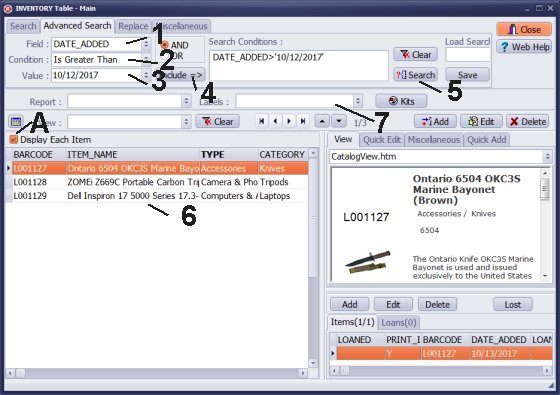
- Open the inventory main catalog window.
- Check Display Each Copy (A). You should be in the Copy View mode.
- Use strong>Advanced Search.
- Select DATE_ADDED in the Field box (1).
- Select condition type in the Condition box (2).
- Select date value from the Calendar (3).
- Click Include (4).
- Click Search (5). Search condition is executed and the main catalogue displays items that satisfy the condition.
- Click Print Labels or Print Reports (7). Labels or reports will only include the currently displayed items (6).
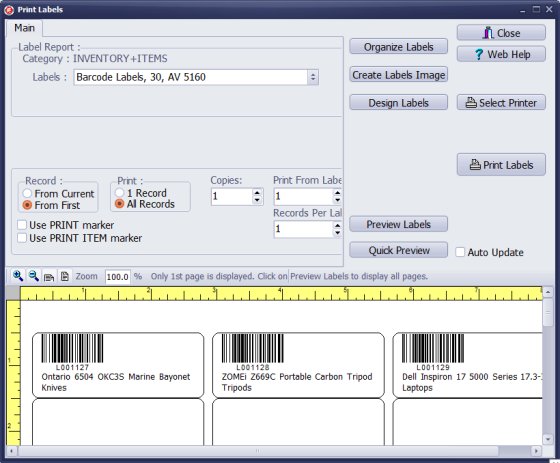
- All reports and labels executed from the inventory main catalogue window include only currently displayed items. In this case there were 3 records displayed that satified search condition, only 3 records are on the barcode labels.
Questions:
We offer Handy Library Manager application for libraries that includes the same print labels functionality. In addition, you can find more how-to and sample topics in the Handy Library-Print Labels help section.
Latest equipment tracking how to articles:
How to email overdue notices to borrowers?
How to predefine email messages?
How to set automated emails with your Gmail account?
How to set automated emails with your Office365 account?
How to display checked out items in the equipment main inventory?
How to modify due dates for the checked out equipment?
Customized check-out receipt, include all items.
How to send email messages to all equipment users?
How to print group-by reports where each group starts on a new page?
How to export data from a custom view?
How to print, email check-out receipts?
How to modify the grid (number of columns, column size, column position)?
Handy Equipment Management with Check In/Out:
Handy Equipment-Tool Manager
tour
features
try now
cloud
Equpiment, tool tracking software solutions:
- office inventory tracking with check in/out
- equipment tracking, tool crib tracking with check in/out
- av, media equipment with check in/out
- police equipment
- prison, equipment tracking with check in/out
- athletic, sport equipment tracking review
- calibration management software
library software packages (included with handy e-t software):
school library
church library
non-profit org. library
business library
community library
small public library
Copyright © 2023 · All Rights Reserved · PrimaSoft PC