Help, how to topics > Kit building > How to process kit loan, return transactions?
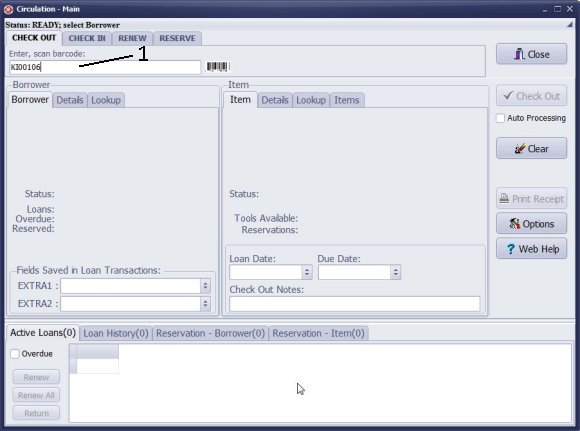
- You have to use kit barcode numbers to process check in or check out transaction. If you don't use a barcode scanner you can enter numbers manually.
- Open the Check Out window. Scan or enter kit barcode number into the Barcode box.
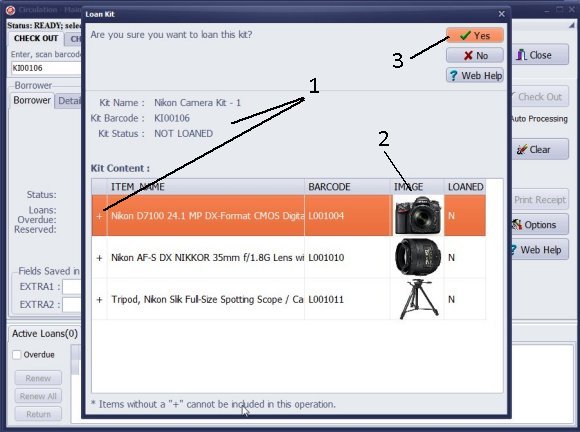
- The kit is selected automatically or after Enter key is pressed (keyboard).
- Use The Loan Kit (1) window to review: kit status, content, and status of items. The plus sign, at the front of the item, indicates that the item is in the kit (was not loaned out individually). The minus sign means item was checked out separately. (You are allowed to loan/return incomplete kits).
- If you enter pictures for your inventory items, they are displayed in the Loan Kit window. It could speed up the kit verification process.
- Click Yes to continue.
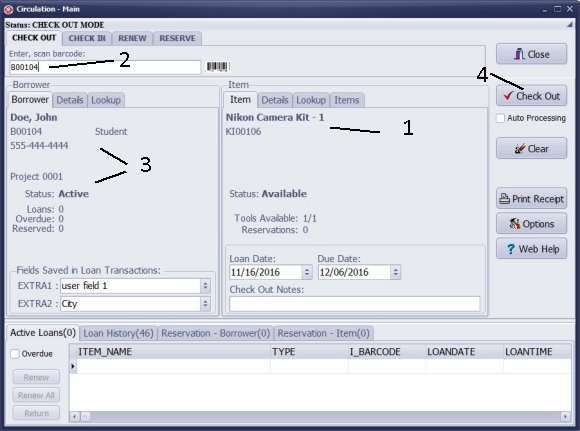
- The Kit is selected; details are displayed in the Item section (1).
- Scan or enter the borrower barcode number into the Enter, scan barcode (2) box.
- The borrower is selected automatically, or after Enter key is pressed (3).
- Click Check Out (4) to process the loan transaction.
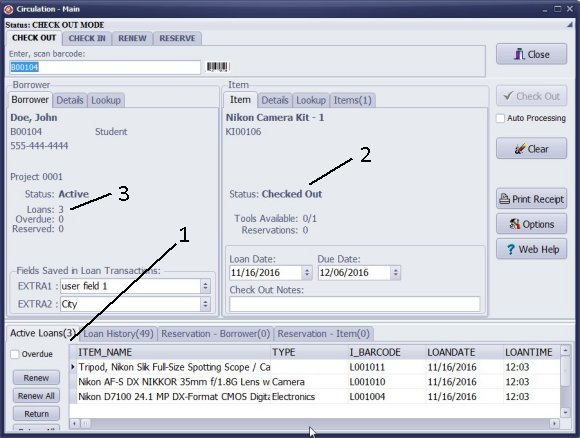
- All items from the kit are added to the Active Loans (1) table.
- The Kit Status changes to Checked Out (2).
- The borrower's Loans (3) number increases by the number of items in the kit.
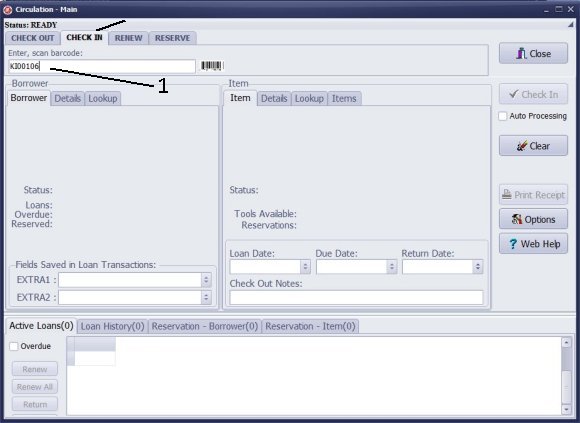
Process Kit Return transaction:
- Scan or enter kit barcode number into the Enter, scan barcode (1) box.
- The kit is selected automatically or after Enter key is pressed.
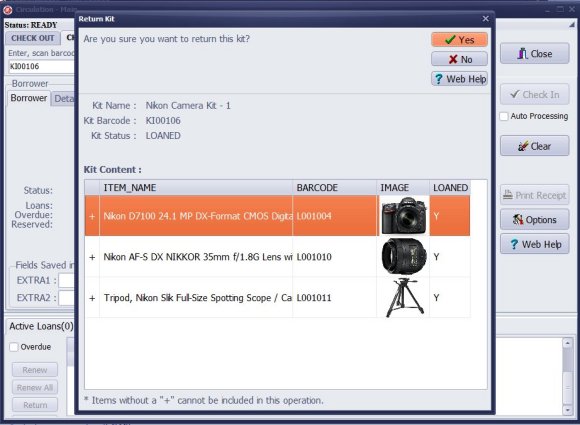
- Use The Return Kit window to review the content, and the status of items
- Click Yes to proceed.
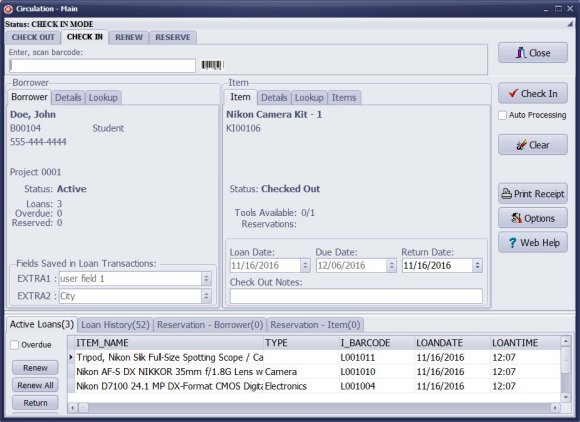
- Click Check In to finalize the return transaction
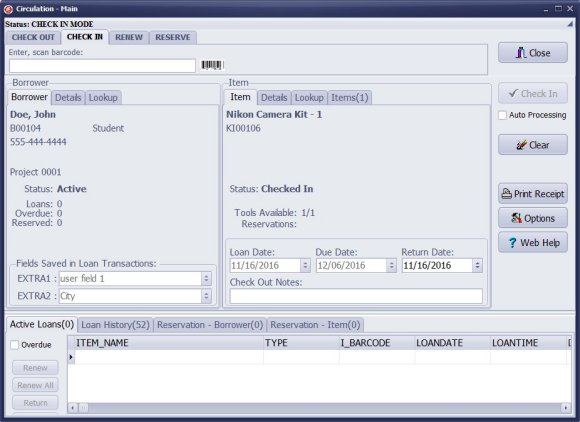
- The checked in kit changes the Status value to Checked In, increases the Tools Available number by 1, and displays the Return Date.
- All returned items (from the kit) are removed from the Active Loans.
- The borrower's Loans number decreases by the number of items from the kit.
We offer Handy Library Manager application for libraries that includes the same kits management functionality. In addition, you can find more how-to and sample topics in the Handy Library-Kit-Management help section.
Latest equipment tracking how to articles:
How to email overdue notices to borrowers?
How to predefine email messages?
How to set automated emails with your Gmail account?
How to set automated emails with your Office365 account?
How to display checked out items in the equipment main inventory?
How to modify due dates for the checked out equipment?
Customized check-out receipt, include all items.
How to send email messages to all equipment users?
How to print group-by reports where each group starts on a new page?
How to export data from a custom view?
How to print, email check-out receipts?
How to modify the grid (number of columns, column size, column position)?
Handy Equipment Management with Check In/Out:
Handy Equipment-Tool Manager
tour
features
try now
cloud
Equpiment, tool tracking software solutions:
- office inventory tracking with check in/out
- equipment tracking, tool crib tracking with check in/out
- av, media equipment with check in/out
- police equipment
- prison, equipment tracking with check in/out
- athletic, sport equipment tracking review
- calibration management software
library software packages (included with handy e-t software):
school library
church library
non-profit org. library
business library
community library
small public library
Copyright © 2023 · All Rights Reserved · PrimaSoft PC