Pro Database Solutions> Artist Software, How to start: > Enter artwork items:
Question/Topic: Adding artwork inventory items.
1. Open Artworks database:
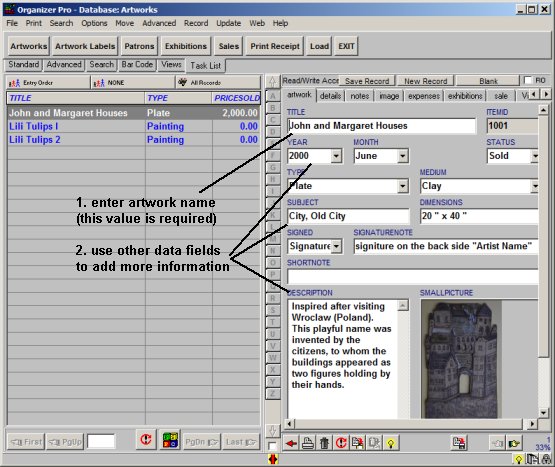
2. Track artwork prices (direct sale price, dealer price, retail price, price sold):
artwork; track prices, ...: enter details: artwork prices, framing information, edition, and more:
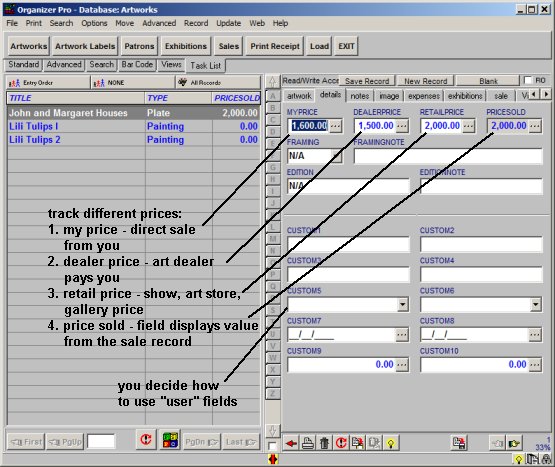
3. Artist Inventory, track expenses and costs:
enter expenses and costs: framing cost, material cost, design cost, ...
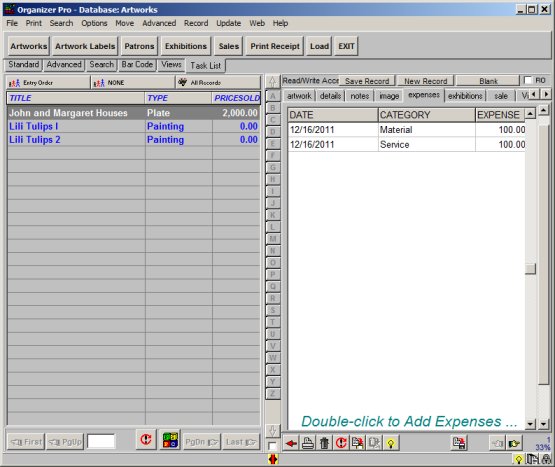
3. Select artwork items to put on exhibitions, shows, displays, ... :
exhibition tab; display or select item for a show/exhibition
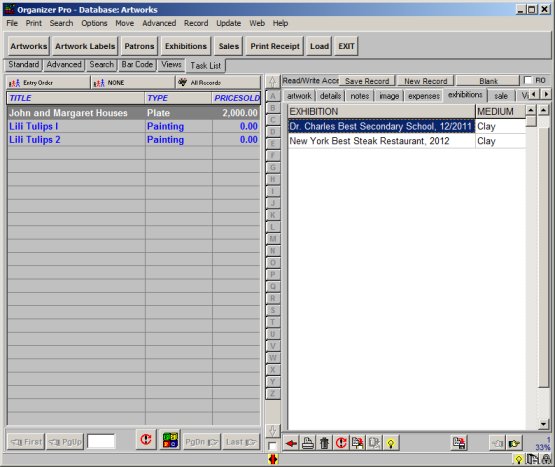
4. Artist Inventory Software, sale information:
sale page; display sale details
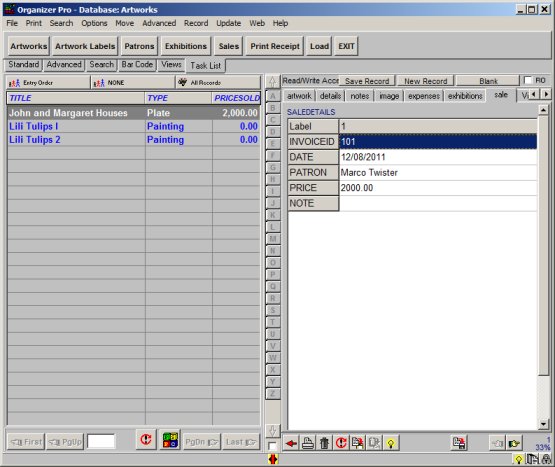
5. Artist database, picture:
image page; display or add image
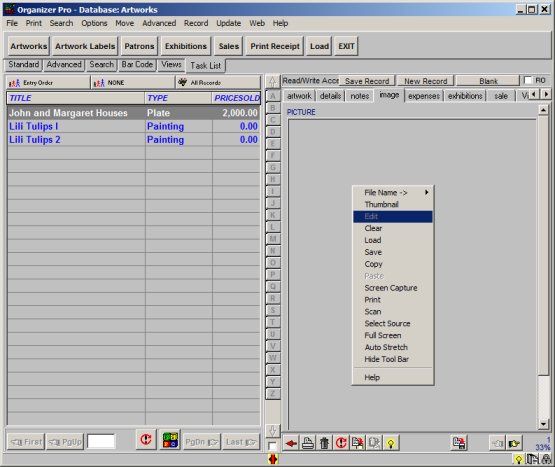
6. Artist inventory database, view page:
view page; displays the selected record on one page, in the form of web page (html document)
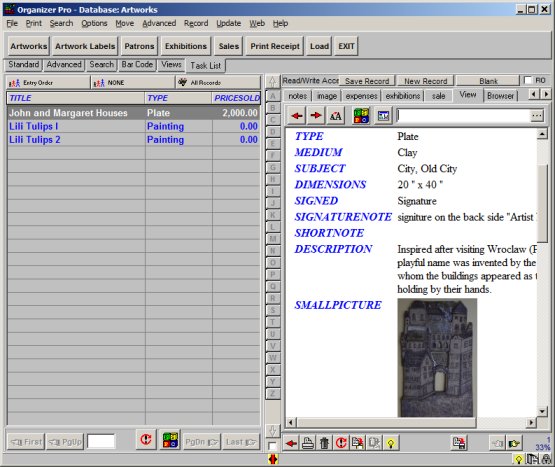
Related software (Read/Download) :
Artist Organizer Pro