Library Software FAQ >Barcode Scanner >Why barcode scanning is not working
Question/Topic: Why barcode scanning is not working?
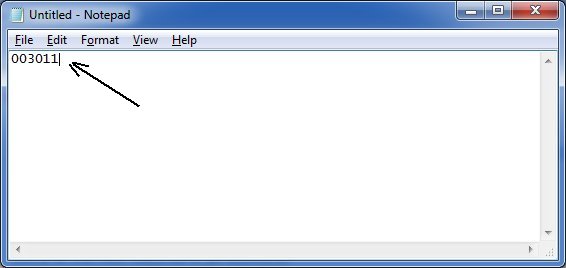
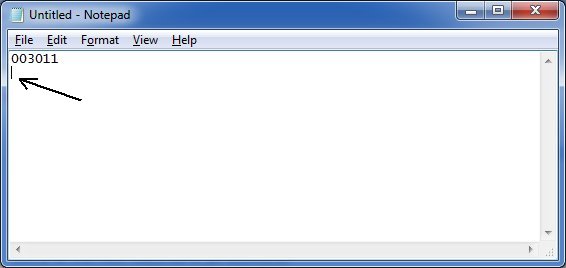
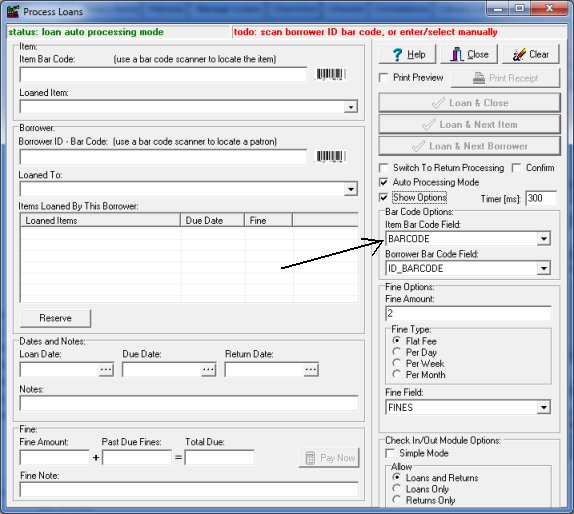
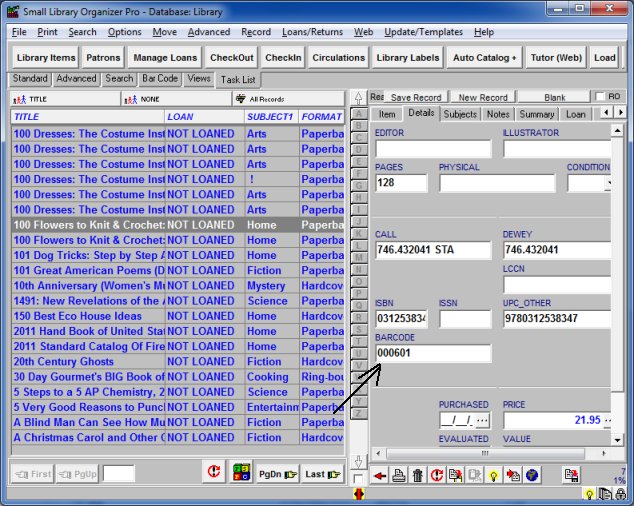
Related products ...
Organizer Deluxe Series
Organizer Pro Series
Related Topics ...
Does the Library Pro support a bar code scanner?
Related products ...
Organizer Deluxe Series
Organizer Pro Series
Library Products
Question:
I am working on creating my database. I wanted to try the bar-coding, and I'm having
difficulties. I have given the book a barcode number and created my labels, I tried
using the scanner to check out a book and it's not working. Any ideas as to what I'm
doing wrong.