Question/Topic: Numeric Field - Calculated Field
Numeric Field - Calculated Field
Calculated fields store numeric values. The value is calculated automatically according to the arithmetic formula. For example, you can set up a calculated field that multiplies 2 numeric fields (e.g. quantity and price). You can refer to other numeric fields in your formula by using "@" character followed by a numeric field number e.g. @3*@4. The Calculated Numeric Fields have the following Popup Menu functions:
How to use
This type is useful for storing numbers.
Functions (Popup Menu):
Note:
In the calculated field you can refer to the value of the same field from the previous record. In the arithmetic formula you can refer to the value from the previous record by using "#" character. For example, you can set up a calculated field that calculates total for all records.
You can use a date field in the arithmetic formula. The program is using the 1900 Date System (the first date that is supported is January 1, 1900). In your formula the date value is converted into a serial number that represents the number of elapsed days since January 1, 1900.
January 1, 1900 = 0
October 13, 2005 = 38,638
Note: 9 is the maximum number of fields in a formula.
Example
@2*@3+0.3*@4
This formula will be calculated in the following way: The value of the second field will be multiplied by the value of the third field, then the 0.3 will be added and then the result will be multiplied by the value of the forth field.
Example
@2+#
There is a "Total" field with the formula: @2+# . It will be calculated in the following way: The value of the second field will be added to the value of the "Total" field from the previous record. Note: The value of the new field that uses "#" operator depends on the order of your records. You can recalculate all values for your calculated fields by selecting Recalculate All Records command from a field popup menu.
Examples
1)
Regular formula (multiplication done first , then addition)
C + A * B
Organizer representation
@A * @B + @C
2)
You receive the payment in US $. You are in the Germany.
There is processing fee for every order. You would like to have
a calculated field that shows your net income in your currency.
Your database in the organizer needs the following fields:
- payment (A) ( 50US $)
- exchange rate (B) (1.56)
- processing fee 25% (C) (0.25)
- net income (D, to calculate) (in DM)
Regular Formula (Net Income):
A * B * ( 1 - C)
Organizer Representation:
1 - @C * @ A * @ B
Example
Fields in Organizer Deluxe:
BirthdayDate (field number 1)
Today (field number 2)
NDays (field number 3, calculated, number of days from the birthday day)
Arithmetic formula for NDays = @2 - @1
Example:
Data Page from Inventory Organizer Deluxe.
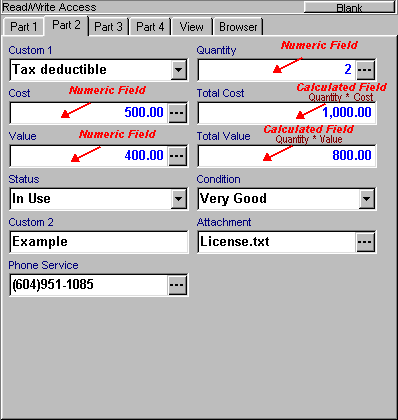
Related software (Read/Download) :
Organizer Deluxe Series
Organizer Pro Series