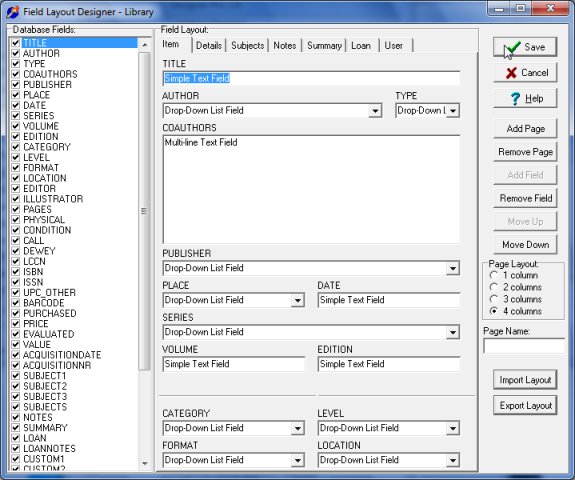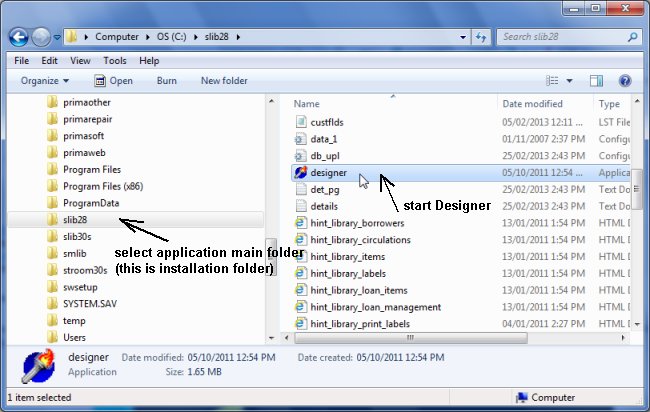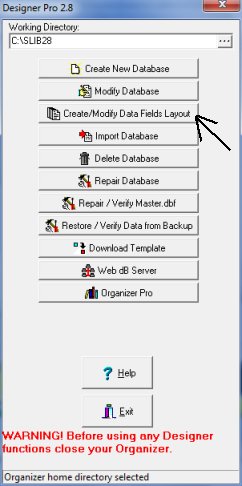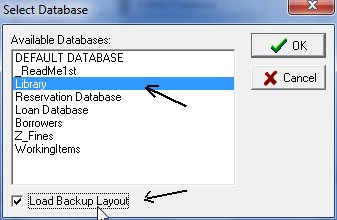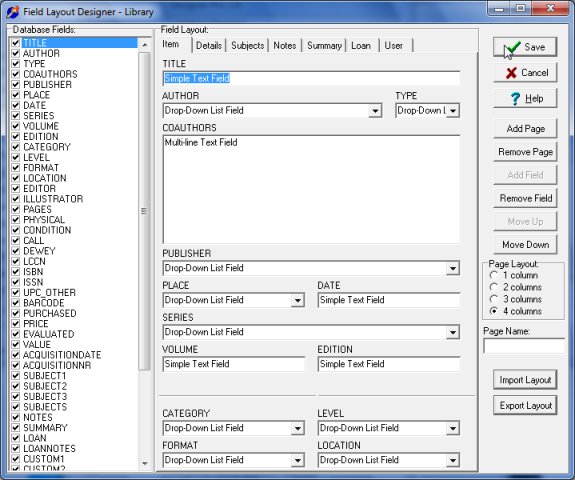Question/Topic: How to recover database layout?
How to recover database layout?
Could not load the layout file for the database.
- Start Designer Pro:
a) Start Windows Explorer and open the folder where you installed the Organizer Pro program.
Click on the Designer.exe file to start it.
b) You can also start the Designer from the desktop, click on the Designer icon.
c) You can also start Designer from the Windows Start/All Programs/Organizer Pro/Designer menu.
a) start Windows Explorer, click on the program main folder, double click on the
designer.exe file:
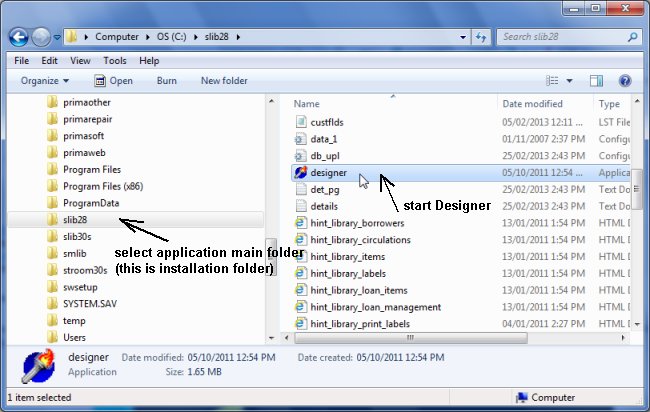
- Click Create/Modify Data Fields Layout.
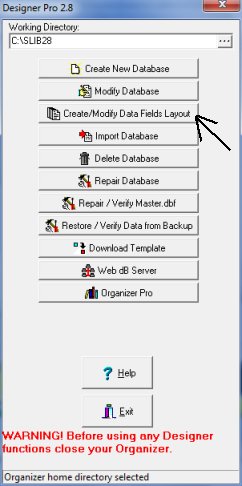
- In the Select Database window select database that does not load the
layout file. (In this sample Library database is selected).
- Check Load Backup Layout option.
- click OK.
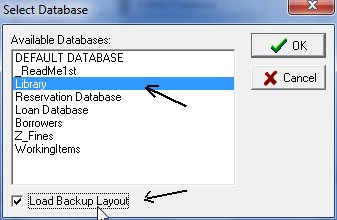
- Click Save in the Layout window if the layout looks correct.
- Exit from Designer and run your Organizer.