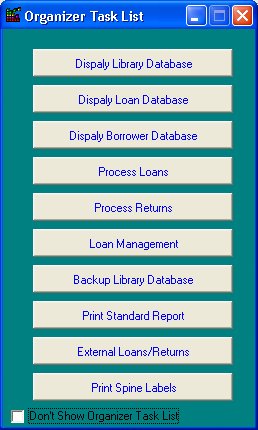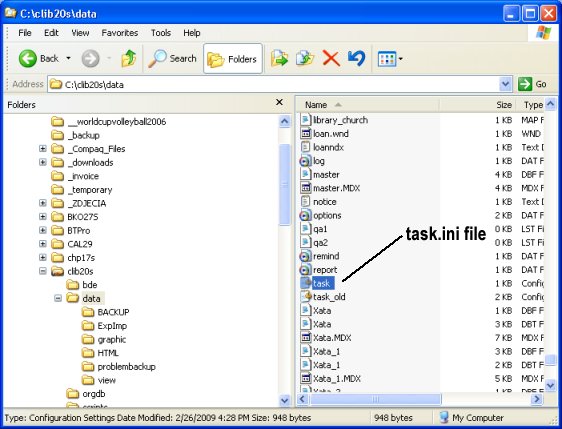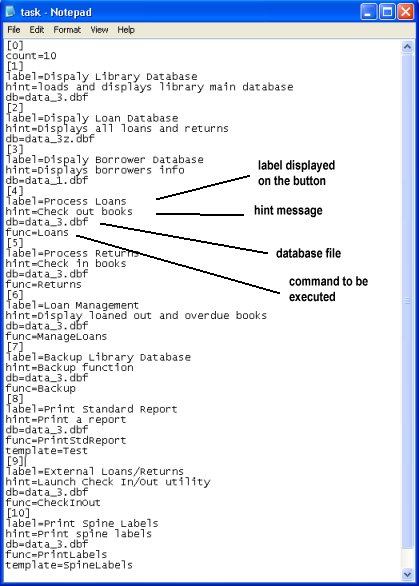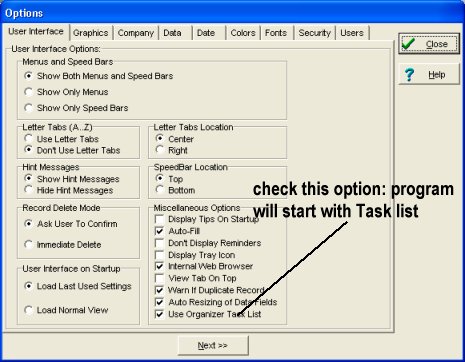Question/Topic: How to setup Task List?
Task List allows you to access quickly some features of the program with one button click. Some database solutions (Library Pro Solutions) come with predefined task lists (Print Spine Labels, Loan Book, Backup Main Database).
Task List (sample window from Library solution)
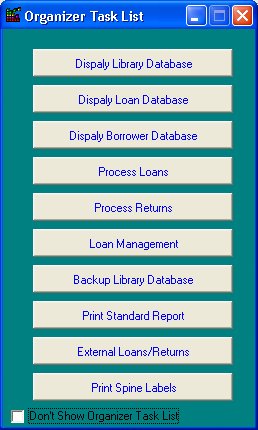
-
Task List (window) is predefined in the following file: task.ini.
-
The file is stored in the following folder:
C:\YOUR_INSTALLATION_FOLDER\DATA\task.ini
Where task.ini file is stored?
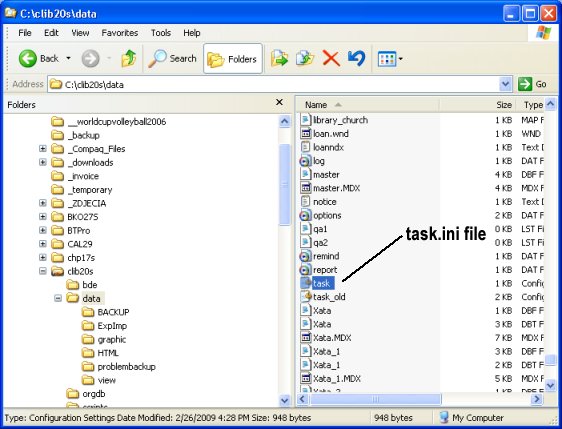
What is the format of the task.ini file?
Sample task.ini file from the Library solution.
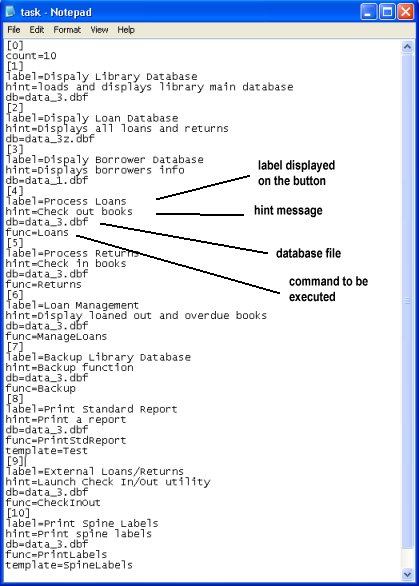
How to set/display Task List option?
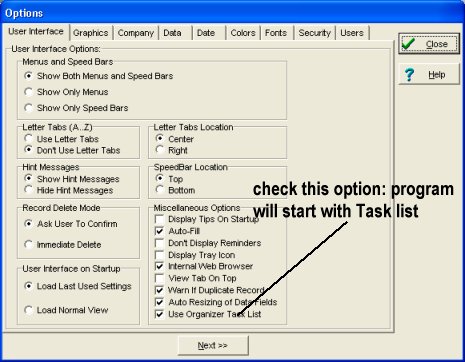
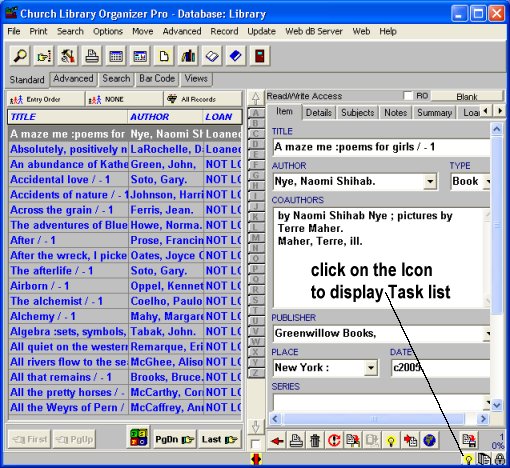
How to define task list file?
Syntax of the task.ini file:
Definition words
- count : defines the number of predefined tasks
- label : defines the text displayed on the task button
- hint : defines text displayed as a hint
- db : tells the program which database to load
- func: tells the program which feature(function) to access
- template: tells the program which template to load
Available functions
- PrintStdReport
example code:
label=Print Standard Report
hint=Print a report
db=data_1.dbf
func=PrintStdReport
template=Test
- PrintLabels
example code:
label=Print Spine Labels
hint=Print spine labels
db=data_1.dbf
func=PrintLabels
template=TestLabel
- PrintHTMLReport
label=Print Invoice
hint=Allows printing invoices defined in HTML format
db=data_1.dbf
func=PrintHTMLReport
template=a.htm
- Backup
label=Backup Library Database
hint=Backup function
db=data_1.dbf
func=Backup
- Loans
label=Process Loans
hint=Check out books
db=data_1.dbf
func=Loans
- Returns
label=Process Returns
hint=Check in books
db=data_1.dbf
func=Returns
- ManageLoans
label=Loan Management
hint=Display loaned out and overdue books
db=data_1.dbf
func=ManageLoans
- CheckInOut
label=External Loans/Returns
hint=Launch Check In/Out utility
db=data_1.dbf
func=CheckInOut
Sample task.ini file:
[0]
count=4
[1]
label=Dispaly Library Database
hint=loads and displays library main database
db=data_3.dbf
[2]
label=Backup Library Database
hint=Backup function
db=data_3.dbf
func=Backup
[3]
label=Print Standard Report
hint=Print a report
db=data_3.dbf
func=PrintStdReport
template=Test
[4]
label=Print Spine Labels
hint=Print spine labels
db=data_3.dbf
func=PrintLabels
template=SpineLabels