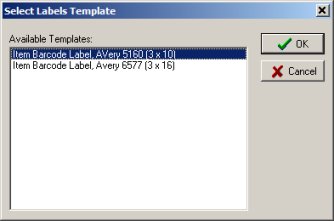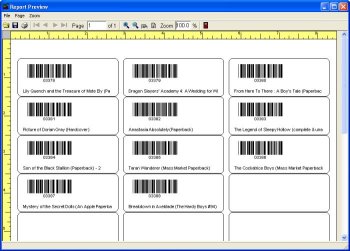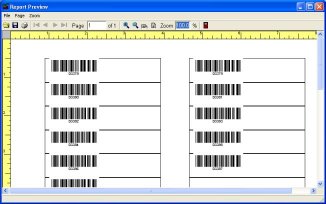Question/Topic: Equipment/Tool Software: Print labels
Equipment/Tool Inventory Software / Labels
Print Labels:
-
You can print item barcode labels, item cards, mailing labels, employee id cards, ...
-
The most popular Avery label types are predefined.
-
Some specialized labels are predefined.
-
You can predefine custom labels.
-
You can print labels for all records, one record, or a selected group of records.
Use predefined label templates:
-
Start Equipment/Tools software. On the Task List bar, click Labels.
-
Select the label template, and click OK.
-
Print Labels window is opened with all options preselected.
-
Click Preview to preview your labels. Click Print to print your labels.
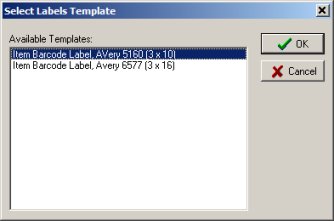
Template 1: Inventory / Item Barcode Label, Avery 5160 (10 x 3)
Template 2: Inventory / Item Barcode Label, Avery 6577 (3 x 16)