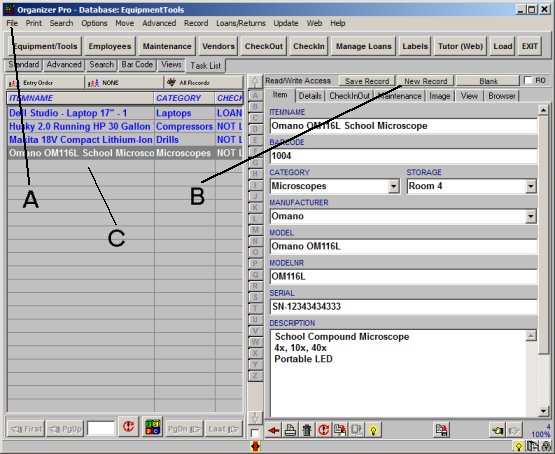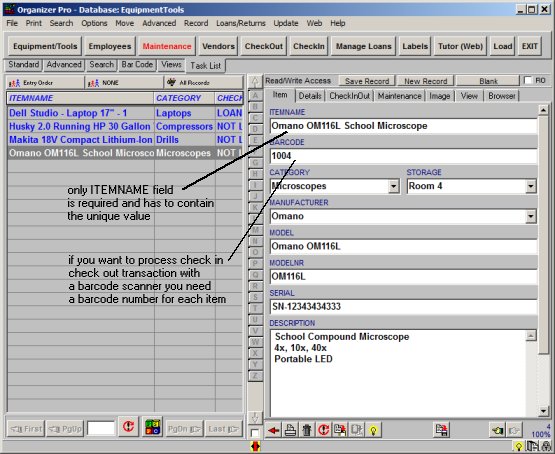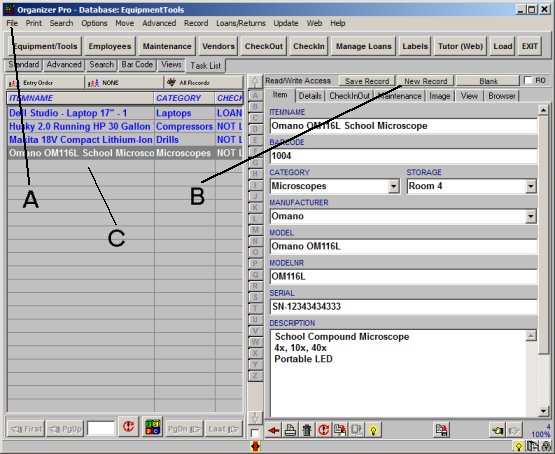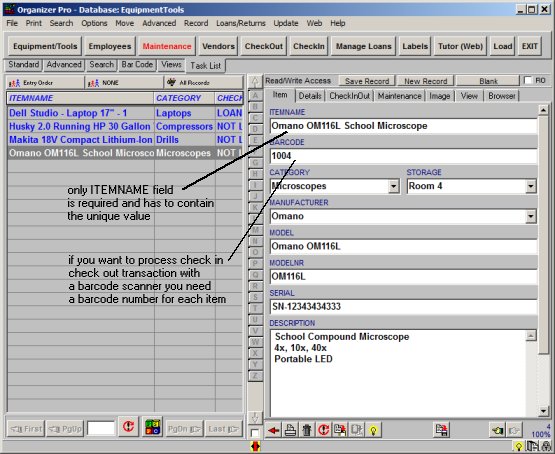Question/Topic: Equipment/Tool Software: Add new equipment/tool manually
1. Open Equipment/Tools database:
- On the File menu, click Load Database. Select Equipment/Tools database and click Load
2. Create a new record:
- There are three ways to create a new equipment/tool record: On the File menu, click New Record A; On the record display form click New Record (B); At the end of the table of contents, click on the empty row (C)
- A new record will be prepared for data entry, you will be positioned in the Item Details Page. Simply enter your data in the fields on the Details Page (label names suggest the type of data you are supposed to enter).
- The new equipment/tool record is saved automatically when you select another record, click on the Save Record button, click on the New Record button, or Exit from the program.
- Important: The only field that needs to be entered is equipment/tool
name (ITEMNAME). This field has to be unique. If you have several copies of the same item enter them in the following way:
"Prima MT16 School Microscope - 1"
"Prima MT16 School Microscope - 2"
enter equipment/tool records manually: