Database Management FAQ : Print Reports :
Loaned, Overdue Items Report
Organizer Pro Solutions (All Solutions) : Equipment/Tools Check In/Out Software :
Loaned / Overdue Items Report:
Question/Topic: How to get a report on loaned out (not returned) item?
Q: I need to run a report that shows who has what loaned out, when it is due etc. Can you please help me setup this report?
Q: I like to print all loans taken by employee, and I like to check what they returned and what they still have to return. I like to know who has what tools and how many at this time.
Q: We have a data base of equipment and of borrowers, how do I produce a report that shows which borrower has been loaned a particular piece of equipment?
Q: Is there a way to see a list of everything that is checked out? Or a way to see everything that a specific employee has checked out?
This topic is for users of the following database solutions:
Equipment/Tool Organizer Pro,
Equipment Tracker Pro (track by quantities),
Check In/Out Organizer Pro,
Check In/Out Organizer Pro (track by quantities)
You can view or print report on loaned out items in two ways:
1. Load Items(tools, equipment) database and use Manage Loans window:
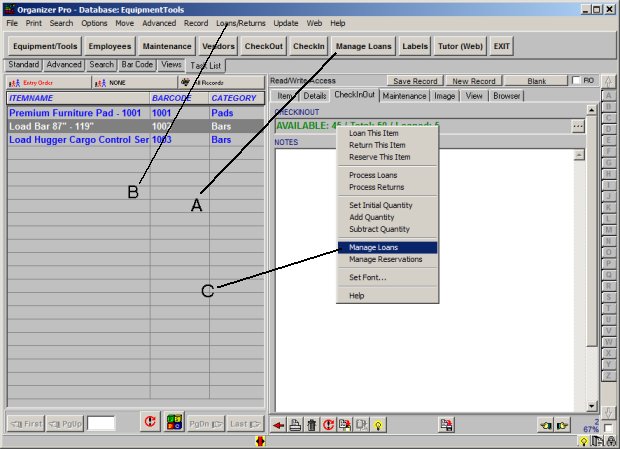
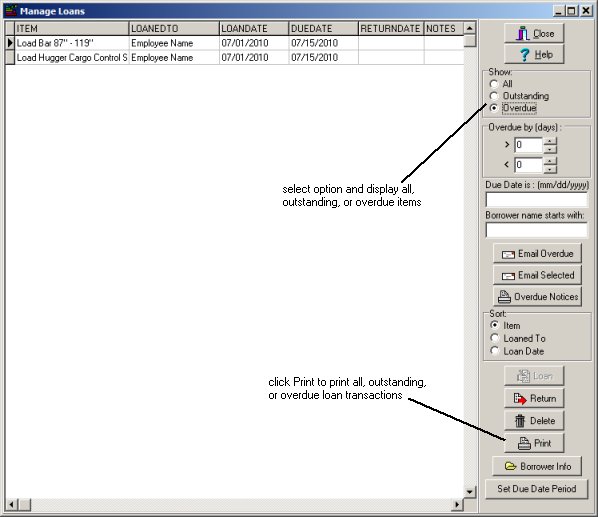
2. Load Loans database and use Print Report:
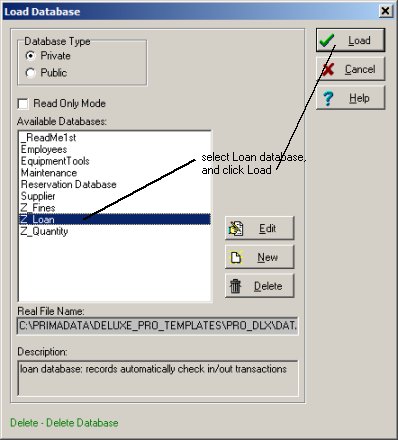
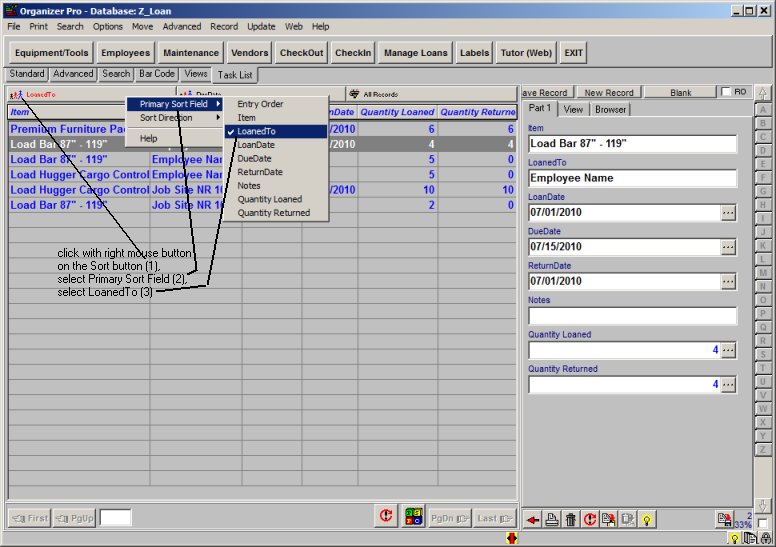
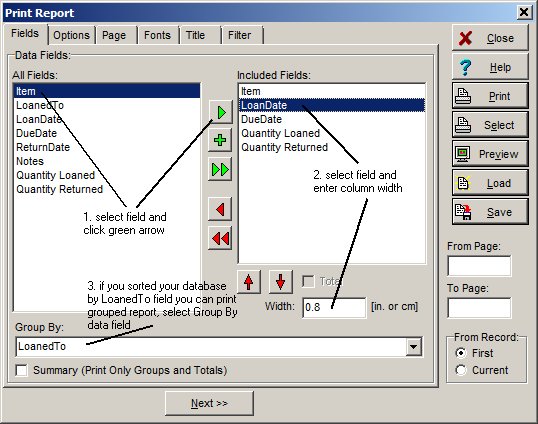
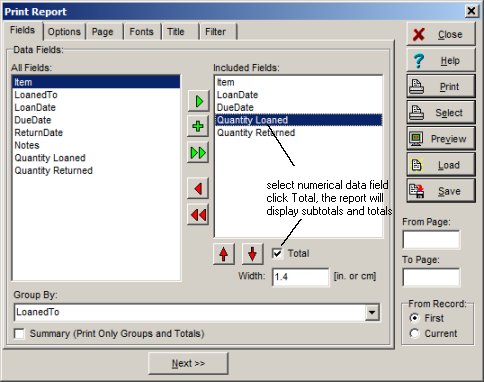
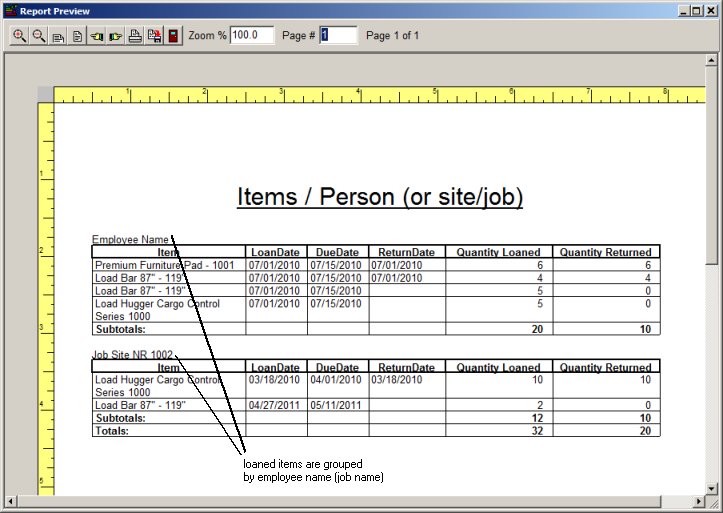
3. How to create report: "items loaned, not returned":
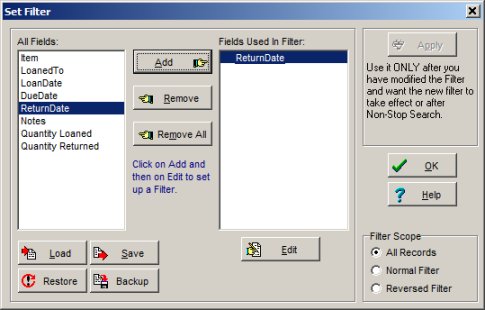
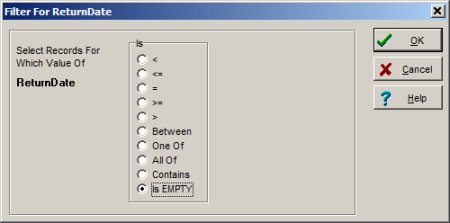
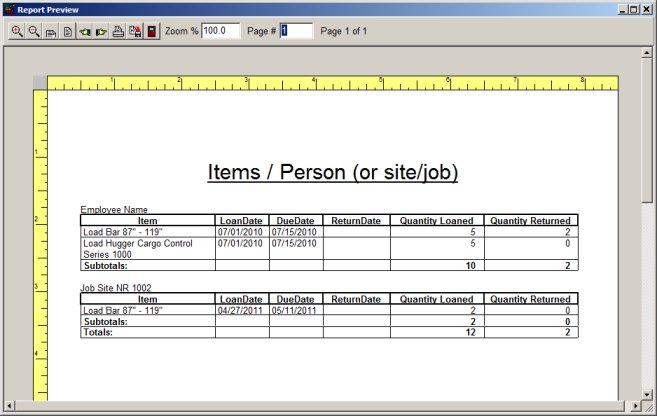
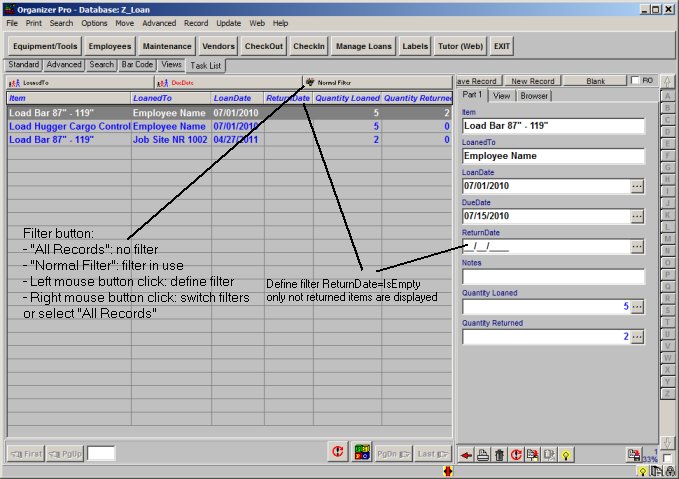
Q: Equipment/Tool Organizer Pro: I have created an Employee Database and want to be able to go to a certain employee, print his/her record and have the printed record show all the equipment that is being Loaned to him/her. How can I do this?
Q: Equipment Tracker Organizer Pro (check in/out in quantities): I like to print all loans taken by employee, and I like to check what they returned and what they still have to return. I like to know who has what tools and how many at this time.
Q: Check In/Out Organizer Pro We have a data base of equipment and of borrowers, how do I produce a report that shows which borrower has been loaned a particular piece of equipment?
Related software (Read/Download) :
Tools Check In Check Out Software
Equipment Tracking Database, by quantities
Related Topics ...
Equipment/Tool Tracking System, How to define Barcode and Fine functionality?
How to start using Tool/Equipment Tracker Pro?
Equipment/Tool Inventory System, How to define Barcode and Fine functionality?
Related software (Read/Download) :
Tools Check In Check Out Software
Equipment Tracking Database, by quantities
Check In/Out Organizer Pro
Similar questions:
Are you able to generate / print reports showing the check in/out
history of a particular piece of equipment? What about the check in/out history of a particular employee?