Pro Database Solutions> Art Gallery Software, Frequently Asked Questions > Print artwork labels, catalogues, barcode labels, ...:
Question/Topic: Print labels.
Print Labels:
Use predefined label templates:
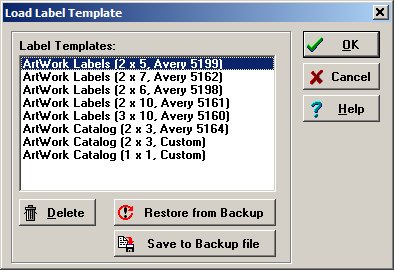
Gallery Software, label sample
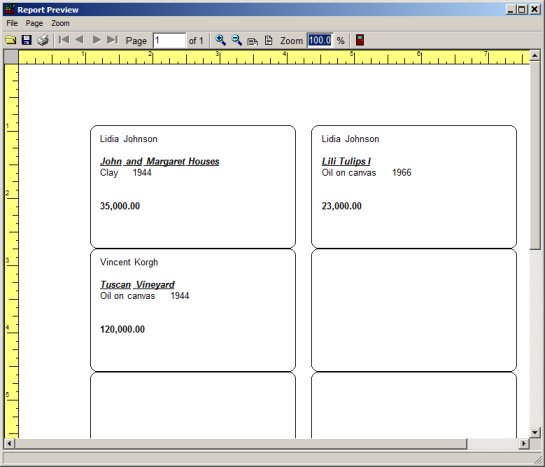
Gallery Software, label sample
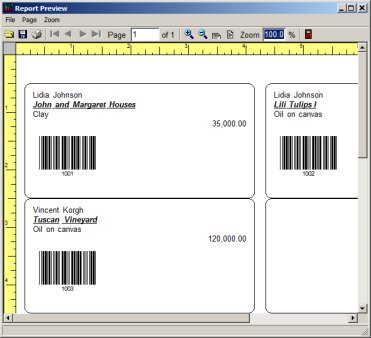
Gallery Software, catalog sample
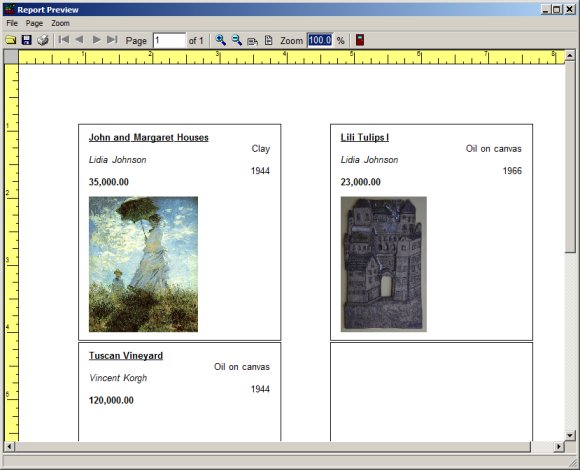
Gallery Software, catalog sample
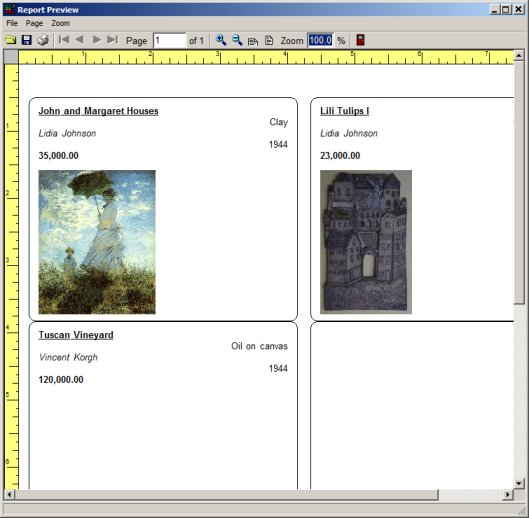
Gallery Software, one item report sample
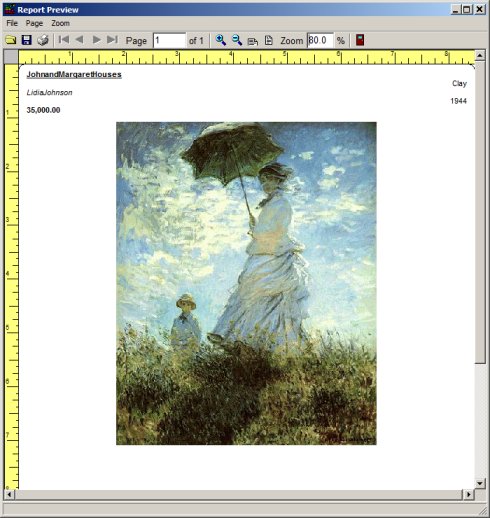
Related software (Read/Download) :
Art Gallery, Art Dealer Organizer Pro
Book Organizer Deluxe
Related Topics ...
Related software (Read/Download) :
Art Gallery, Art Dealer Organizer Pro
Book Organizer Deluxe
Museum Database Management Software