Pro Database Solutions> Art Gallery Software, Frequently Asked Questions > Enter art gallery sale transaction:
Question/Topic: Art gallery software, sale transaction.
1. Open Sales database (create sale transaction):
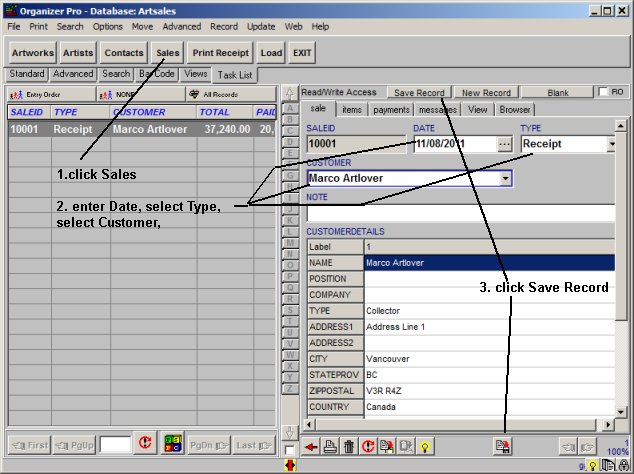
2. Add items to a sale transaction (items tab):
gallery software / Sales database / sale transaction; with the right mouse click on the Items table field to display popup menu; click Add Items
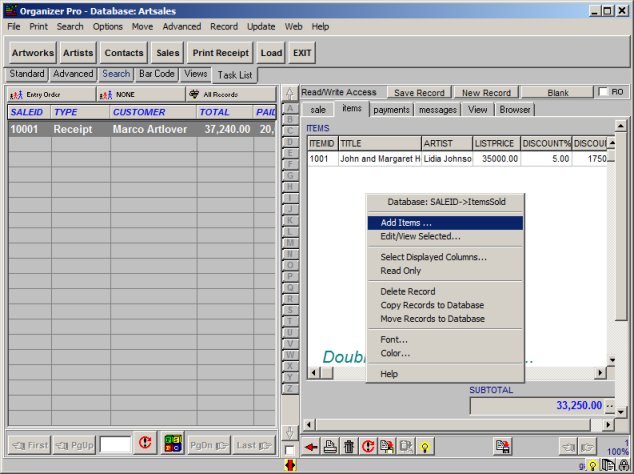
3. Add/Edit Items window:
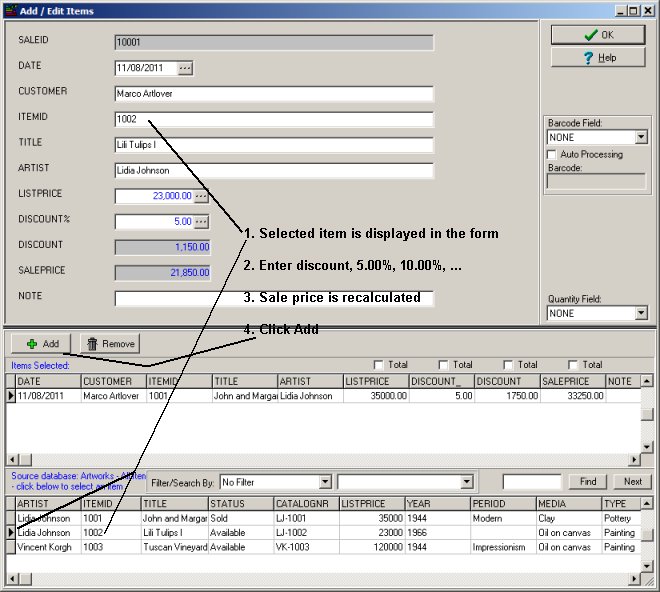
to modify item already listed in the Items Selected table:

4. Add tax, shipping, framing cost, ...:
gallery software / sales database / tax, shipping, framing
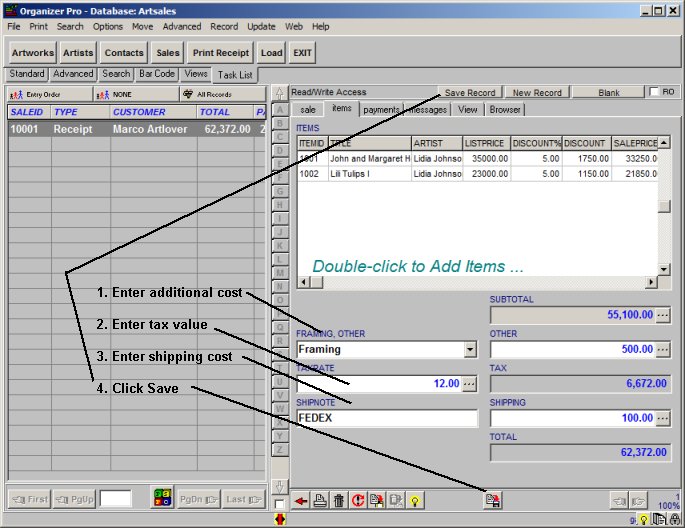
5. Add/Edit payments
gallery software / Sales database / payment transactions; with the right mouse click on the Items table field to display popup menu; click Add Payments
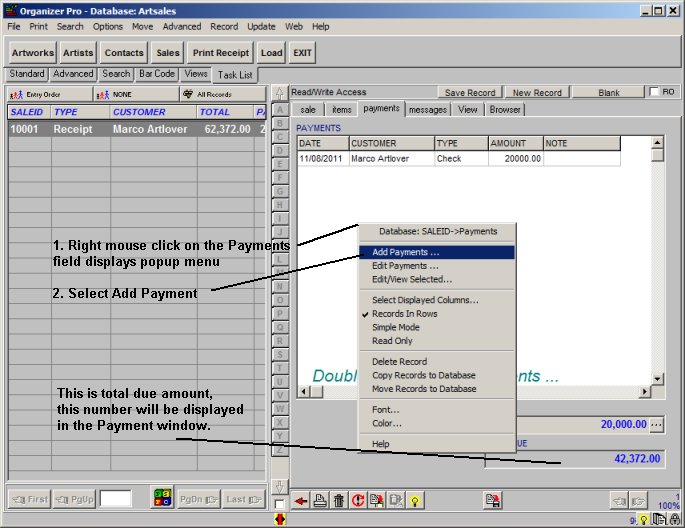
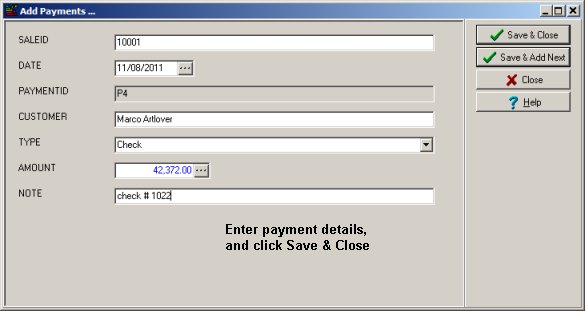
5. Print receipt/invoice
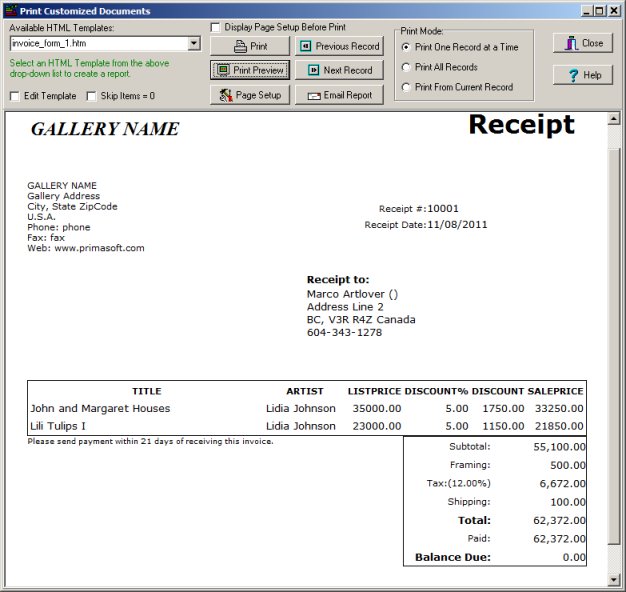
Related software (Read/Download) :
Art Gallery, Art Dealer Organizer Pro
Related Topics ...
Related software (Read/Download) :
Art Gallery, Art Dealer Organizer Pro
Museum Database Management Software