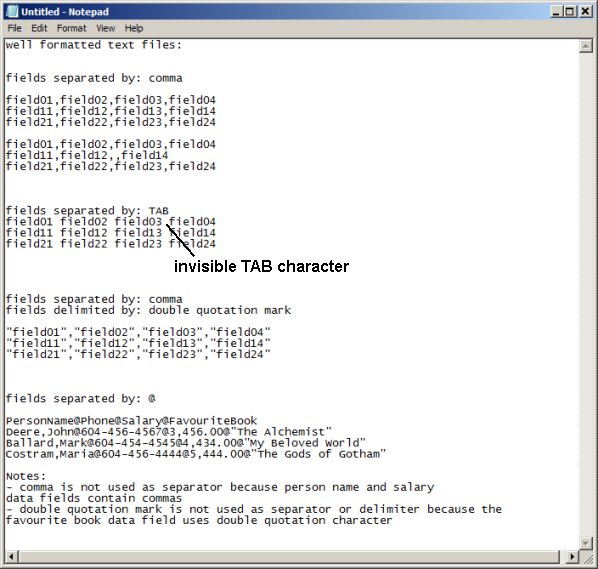Question/Topic: Text file format, separator selection?
You can import data from text files that have the following characteristics:
- fields have to be separated from each other by: tabs, commas or another user defined character
- fields can be delimited by: quotes or another user defined character
- separator/delimiter character does not appear in your data
- one record is listed in one line
samples:
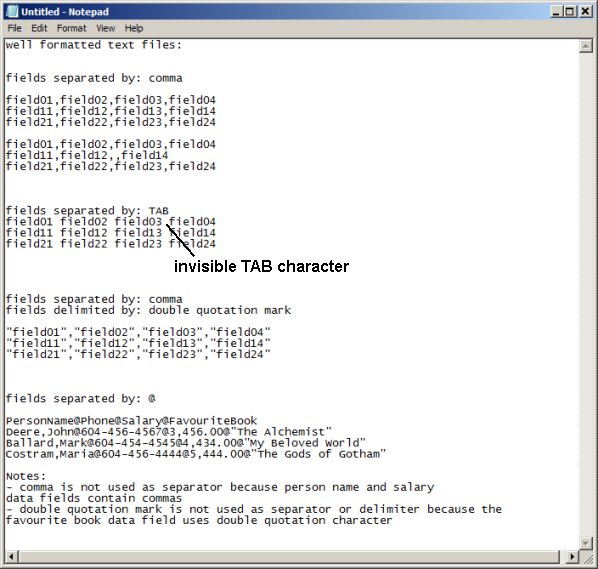
Common problems:
- Delimiter, separator collision: records will not be imported/exported correctly if the
selected separator or delimiter occurs in your data.
Solution 1: create a text file with a different field separator (~, @, $, %), select
separator/delimiter that does not appear in your data.
Solution 2: remove the character from your original data (do search/replace).
- Excel:
To export data from Excel to a text file, use the Save As command (select Text Tab Delimited).
If a cell (data field) contains a comma, the cell (data field) contents are enclosed in double quotation marks.
Do not use double quotation character as a separator or delimiter.
- Import failed:
Imported records do not display correctly: on the Advanced menu, click Maintenance. In the Maintenance
window click Delete All Records.