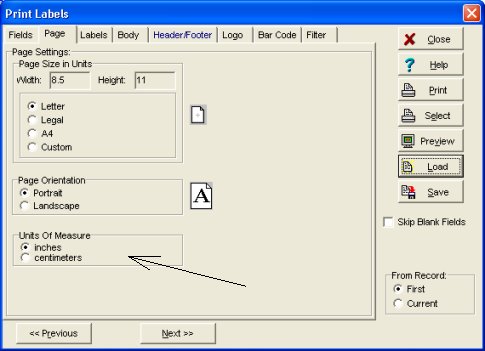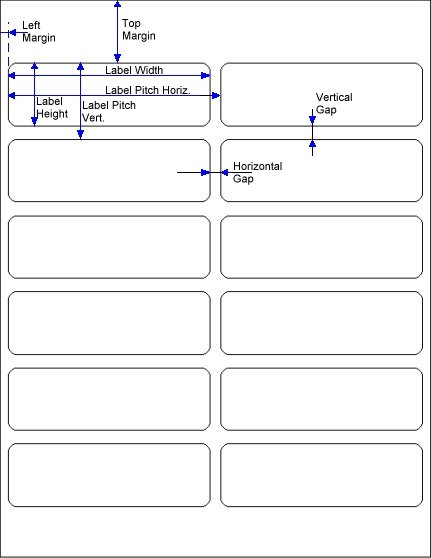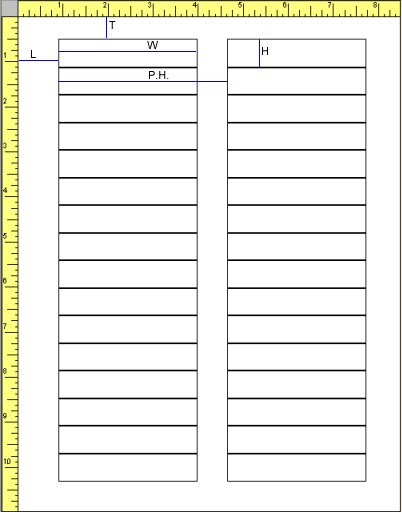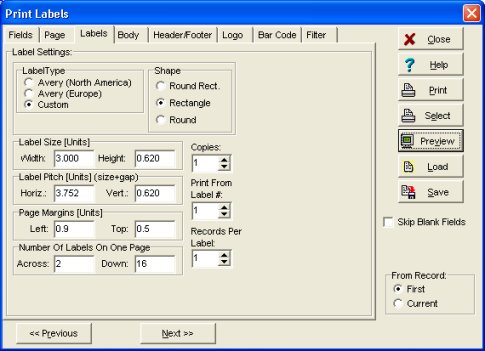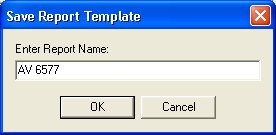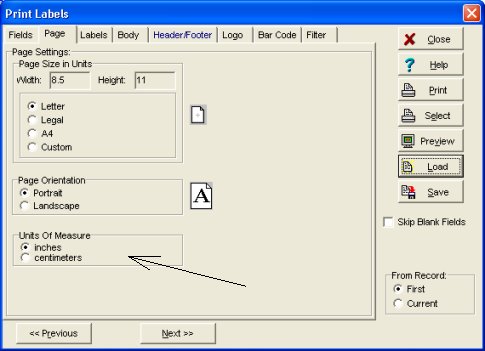Question/Topic: How to define new custom label?
Other questions:
Can I define Avery label type that is not in your Avery (North America) or Avery (Europe) list?
Can I define labels for other label vendors?
Not all Avery label types are predefined in our product. There are other label brands that are not ready to use. It does not mean that you are not allowed to use them. Many labels you can easily predefine and use with our organizers.
-
Using your label sheet measure margins and distances. The below picture shows you the margins and distances you will have to measure.
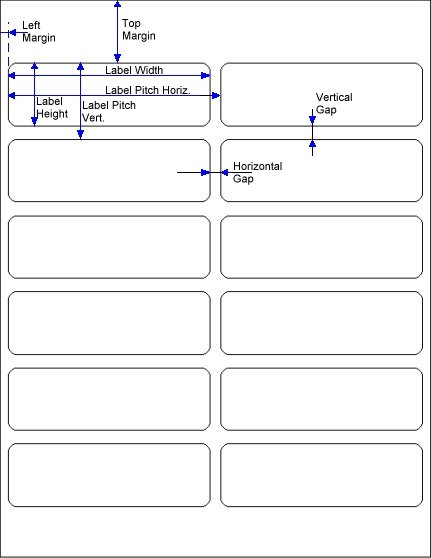
Label Width: the width of the label
Label Height: the height of the label
Label Pitch Horiz.: Label Width + Horizontal Gap (horizontal distance between labels)
Label Pitch Vert.: Label Height + Vertical Gap (vertical distance between labels)
Left Margin: left page margine
Top Margin: top page margine
Number of labels Across: number of labels across the label sheet
Number of labels Down: number of labels down the label sheet
Note: Label Width and Label Height are printed on the Label Box. Sometimes you can find other label parameters.
- Measure all margins and distances in inches (you can measure in centimeters see below).
- For example for the Avery label: AV 6577, parameters are:
Label Width (W) = 3.0 (inches)
Label Height (H) = 0.62 (inches)
Label Pitch Horiz. (P.H.) = 3.752 (inches)
Label Pitch Vert. = 0.62 (inches) (Note: the same as Height because Vertical GAP = 0)
Left Margin (L) = 0.9 (inches)
Top Margin (T) = 0.5 (inches)
Across = 2 ( 2 labels across)
Down = 16 ( 16 labels down)
Note: Label Height and Label Pitch Vert. are the same because Vertical Gap is zero.
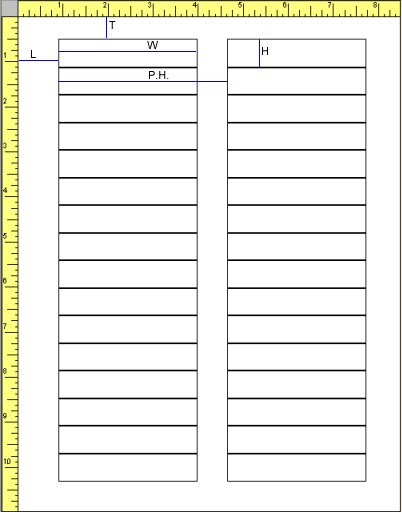
-
To create a new custom label start Organizer. On the Print menu, click All Records / Print Labels. Select data field(s) that you would like to print on the your customized. For the setup process, it's easier if just one data field is selected.
-
Click on the Labels Tab.
-
In the Label Type section click Custom. Configure the following settings: Select Label Shape. In the Label Size section type the label width and height measurements. In the Label Pitch section type the horizontal pitch and the vertical pitch measurements. In the Page Margins section type the left and the top margin measurements. In the Number Of Labels section type the number of labels across and down one page.
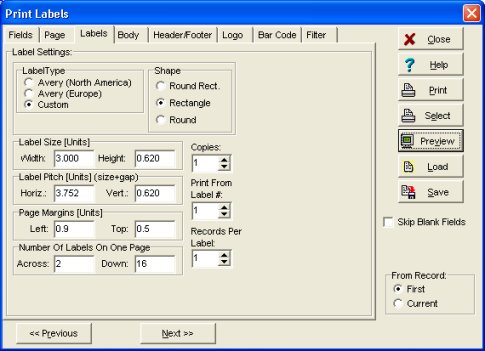
- Click Print and print your labels on a regular paper. Place the printed paper against the label sheet in front of a light to make sure that the text is printed in the same place on each label. Make adjustments in your measurements to correct the text position.
- To save the customized label setting click Save. In the Enter Report Name box type your label name.
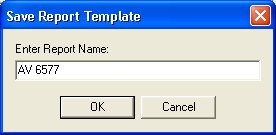
- In the future if you want to use this label setting open Print Labels window and click Load.
Note: you can also select page size, label page orientation, and units of measure for your custom labels. Click on the Page tab and select your label sheet parameters.