Library Software FAQ >Print Library Reports >Print Simple List Report (Title,ISBN)
Question/Topic: How to print simple list report?
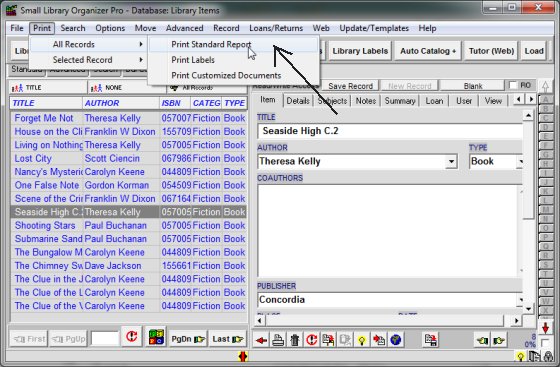
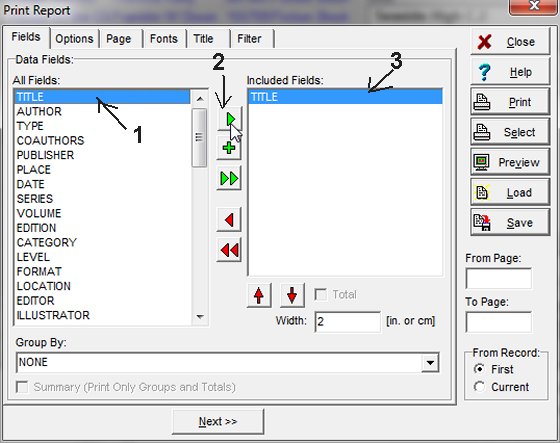
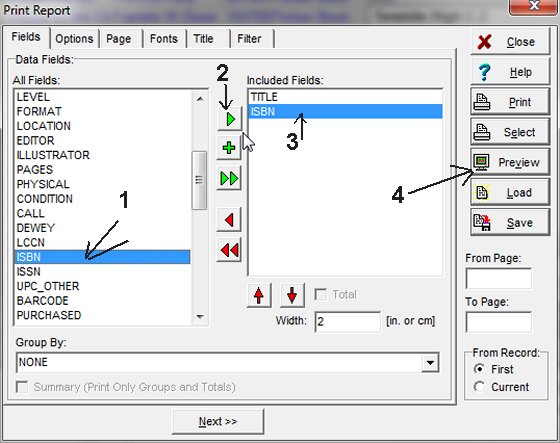
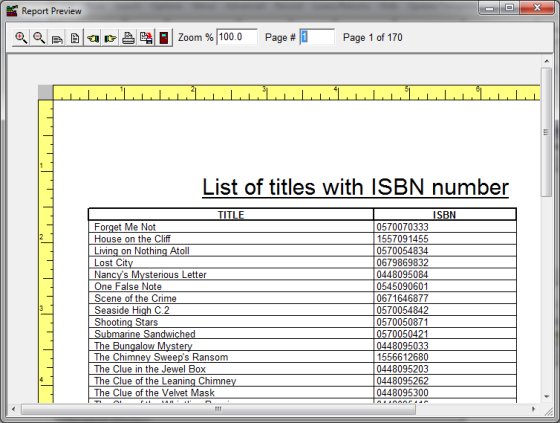
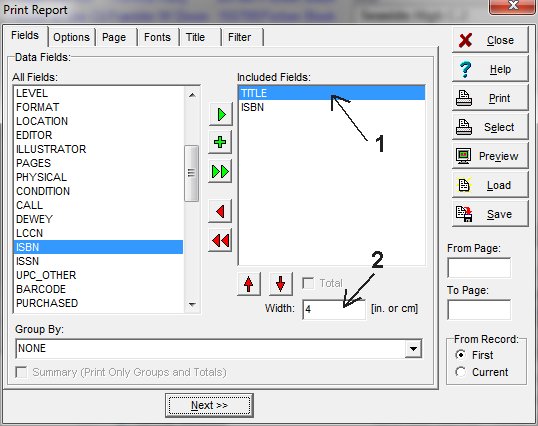
Related software (Read/Download) :
Small Library Database Manager
List of Small Library Software
Related Topics ...
How to print member/patron id cards?
Related software (Read/Download) :
Small Library Database Manager
List of Small Library Software
Organizer Pro Series