Library Software FAQ> Barcode Labels >How to create bar code entries for existing records
Question/Topic: How to create bar code entries for existing records?
Manual creation of the bar code entries for a large number of records could be time consuming. To speed up this process you can use Replace / Create Bar Codes functions.
You can create book identification numbers that will be represented by a barcode. Examples of the library material identification numbers:
Your barcodes could include numbers and/or characters. Bar code entries have to be unique. We suggest to use simple numerical values. If you library has about 2000 books, you can use values from 0001 to 2000. If you library has about 10,000 books, you can use values from 00001 to 10000.
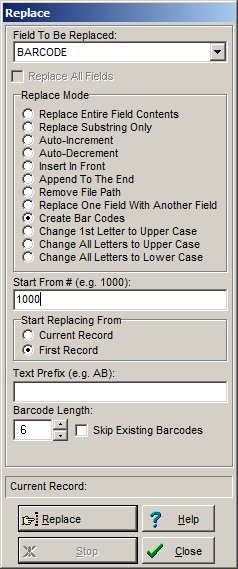
The above setup will create the following entries: 001001, 001002, 001003, .. ,
002222, ..
Optional: select Skip Existing Barcodes option if you want to
create barcode values for records that do not have any value in the BARCODE data
field. Be careful, check your existing barcode numbers so you will not create
duplicate barcode numbers. Example: if your largest existing barcode
number is 002345, then enter 2346 into Start From box and enter 6 into
Barcode Length box.
Related software (Read/Download) :
Small Library Organizer Pro
Church Library Organizer Pro
Related Topics ...
How to enter book numbers from pre-printed barcode labels?
How to print library bar code labels (book labels)?
Related software (Read/Download) :
Small Library Organizer Pro
Church Library Organizer Pro
Library Catalog Products
Similar questions:
We are considering to buy this software but have following questions. When we are creating the initial database of books how
will we create the new bar codes to label the books? And what kind of printer, label and bar code scanner would we need for
this process?