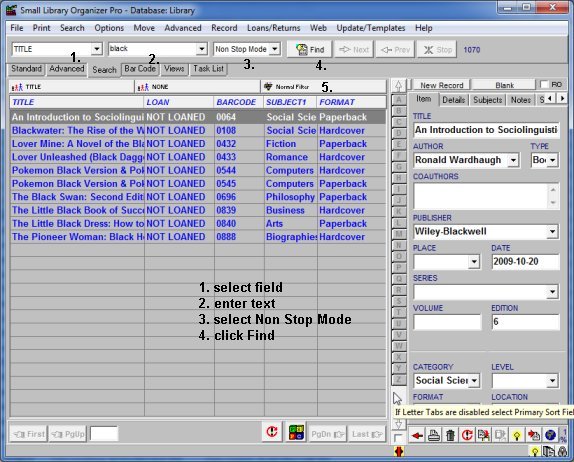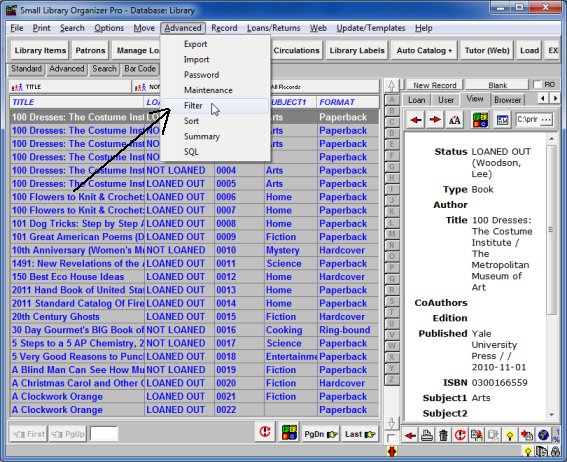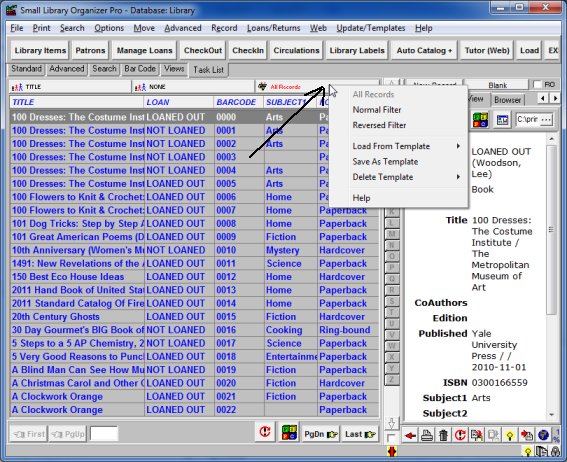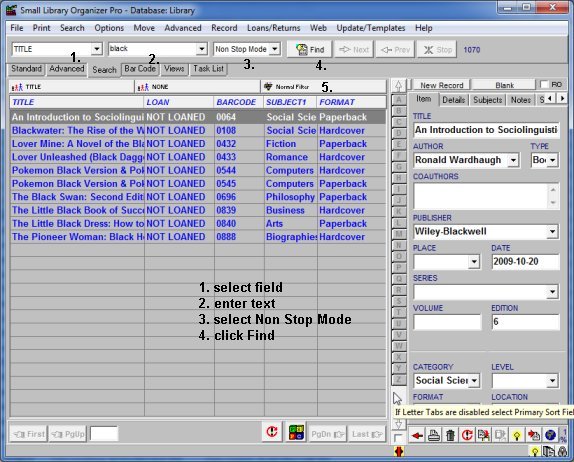Question/Topic: How to access filter functions?
1.
- On the Advanced menu click Filter.
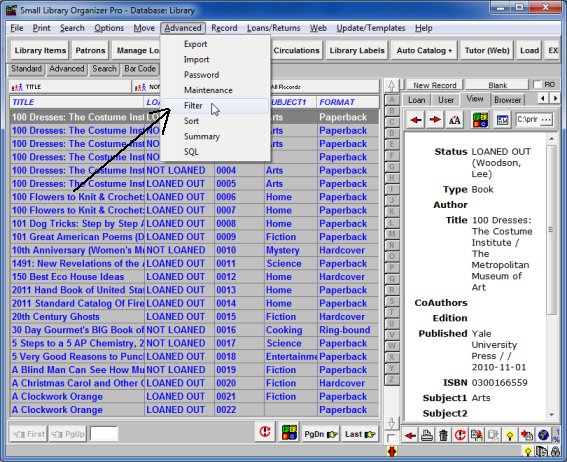
2.
- Click with the right mouse button on the All Records (Sort/Filter Access Bar) to
display Filter Popup menu.
- The Filter Popup menu gives you access to several filter commands:
return to All Records display, apply last filter (Normal Filter),
apply reversed filter (Reversed Filter), load filter from a template,
delete a filter template, save filter as a template.
- Click with the left mouse button on the All Records (Sort/Filter Access Bar) to display
Filter
window.
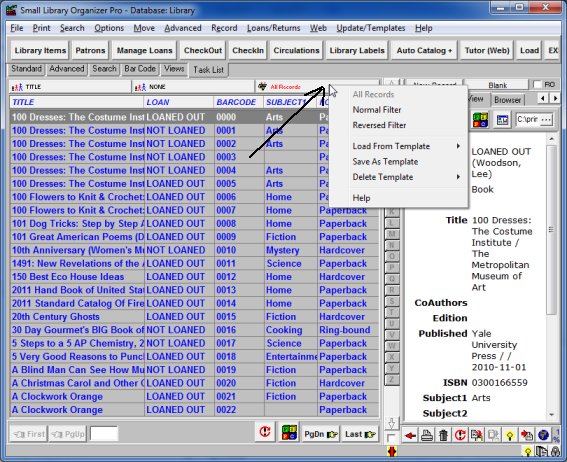
3.
- Use Search and Non Stop Mode option.
- Select Search Field (1), enter search text (2), select Non Stop Mode
(3) option and
click the Find (4) button.
- It will display a subset of all records that contain the piece of data you
are looking for.
- Sort/Filter Access Bar: the All Records button changes to the
Normal Filter (5).
Only library items that have
"black" text in the
TITLE field are displayed: