Library Software FAQ >Reserve Items >Manage Reservations
Question/Topic: How to reserve an item?
This feature is available in all Library solutions and Inventory solutions that use Check-In and Check-Out feature (version 2.4 and up; release date: June, 2010). You can upgrade your program: Upgrade Software.
How to check a status of the reserved item?
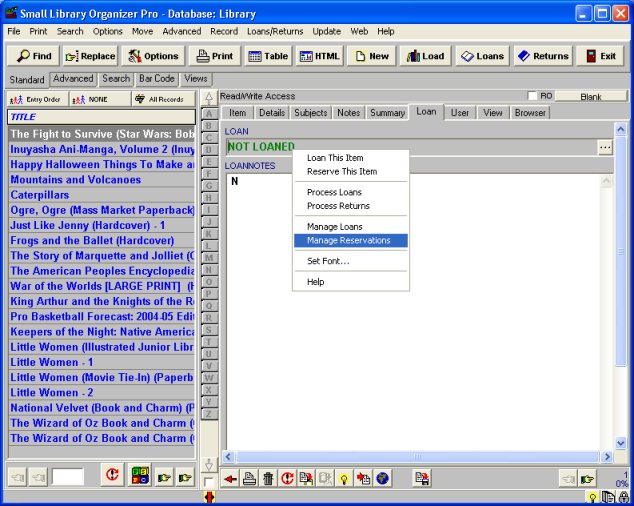
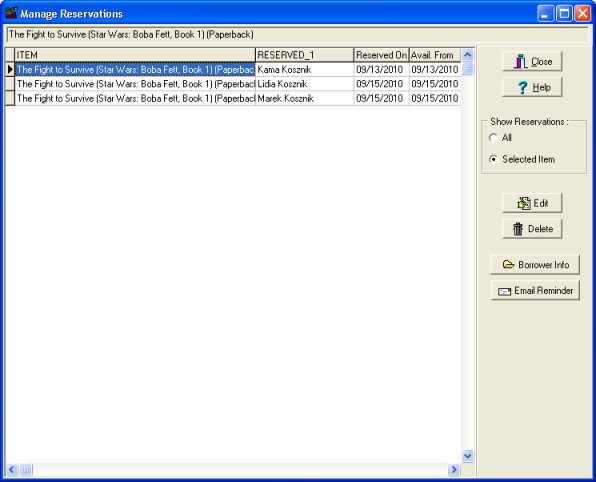
How to check all reserved items?
How to edit a reservation?
How to modify Reservation Notice (e-mail message)?
Related software (Read/Download) :
Library Software
Small Library Software
Related Topics ...
How to define Barcode and Fine functionality?
How to customize Small Library Pro?
Related software (Read/Download) :
Library Software
Small Library Software
Church Directory Manager