Pro Database Solutions> Art Gallery Software, Frequently Asked Questions > Print artwork labels, catalogues, barcode labels, ...:
Question/Topic: Print labels.
Print Labels:
Use predefined label templates:
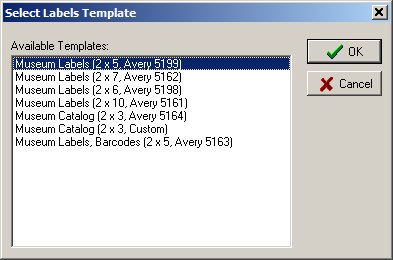
Museum Software, label sample
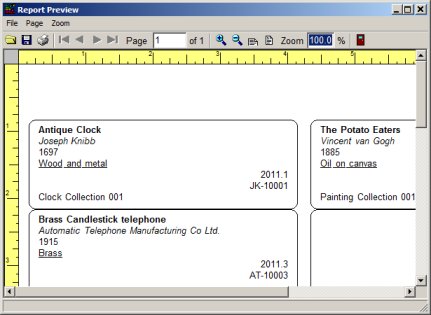
Museum Software, label sample
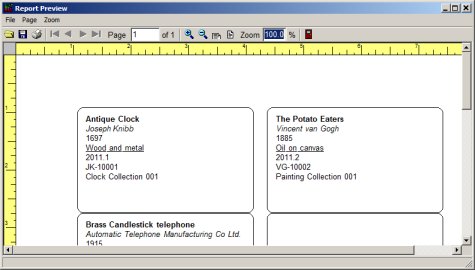
Museum Software, barcode label sample
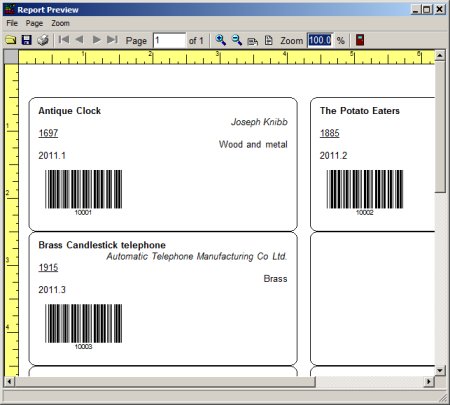
Museum Software, catalogue sample

Related software (Read/Download) :
Small Museum Organizer Pro
Related Topics ...
Related software (Read/Download) :
Small Museum Organizer Pro
Artist Database Management Software