Organizer Pro Solutions, how to start: > Project Cost Tracking Manager, Primer
Question/Topic: Project Cost Tracking Manager Pro, how to start?
How to start using Project Cost Tracking Database Software for Windows?
1. Enter project data into Projects database.
2. Enter project cost data into Projects database.
Load Projects database and enter your project data
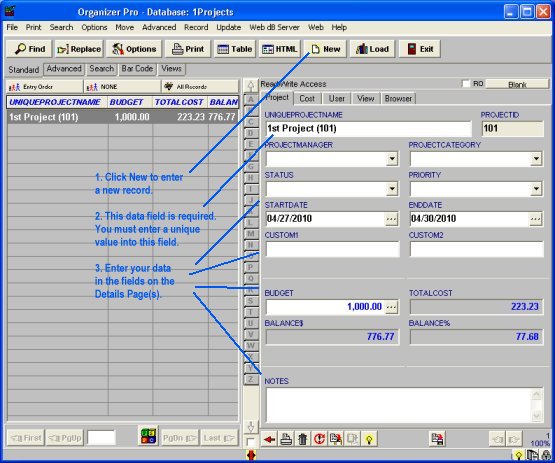
Load Projects database and enter project cost data
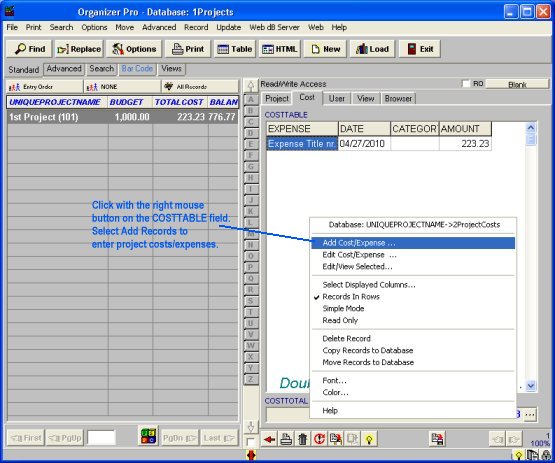
Projects database, enter project cost window
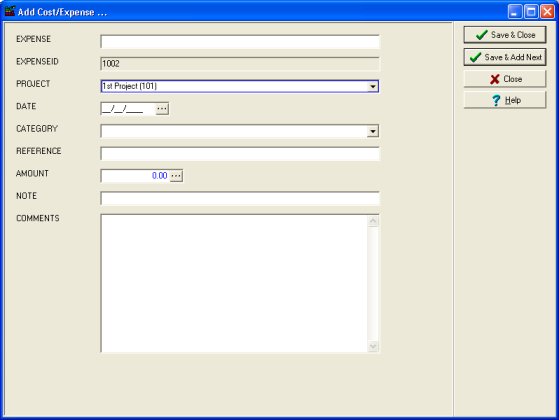
ProjectCosts database, enter project costs, view all costs and expenses
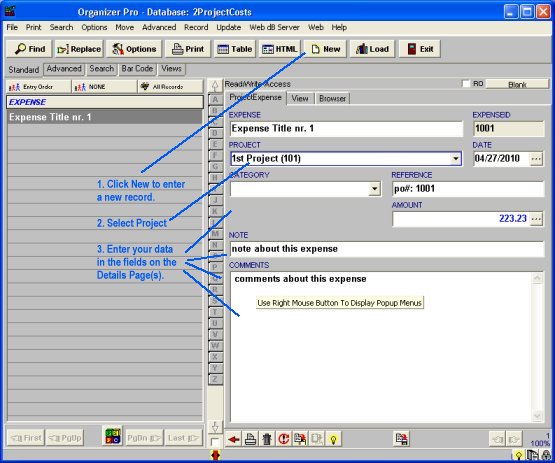
Related software (Read/Download) :
Project Cost Tracking Manager
Task/Job Organizer Pro
Related Topics ...
Related software (Read/Download) :
Project Cost Tracking Manager
Task/Job Organizer Pro
Small Project Manager
Library Database Management