Question/Topic: How to define Barcode functionality?
Define Barcode functionality
-
On the File menu, click Load Database. Select and load SOFTWARE database.
- On the Search menu, click Process Loans or Process Returns.
- In the Process Loans/Returns window click Show Options.
- (A) In the Item Bar Code Field box select field that contains item barcode values. Select the first item in the box (NONE) if you do not want to use barcode functionality. The Item Bar Code Field box lists all fields from the SOFTWARE database.
- (B) In the Borrower Bar Code Field select field that will contain borrower barcode values. Select the first item in the box (NONE) if you do not want to use barcode functionality.The Borrower Bar Code Field box lists all fields from the Borrower database.
- You can also process loan/return transaction manually using barcode numbers. Set the Timer (C) value so you will have enough time to enter barcode numbers from your keyboard.
Note: there are already default fields and values predefined.
Process Loans/Return window
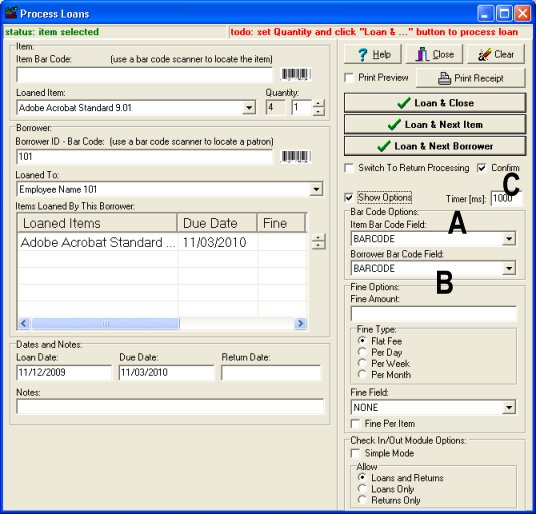
Example of the Loan transaction:
1. Borrower bar code is scanned or entered manually -> borrower is selected (employee is selected).
2. Program automatically activates Item Bar Code box.
3. Item bar code is scanned or entered manually -> item is selected (software title is selected).
4. Click action button: Loan & Close, Loan & Next Item, Loan & Next Borrower.