Deluxe Database Solutions > Simple Stockroom, Warehouse software solution, how to start:
Question/Topic: Simple Stockroom, Warehouse software solution, how to start?
Step 1:
Enter your stockroom items into Stockroom database.
(step 1) Enter your stockroom/small warehouse/storage items:
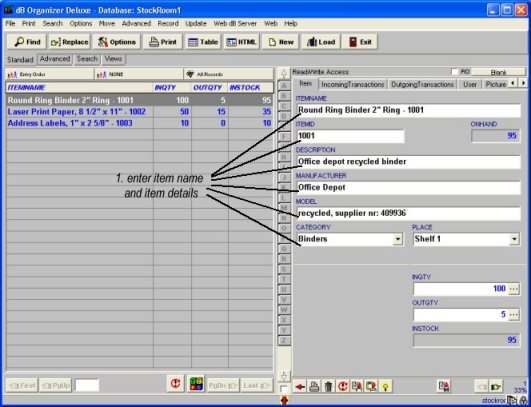
Step 2:
Enter incoming transactions:
create empty row in the incoming transactions table
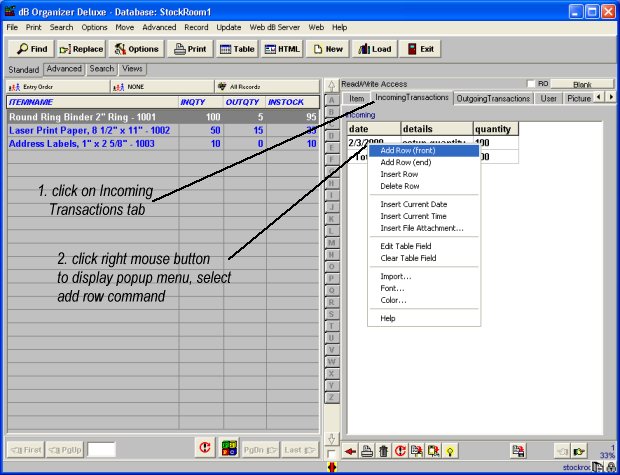
enter transaction details:
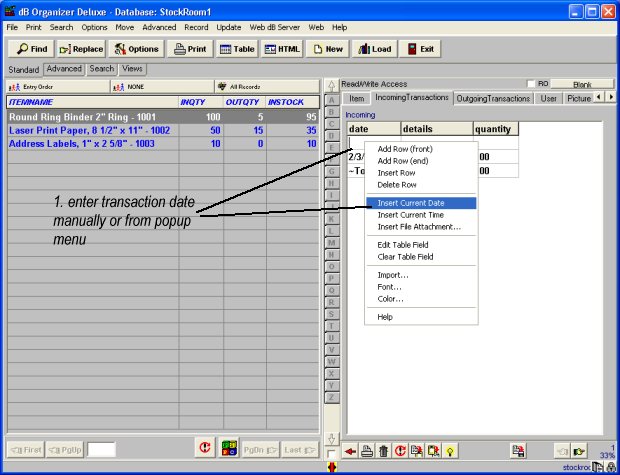
review entry, click Save to save incoming transaction:
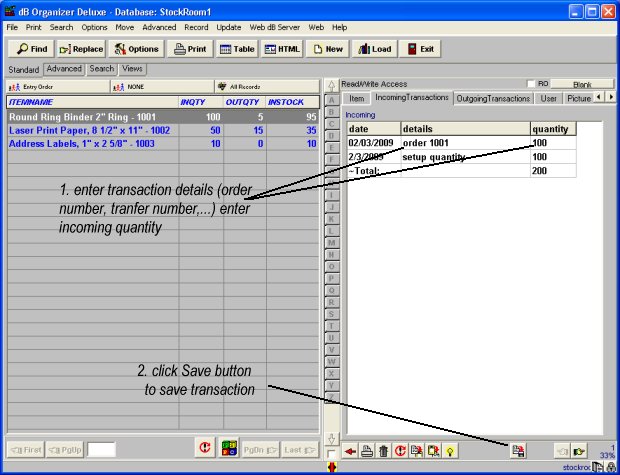
Step 3:
Enter outgoing transactions.
Related software (Read/Download) :
Stockroom Organizer Deluxe
Invoice Software
Related Topics ...
How to check database file name and application folder?
How to build database?
Related software (Read/Download) :
Stockroom Organizer Deluxe
Invoice Software