Organizer Pro Solutions, how to start: > Task/Job Manager, Primer
Question/Topic: Task/Job Manager Pro, how to start?
How to start using Task/Job Organizer Pro for Windows?
1. Enter personnel data into Personnel database.
2. Enter task/job data into Tasks database.
Load Personnel database and enter your personnel data
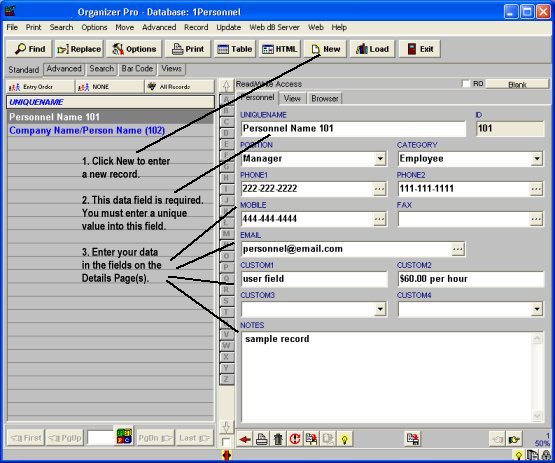
Load Task/Job database and enter your task data
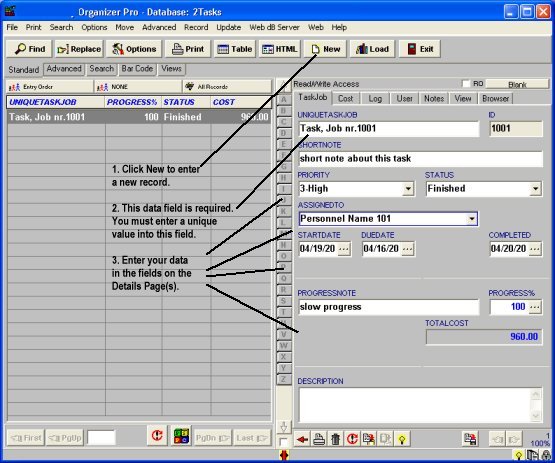
Load Task/Job database, enter task cost data
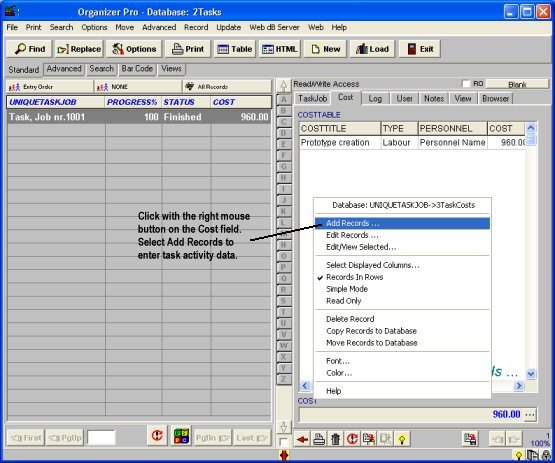
Load Task/Job database, enter task activity data
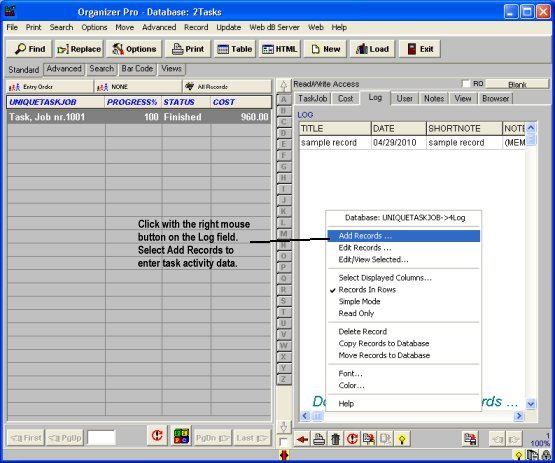
Load Task Cost database, enter/view all cost/expense records

Related software (Read/Download) :
Task/Job Organizer Pro
Customer Support Management
Related Topics ...
Related software (Read/Download) :
Task/Job Organizer Pro
Customer Support Management
Small Project Manager
Project Cost Tracking Manager
Issue Tracking Database Manager