Help, how to topics > Options > Change field name
-
Options, Customize
- general options
- maintenance
- check in/out options
- loan rules
- fine, future fines
- email server options
- users
- color styles
- additional modules
- cover image
> change field names
- listboxes, dropdown lists
- edit category list
- predefined lists
- rule, checkout not allowed
- set user id and password
- barcode length
- data entry form designer
- define add/edit forms
- data view page designer
- databases, field names/positions
Change field names
We recommend backing up your databases before changing field names or any configuration files.
Some fields such as ID, IDNO, BARCODE, STATUS cannot be renamed.
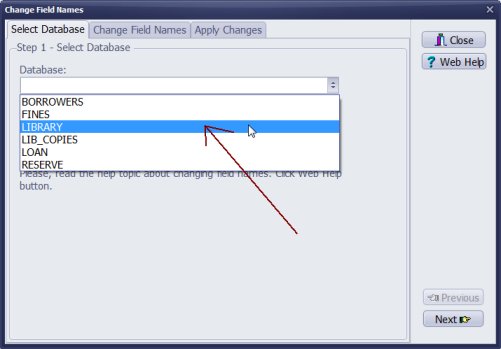
- Open Change Field Names window.
- Select database.
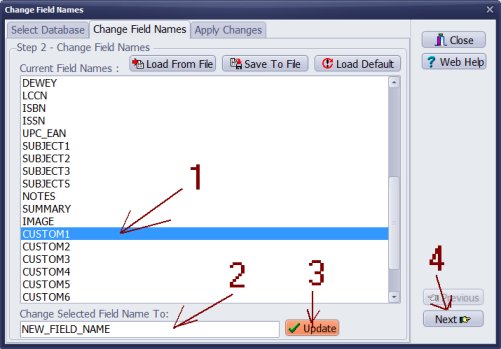
- Click on the field.
- Enter new field name.
- Click Update.
- Modify other data fields or click Next.
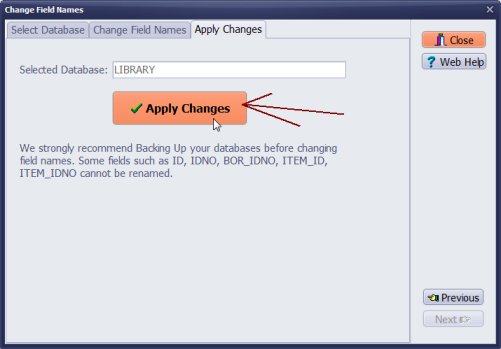
- Click Apply Changes.
Question: In Options/Maintenance there is an option to change field names. I am curious to know why I am not able to see the field names beyond the Custom tab? Am trying to determine the best way to handle lost/missing items. Was thinking I might like to rename the "CONDITION" field on the "Copy Info - Main" tab to "ITEMSTATUS" rather than renaming one of the custom fields?
Answer: Click on the Database list box and, select LIB_COPIES, go to step 2. Select the copy field (CONDITION) and enter a new name.
Question: We have downloaded Handy Library Manager trial. Is it possible to change "custom" field name?
Answer: You can modify field names. We used the change field names feature in the following library solutions:
prison library solution
electronic and paper document library
dvd, video library
Question: How to name a custom field? When adding borrower information, I want to use custom fields. How do I change the "custom" name?
Answer: Select Borrowers in the Change Field Name window. Enter your field names. Save changes.
Handy Library Manager 4.3, review new features
Labels Printing Software for Windows
Library Web Search, review new web search
Library Search 4.0, review new desktop search
Getting started library video lessons
How to include library name on labels
Library, Data Entry Form Designer
Edit item or borrower data in the check-in/check-out window?
Link item lost fine with the PRICE data field?
Handy v3.2 supports letter tabs?
How to predefine library email messages?
How to update library data from the web with ISBN?
How to predefine library email messages?
Compilation of questions and answers from library requests will help you to make purchase decision.
How to verify if the item is checked out in the library main catalog window?
How to create a new record using Copy Selected Item?
Special Library, how to manage digital and paper document library?
What is the maximum number of library items?
Library Software for Small Libraries, Windows application
Handy Library Manager
small library software
library tour
library features
try now, download
cloud
library software reviews
Copyright © 2024 · All Rights Reserved · PrimaSoft PC