Help, how to topics > Circulations (check in, check out, reserve, renew) > How to check an item out manually (use lookup)?
Lookup, search options.
There are two lookup procedures:
1. Find and select the item and/or borrower using item TITLE and borrower NAME drop-down boxes. Fast selection is executed by entering the borrower's or item's name first letters or using standard scrolling features of the drop-down list boxes. (feature added in version 2.4)
2. Find and select the item and borrower using search feature. There are several data fields that you can search. The search finds the text within the selected data field. For example to find and select an item you can search the following data fields: TITLE, AUTHOR, CATEGORY, ISBN.
2. Find and select the item and borrower using search feature.
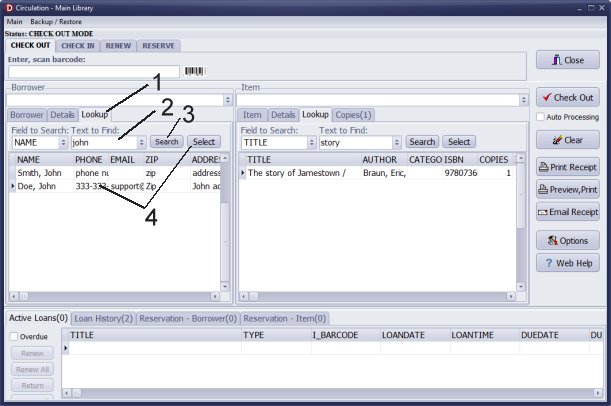
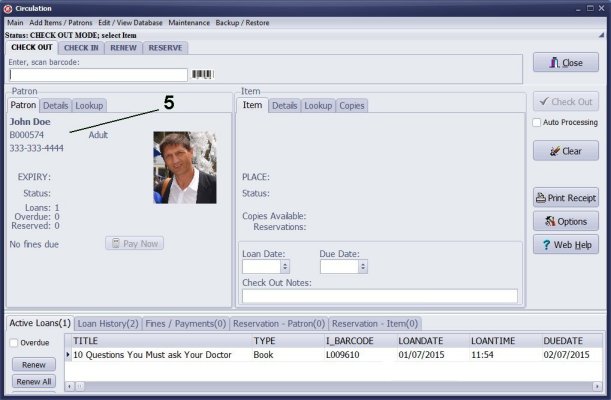
- Click the Lookup tab.
- Enter part of the name in the Text to Find box.
- Click Search.
- Double click on the borrower in the list, or select the borrower and click Select.
- The borrower is selected.
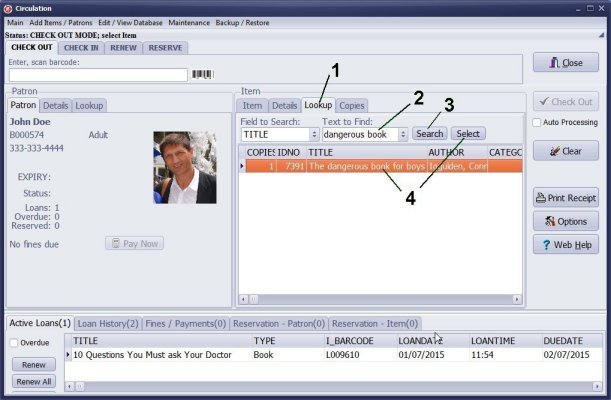
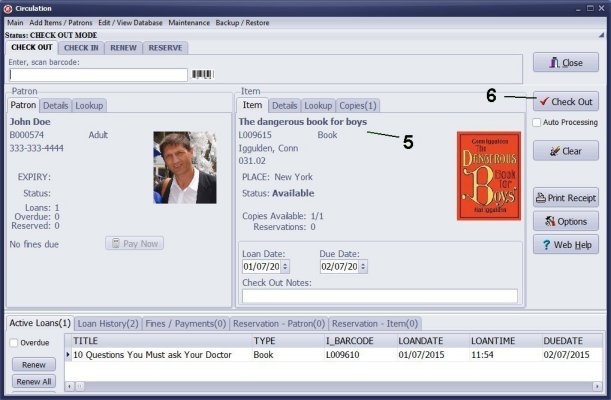
- Click the Lookup tab.
- Enter part of the title in the Text to Find box.
- Click Search.
- Double click on the item in the list, or select the item and click Select.
- The item is selected.
- Click Check Out to loan the item.
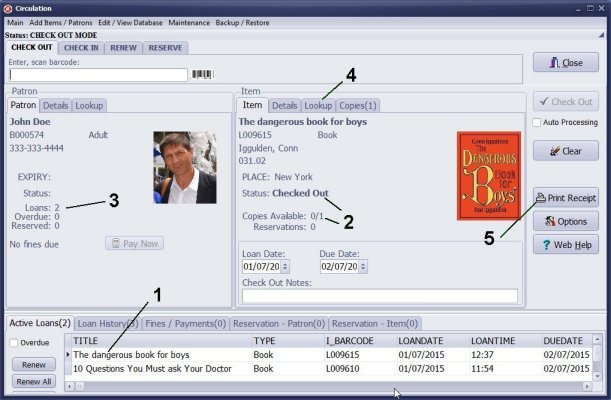
- The checked out item is added to the Active Loans table.
- Selected item changes the Status to Checked Out and decreases the Copies Available number by one.
- The borrower's Loans number increases by one.
- For the selected borrower you can repeat the check out transaction using the Lookup.
- You can click Print Receipt to print a receipt.
Handy Library Manager 4.3, review new features
Labels Printing Software for Windows
Library Web Search, review new web search
Library Search 4.0, review new desktop search
Getting started library video lessons
How to include library name on labels
Library, Data Entry Form Designer
Edit item or borrower data in the check-in/check-out window?
Link item lost fine with the PRICE data field?
Handy v3.2 supports letter tabs?
How to predefine library email messages?
How to update library data from the web with ISBN?
How to predefine library email messages?
Compilation of questions and answers from library requests will help you to make purchase decision.
How to verify if the item is checked out in the library main catalog window?
How to create a new record using Copy Selected Item?
Special Library, how to manage digital and paper document library?
What is the maximum number of library items?
Library Software for Small Libraries, Windows application
Handy Library Manager
small library software
library tour
library features
try now, download
cloud
library software reviews
Copyright © 2024 · All Rights Reserved · PrimaSoft PC