Help, how to topics > Track circulations, manage loans > How to set library automated email notifications with gmail account?
How to set automated emails with your Gmail account? (Gmail SMTP Settings)
Log in to your Google account using Chrome browser and go to Manage Your Google Account. Now, click on Security and make sure 2-Step Verification is on.
Create an App Password by going to this page:
create an app password
Enter some name, e.g. HandyLibrary, and click Create.
Copy and paste this password into the Email Options window of the Handy Library Manager, as shown on this page.
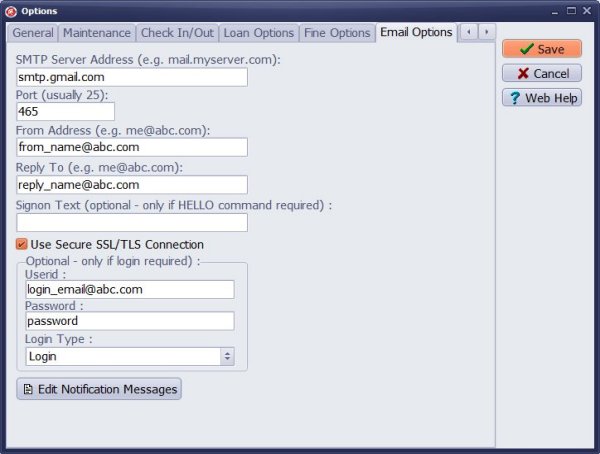
Enter smtp.gmail.com into the SMTP Server Address box.
Enter your port number into the Port box.
Enter From Address and Reply To.
Check Use Secure SSL/TLS Connection.
Enter your Google account user id and App Password.
Select Login in the Login Type box.
Question:
Library Manager Email, I am having trouble getting the automated email feature to work. Note that I have also tried the Port setting at 25 and it didn't work either.
I have also tried smtp.gmail.com in all lower case. Is this a Handy Library Manager problem or a Google problem or a laptop problem?
What else do you recommend I try?
I am enjoying this library software, it is user friendly, but I have not been successful in sending email.
Question: We are having problems with sending our overdue emails form our copy of Handy Library Manager again. The message we get is: We haven’t changed the security settings on the gmail account we’re using since it was last successful.
Answer:
Google has discontinued the use of Less Secure Apps option.
As a result Handy Library email setup for Gmail does not work
and there are new instructions.
In order to set it up you have to turn on
"2-step Verification" in your Google Account security.
Then, follow the steps from this page :
https://www.gmass.co/blog/gmail-smtp/
Once you generate App Password you have
to use it in HLM Email Setup (Password option).
User: I went through all steps and it works.
- how to define email options using gmail account
- how to use outside email server
Handy Library Manager 4.3, review new features
Labels Printing Software for Windows
Library Web Search, review new web search
Library Search 4.0, review new desktop search
Getting started library video lessons
How to include library name on labels
Library, Data Entry Form Designer
Edit item or borrower data in the check-in/check-out window?
Link item lost fine with the PRICE data field?
Handy v3.2 supports letter tabs?
How to predefine library email messages?
How to update library data from the web with ISBN?
How to predefine library email messages?
Compilation of questions and answers from library requests will help you to make purchase decision.
How to verify if the item is checked out in the library main catalog window?
How to create a new record using Copy Selected Item?
Special Library, how to manage digital and paper document library?
What is the maximum number of library items?
Library Software for Small Libraries, Windows application
Handy Library Manager
small library software
library tour
library features
try now, download
cloud
library software reviews
Copyright © 2024 · All Rights Reserved · PrimaSoft PC