Help, how to topics > Options > Library General Options
-
Options, Customize
> general options
- maintenance
- check in/out options
- loan rules
- fine, future fines
- email server options
- users
- color styles
- additional modules
- cover image
- change field names
- listboxes, dropdown lists
- edit category list
- predefined lists
- rule, checkout not allowed
- set user id and password
- barcode length
- data entry form designer
- define add/edit forms
- data view page designer
- databases, field names/positions
Library management general options.
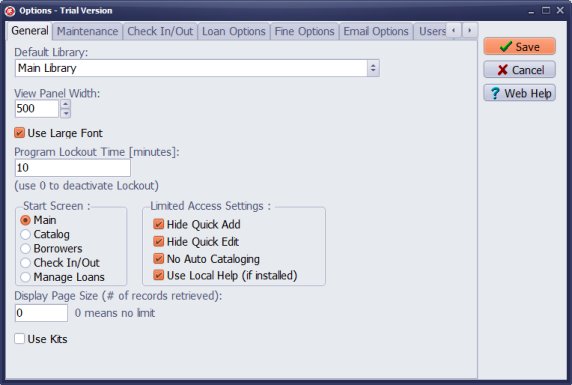
- Default Library: Select the default library (this is the library that is opened when you start the program). This option is active if you have several library databases in the system (example: book library, textbook library, equipment library).
- View panel width: View panel width defines the width of the left panel (library items table).
- Use Large Font: large fonts are used to display data.
- Program Lockout Time: if you do not use the program longer than the lockout time you will have to login again.
- Start Screen: define the starting window, the window that will open after the program starts.
- Display Page Size: Use this option if you run the program over the network and you have a large number of records. This option defines how many records will be displayed in the corresponding tables. If you have a large number of records setting the page size limit will improve performance of the library system.
- Limited Access Settings (new in v3.6): Use this option to simplify the interface of some windows, hide the web functions, and turn on local help (if installed).
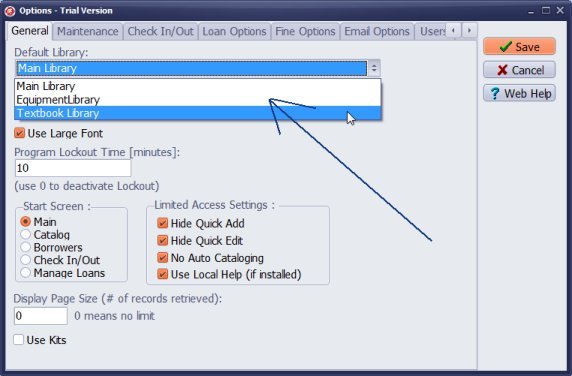
Default Library: Select the default library. This option is active if you have several library databases in the system: Main Library, Equipment Library, Textbook Library.
Limited Access Settings
- Hide Quick Add: library and borrower tables do not display quick add forms
- Hide Quick Edit: library and borrower tables do not display quick edit forms
- No Auto Cataloging: application does not display "auto-cataloging from the web" features
- Use Local Help (if installed): help buttons display local help topics from the following folder: "c:\handy_lib\data\help\"
We predefine Limited Access Settings in special compilations like Handy Library Manager for prisons.
Page Size
Sample: Page Size = 10, only 10 rows are displayed. Page navigation buttons are displayed: GoTo Page, PgDn, PgUp.
Handy Library Manager 4.3, review new features
Labels Printing Software for Windows
Library Web Search, review new web search
Library Search 4.0, review new desktop search
Getting started library video lessons
How to include library name on labels
Library, Data Entry Form Designer
Edit item or borrower data in the check-in/check-out window?
Link item lost fine with the PRICE data field?
Handy v3.2 supports letter tabs?
How to predefine library email messages?
How to update library data from the web with ISBN?
How to predefine library email messages?
Compilation of questions and answers from library requests will help you to make purchase decision.
How to verify if the item is checked out in the library main catalog window?
How to create a new record using Copy Selected Item?
Special Library, how to manage digital and paper document library?
What is the maximum number of library items?
Library Software for Small Libraries, Windows application
Handy Library Manager
small library software
library tour
library features
try now, download
cloud
library software reviews
Copyright © 2024 · All Rights Reserved · PrimaSoft PC