Help, how to topics > Print reports > How to define library last month loans report?
-
Print Reports
- overdue items
- predefined reports
- reports, save with view
- reference category report
> last month loans
- biography in subjects
- detailed list by title
- circulation history by item
- print books from one reading level
- print new library items
- print bar codes in a report
- print groups on new pages
- report title options
How to define library last month loans report?
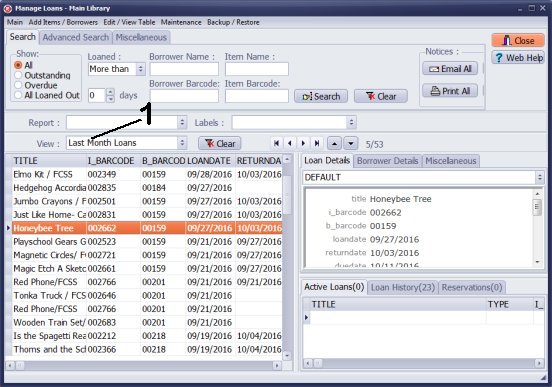
-
Click View to display all predefined searches. Select Last Month Loans. This view displays only loan transaction that took place in the last month.
If you do not have the above view you can easily create it: How to display library loan transactions from the last month and save the view for future use?
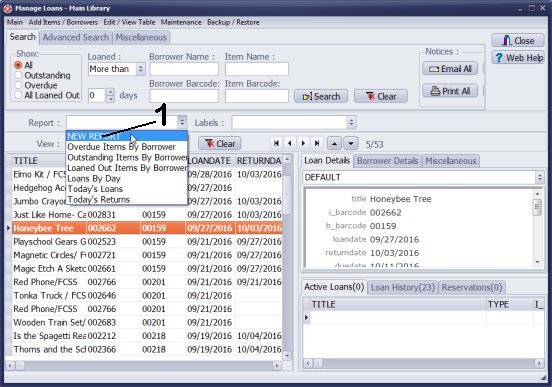
- Click Report box and select New Report.
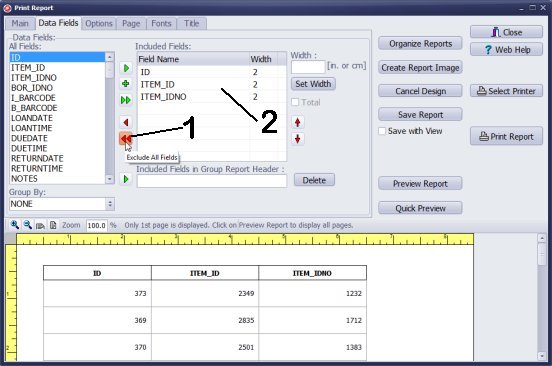
- Click Exclude All Fields (1) to remove data fields from the Included Fields (2) box.
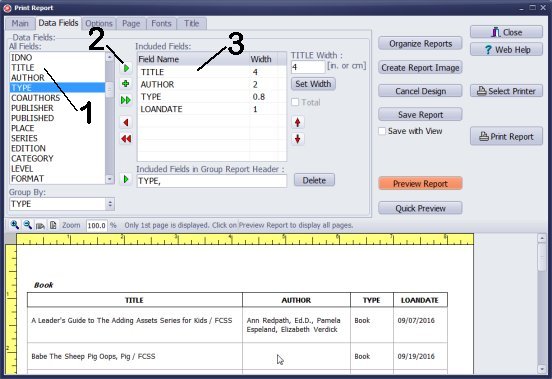
- In All Fields box select the field, for example TITLE (1). Click Include Selected Field (2) to list the field in the Included Fields box (this data will be displayed on the report).
- This report will include the following data: item title (TITLE), author (AUTHOR), library item type (TYPE), check out date (LOANDATE).
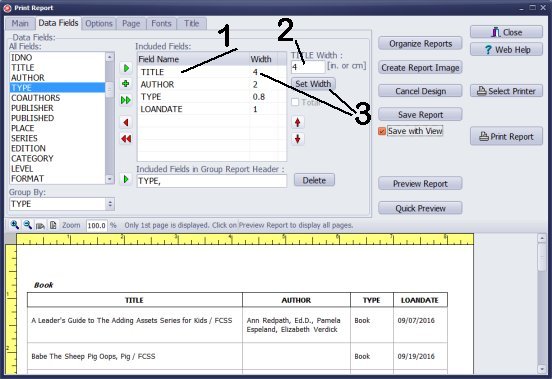
- How to adjust column width: select field name (1), enter new width value, click Set Width (3).
- Total width should be smaller than the width of the print area: page width (8.5) - left margin (0.5) - right margin (0.5).
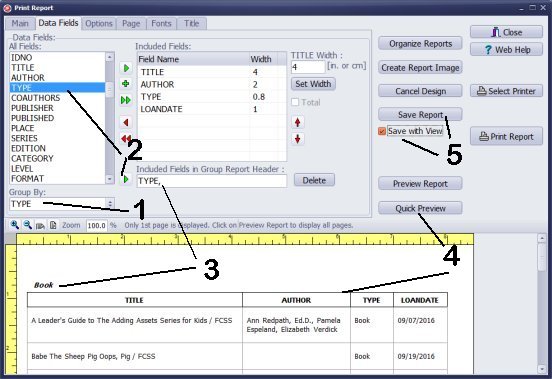
- In Group By box select TYPE (1).
- In All Fields box select TYPE and click Include Selected Field (2). The TYPE is listed in Included Fields in the Group Report Header (3).
- Click Quick Preview (4) to preview report settings.
- Click Save with View. Click Save Report (5) to save the report for future use.
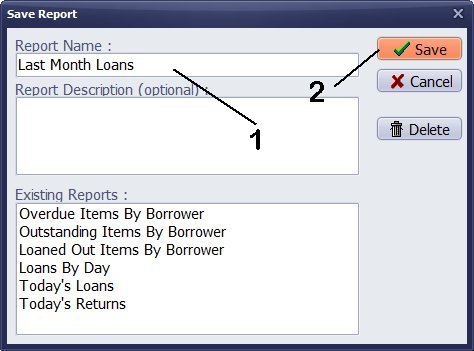
- Enter report name (1). Click Save (2).
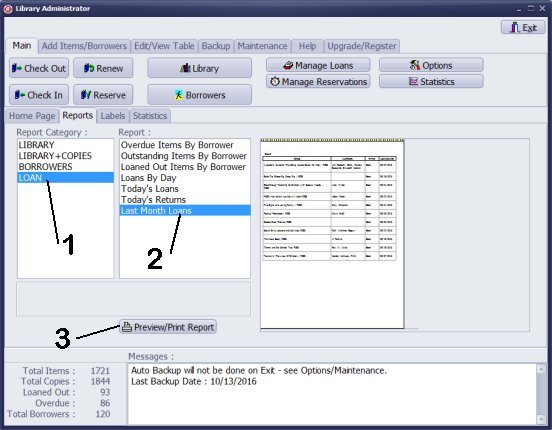
- To run a newly predefined report, find it on the Reports tab in the Library Administrator window.
- In the Report Category click LOAN. In the Report box click Last Month Loans. Click Preview/Print Report.
- how to reuse predefined library search
- how to select data fields for the report
- how to group library loan transactions by the item type
Handy Library Manager 4.3, review new features
Labels Printing Software for Windows
Library Web Search, review new web search
Library Search 4.0, review new desktop search
Getting started library video lessons
How to include library name on labels
Library, Data Entry Form Designer
Edit item or borrower data in the check-in/check-out window?
Link item lost fine with the PRICE data field?
Handy v3.2 supports letter tabs?
How to predefine library email messages?
How to update library data from the web with ISBN?
How to predefine library email messages?
Compilation of questions and answers from library requests will help you to make purchase decision.
How to verify if the item is checked out in the library main catalog window?
How to create a new record using Copy Selected Item?
Special Library, how to manage digital and paper document library?
What is the maximum number of library items?
Library Software for Small Libraries, Windows application
Handy Library Manager
small library software
library tour
library features
try now, download
cloud
library software reviews
Copyright © 2024 · All Rights Reserved · PrimaSoft PC