Help, how to topics > Library items > How to modify view item ?
-
Library Items
- main catalog
- new items table
- old/lost items table
- item fields, things to know
- sorting
- library grid
- search, advanced search
- barcode search, print label
- letter bar
- items catalogued today
- advanced search, sql
- searching, replacing
- search, sql commands
> view book, view tab
- maximum number
- delete library item
- lost, missing items
How to modify view item ?
This topic explains how to modify HTML view pages manually. Handy Library Manager version 3.4 and up offers a new feature: data view page designer.
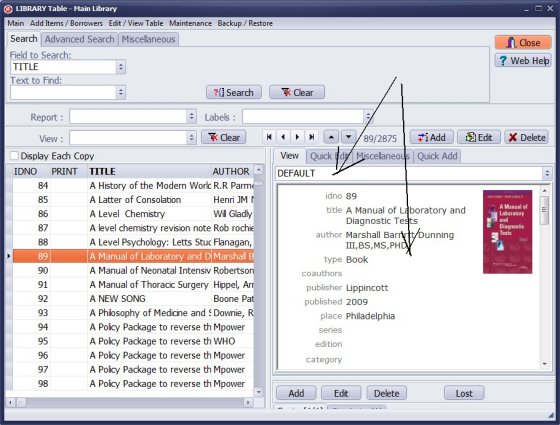
DEFAULT view is generated by the program. It includes all data fields.
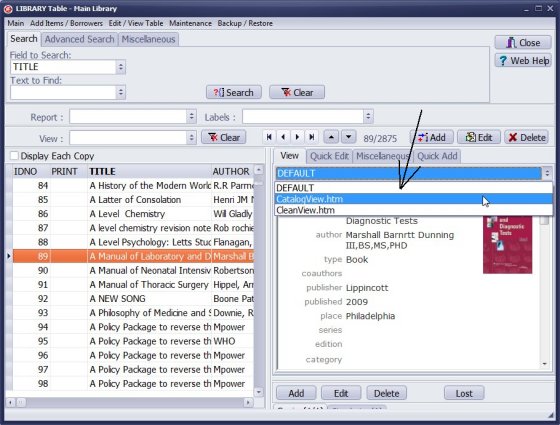
- To change book/copy display click View list and select another view file.
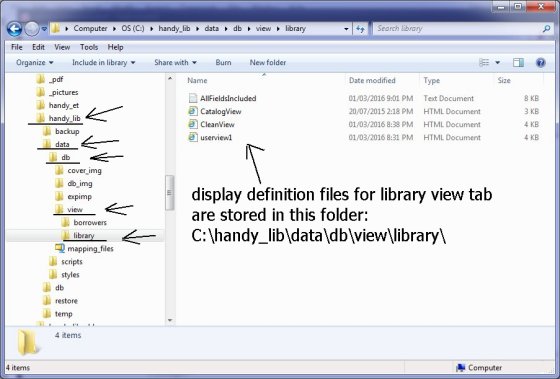
- View files define how data is displayed. They are html files. Data fields are represented by special keywords.
-
View files for Library main catalogue are listed in the following folder:
C:\handy_lib\data\db\view\library\
Click here to download allfieldsincluded.txt file.
-
Save the file in the library view folder:
C:\handy_lib\data\db\view\library\ - You can use this file to define customized view.
- Open the file in the Notepad application.
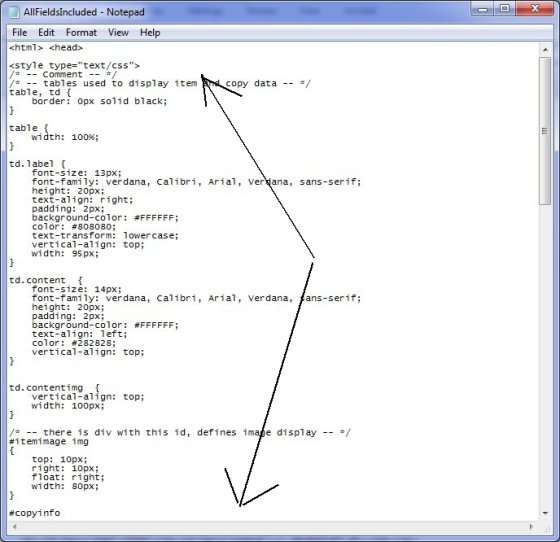
- The first part includes lines that define font type, size, color, ... for data field labels and data content.
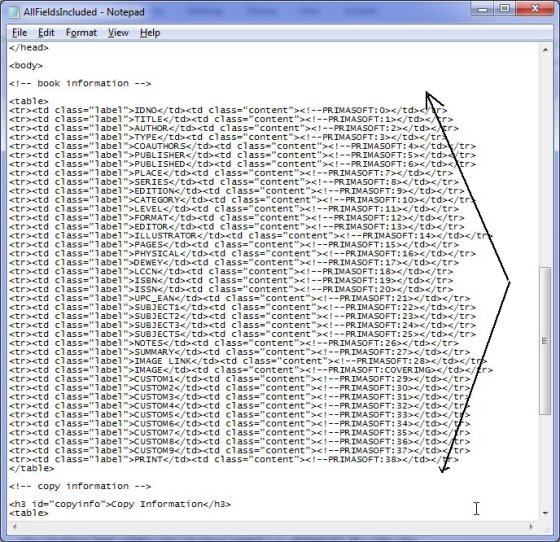
- The second part defines table that displays book information. All book data fields are included. One line represents one field.
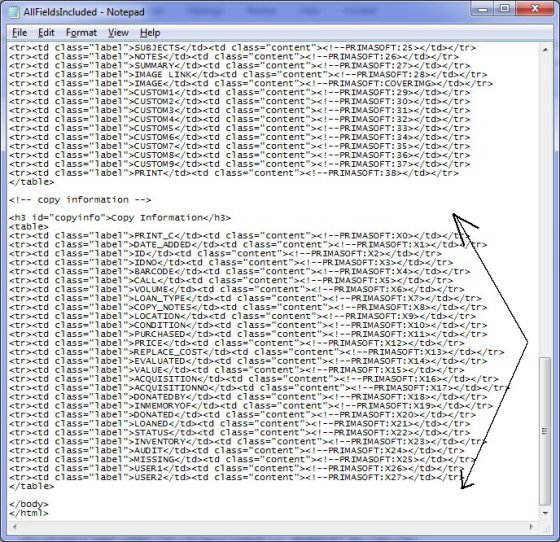
- The third part defines table that displays copy information. All copy data fields are included. One line represents one field.
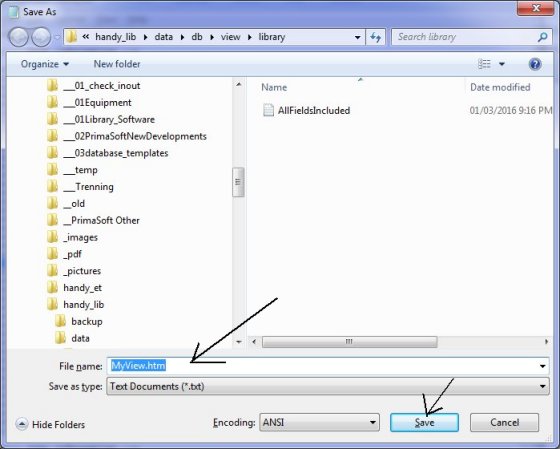
- Review the allfieldsincluded.txt file in the Notepad application.
- Click File/Save As, enter MyView.htm into the File Name box, and click Save.
new content of the library folder
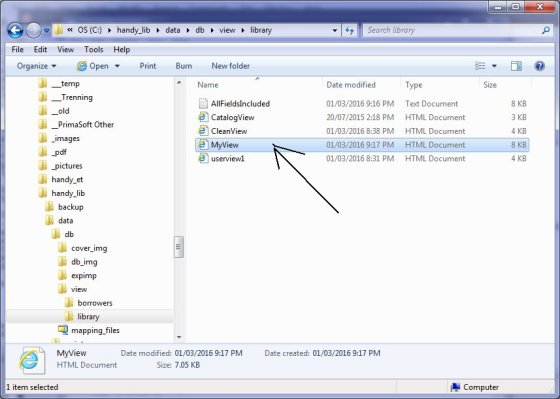
- MyView.htm file is listed with other views in the Library view folder.
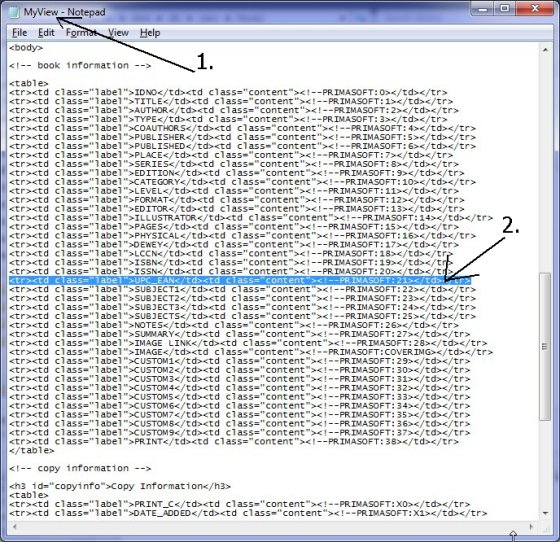
- Verify that myview.htm file is opened in the Notepad.
- Find lines that represent data fields that you don't want to display. Select the whole line and click delete.
- You can also use copy/paste feature and change the lines order.
modified myview.htm file
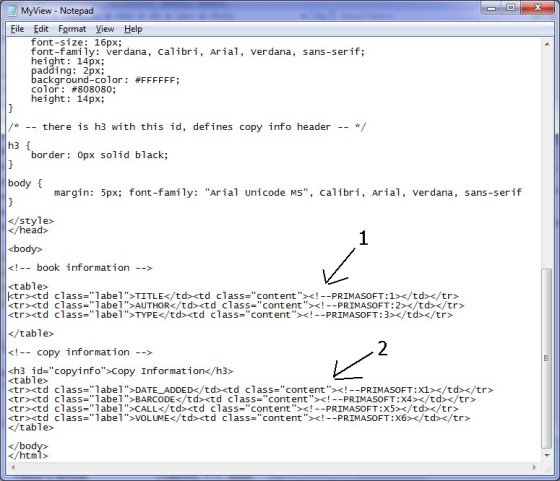
- Only 3 lines were left: book TITLE, book AUTHOR, and book TYPE.
- Only 4 lines were left: copy DATE_ADDED, copy BARCODE, copy CALL, and copy VOLUME.
MyView.htm file is selected.
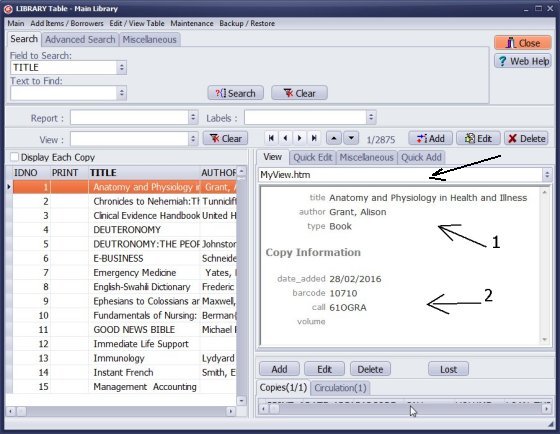
- Only book title, author, and type information is displayed.
- Only copy date_added, barcode, call, and volume information is displayed.
Handy Library Manager 4.3, review new features
Labels Printing Software for Windows
Library Web Search, review new web search
Library Search 4.0, review new desktop search
Getting started library video lessons
How to include library name on labels
Library, Data Entry Form Designer
Edit item or borrower data in the check-in/check-out window?
Link item lost fine with the PRICE data field?
Handy v3.2 supports letter tabs?
How to predefine library email messages?
How to update library data from the web with ISBN?
How to predefine library email messages?
Compilation of questions and answers from library requests will help you to make purchase decision.
How to verify if the item is checked out in the library main catalog window?
How to create a new record using Copy Selected Item?
Special Library, how to manage digital and paper document library?
What is the maximum number of library items?
Library Software for Small Libraries, Windows application
Handy Library Manager
small library software
library tour
library features
try now, download
cloud
library software reviews
Copyright © 2024 · All Rights Reserved · PrimaSoft PC