Help, how to topics > Reservations > How to check item or borrower reservations?
How to check item or borrower reservations?
In the Reservation mode and other circulation modes you can verify the status of the item or the borrower. The below examples explain how you can read information in the Circulation window.
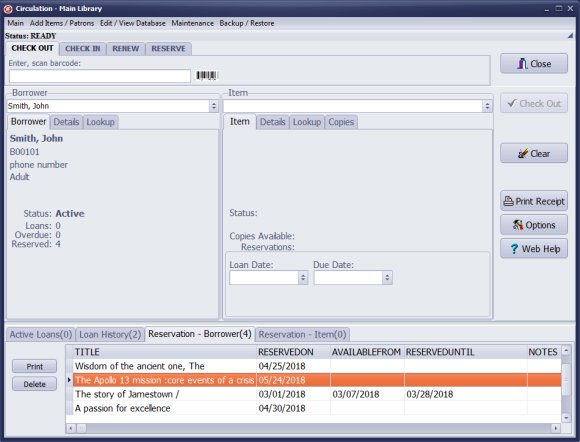
Scan or enter patron barcode number or select manually from the borrower selection box.
The Reservation-Borrower tab indicates there are 4 reservations processed by the borrower.
One reservation is active.
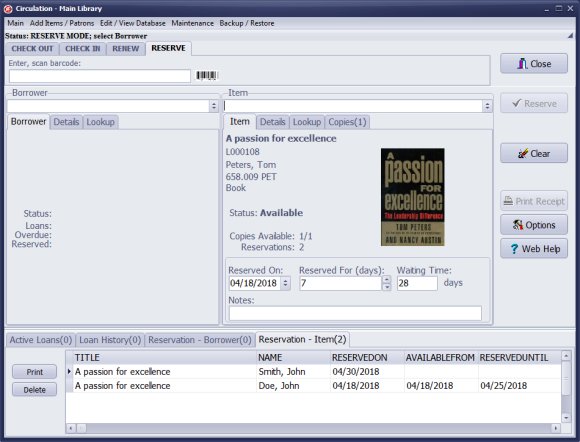
Scan or enter item barcode number or select manually from the item selection box.
The Reservation-Item tab indicates there are 2 reservations.
The Active-Loans tab indicates that the item is not checked out and is in the library.
Somebody wants to reserve the item before placing the reservation, he/she wants to know the approximate Waiting Time. There are two reservations; the default due date period (set in Options/Loan Options) is 14; so this item will be out approximately for 28 days.
Question:
- how to display borrower reservations
- how to check the circulation status for a borrower
Handy Library Manager 4.3, review new features
Labels Printing Software for Windows
Library Web Search, review new web search
Library Search 4.0, review new desktop search
Getting started library video lessons
How to include library name on labels
Library, Data Entry Form Designer
Edit item or borrower data in the check-in/check-out window?
Link item lost fine with the PRICE data field?
Handy v3.2 supports letter tabs?
How to predefine library email messages?
How to update library data from the web with ISBN?
How to predefine library email messages?
Compilation of questions and answers from library requests will help you to make purchase decision.
How to verify if the item is checked out in the library main catalog window?
How to create a new record using Copy Selected Item?
Special Library, how to manage digital and paper document library?
What is the maximum number of library items?
Library Software for Small Libraries, Windows application
Handy Library Manager
small library software
library tour
library features
try now, download
cloud
library software reviews
Copyright © 2024 · All Rights Reserved · PrimaSoft PC