Help, how to topics > Reservations > Manage Reservations
Manage Reservations.
In the Manage Reservation window you can:
- display all, active, not-active, or old reservations
- display all reservations for the selected library item
- display all reservations for the selected library member
- display current reservations and future reservation (some libraries call it bookings)
- define flexible views that will display reserved items in advance
- print reports for all or group of records
- print or email reservation notices
- delete and edit reservations
- and more
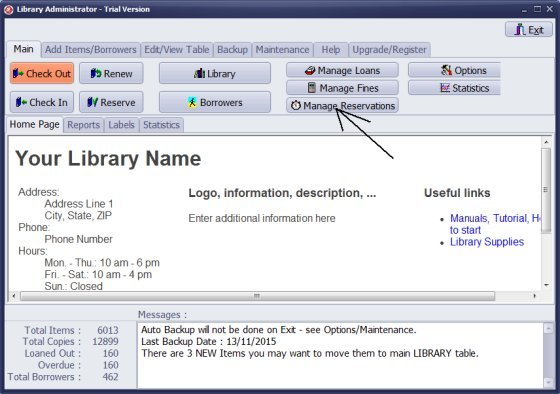
Click Manage Reservations.
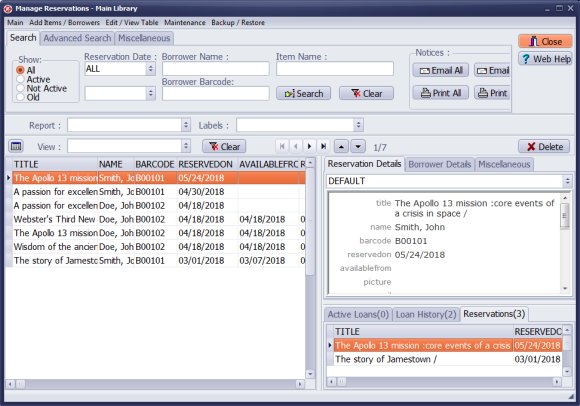
All reservation transactions are displayed.
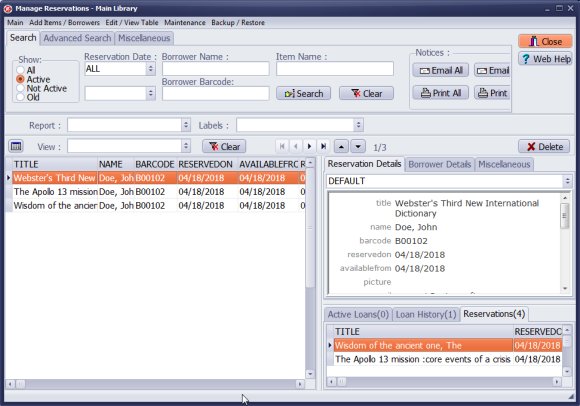
Click Show/Active to display only active reservations: A reservation is active when RESERVEDUNTIL is assigned and greater or equal to today's date.
Print or email reservation notices.
Activation of reservations is automatic. The program sets activation according to the reservation date when the reserved item is checked in.
The reservation activation for a selected item is updated when you delete or edit a reservation in the Manage Reservations or the Edit/View Reservations windows.
If a reservation is set for the future (RESERVEDON date greater than today's date) it will become active the same number of days ahead as it is set to be active for (DAYS number); for example, if a reservation is set to be active for 7 days it will be activated 7 days before its RESERVEDON date;
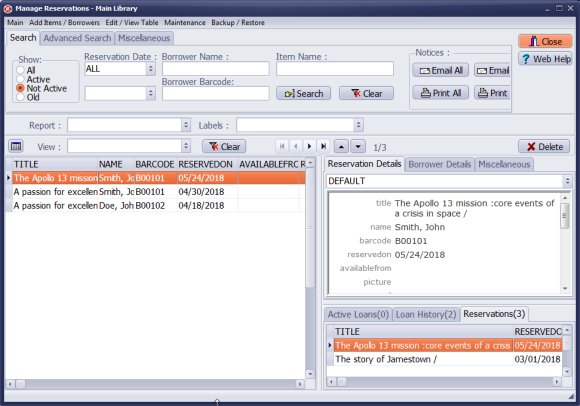
Click Show/Not Active to display only not active reservations. Reservations are not activated because items are loaned out or the reservation date (RESERVEDON) is set for the future date.
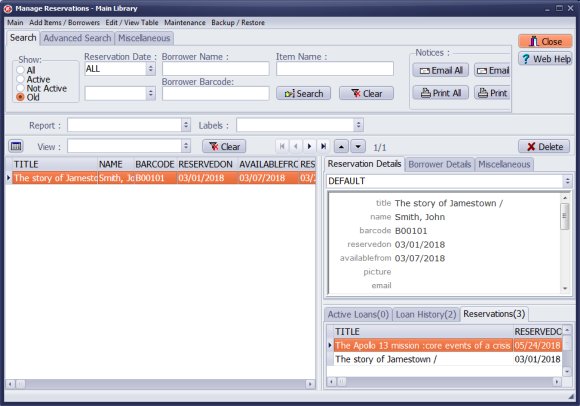
Click Show/Old to display old reservations. Reservations are old when RESERVEDON, AVAILABLEFROM, RESERVEDUNTIL are less than today's date (reservation was active and patron did not check out the item).
Review old reservations or use Delete Displayed Records on the Miscellaneous tab.
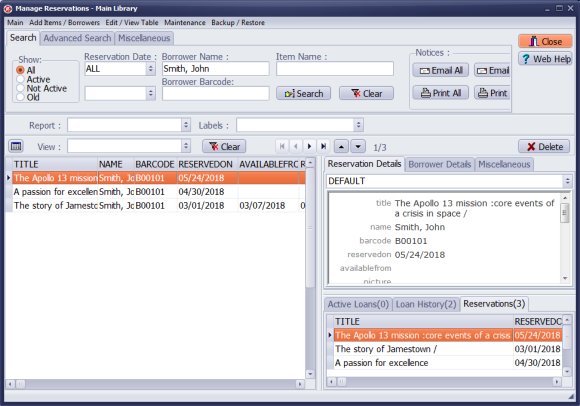
You can combine show options with the search. You can easily display all, active, not active, or old reservations for the selected item or member.
Advanced Search gives you unlimited flexibility with the way you could display and process reservations. For example if you manage specialized library, and you define many reservations for the future, and you want to process reserved items in advance before RESERVEDON day, you can easily do this.
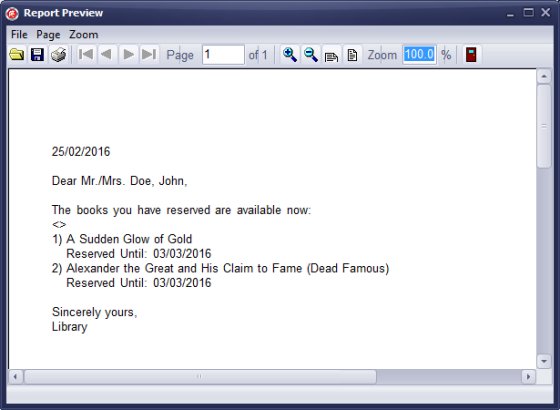
Sample of the Reservation notice.
You can customize notices. In Opitons, on the Email Options tab click Edit Notification Messages.
Handy Library Manager 4.3, review new features
Labels Printing Software for Windows
Library Web Search, review new web search
Library Search 4.0, review new desktop search
Getting started library video lessons
How to include library name on labels
Library, Data Entry Form Designer
Edit item or borrower data in the check-in/check-out window?
Link item lost fine with the PRICE data field?
Handy v3.2 supports letter tabs?
How to predefine library email messages?
How to update library data from the web with ISBN?
How to predefine library email messages?
Compilation of questions and answers from library requests will help you to make purchase decision.
How to verify if the item is checked out in the library main catalog window?
How to create a new record using Copy Selected Item?
Special Library, how to manage digital and paper document library?
What is the maximum number of library items?
Library Software for Small Libraries, Windows application
Handy Library Manager
small library software
library tour
library features
try now, download
cloud
library software reviews
Copyright © 2024 · All Rights Reserved · PrimaSoft PC