Help, how to topics > Specialized Libraries > DVD, Video Tape, Blu-ray library, how to customize?
DVD, Video Tape, Blu-ray library, how to customize?
Our databases in Handy Library Manager use data field names that support entries for the following items: books, magazines, dvds, video tapes, cds, serials, documents, ...
If you would like to organize specialized library with one type of items, we suggest to optimize the field names of the main inventory table. For example if you manage video tape archive library you would rather use the following data field names: DIRECTOR, RUNTIME, CAST, STUDIO, GENRE, MUSICBY, ...
Below we include explanations how you could quickly use our predefined field names file that will allow you to convert our Handy Library Manager (general library solution) to a specialized library (movie library solution).
LIBRARY:
|
Handy Library Manager: |
field position |
name change is allowed |
Video Tape, DVD Library: |
| IDNO | 1 | - | - |
| TITLE | 2 | YES | - |
| AUTHOR | 3 | YES | DIRECTOR |
| TYPE | 4 | - | - |
| COAUTHORS | 5 | YES | CREATORS |
| PUBLISHER | 6 | YES | STUDIO |
| PUBLISHED | 7 | YES | RELEASED |
| PLACE | 8 | YES | STAR |
| SERIES | 9 | YES | - |
| EDITION | 10 | YES | SEASON |
| CATEGORY | 11 | YES | GENRE |
| LEVEL | 12 | YES | RATING |
| FORMAT | 13 | YES | MEDIATYPE |
| EDITOR | 14 | YES | MUSICBY |
| ILLUSTRATOR | 15 | YES | COUNTRY |
| PAGES | 16 | YES | RUNNINGTIME |
| PHYSICAL | 17 | YES | DETAILS |
| DEWEY | 18 | YES | CATALOGNR |
| LCCN | 19 | YES | USER_1 |
| ISBN | 20 | YES | USER_2 |
| ISSN | 21 | YES | USER_3 |
| UPC_EAN | 22 | YES | - |
| SUBJECT1 | 23 | YES | - |
| SUBJECT2 | 24 | YES | - |
| SUBJECT3 | 25 | YES | - |
| SUBJECTS | 26 | YES | - |
| NOTES | 27 | YES | - |
| SUMMARY | 28 | YES | - |
| IMAGE | 29 | YES | - |
| CUSTOM1 | 30 | YES | - |
| CUSTOM2 | 31 | YES | - |
| CUSTOM3 | 32 | YES | - |
| CUSTOM4 | 33 | YES | - |
| CUSTOM5 | 34 | YES | - |
| CUSTOM6 | 35 | YES | - |
| CUSTOM7 | 36 | YES | - |
| CUSTOM8 | 37 | YES | - |
| CUSTOM9 | 38 | YES | - |
| 39 | - | - |
The above new field names are stored in the library-video-library-data-fields.fld file.
Click here to download: library-video-library-data-fields.zip. Save the file on your computer in any temporary folder. Open Windows File Explorer, navigate to the zipped file, and unzip the file.
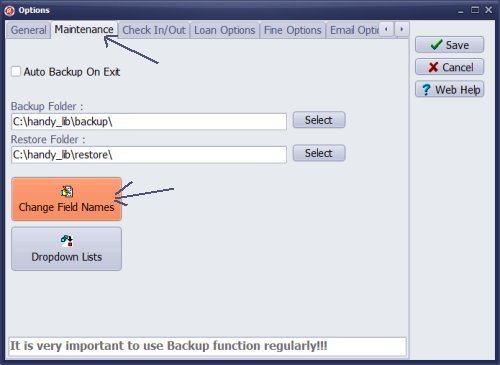
Start Handy Library Manager.
Open the Options window. Click the Maintenance tab.
Click Change Field Names.
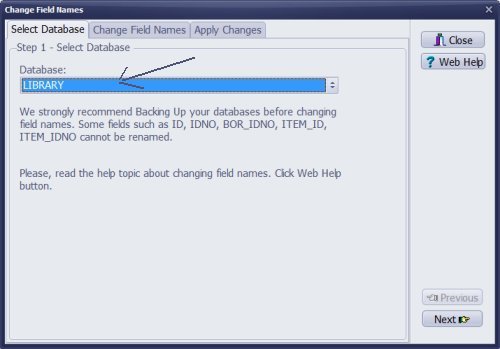
Select Library database.
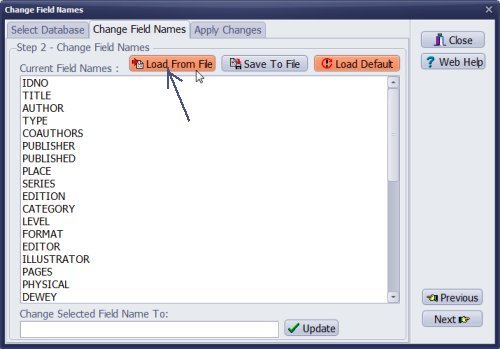
Click Load From File.
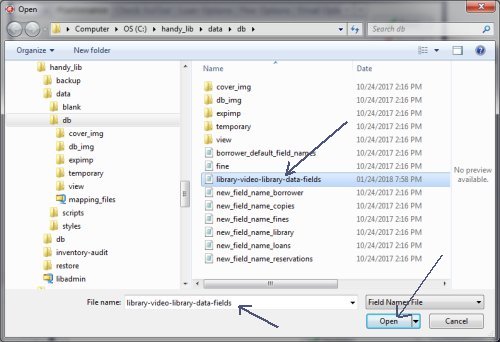
Select library-video-library-data-fields.fld file.
Click Open.
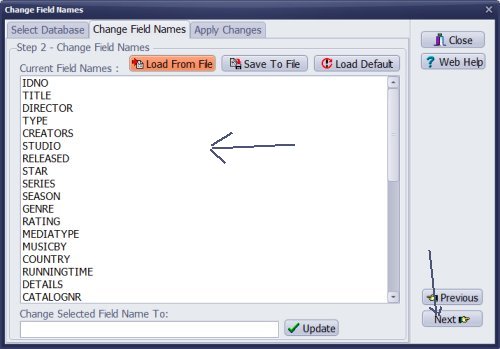
New field names are displayed in the Current Field Names box.
Click Next.

Click Apply Changes.
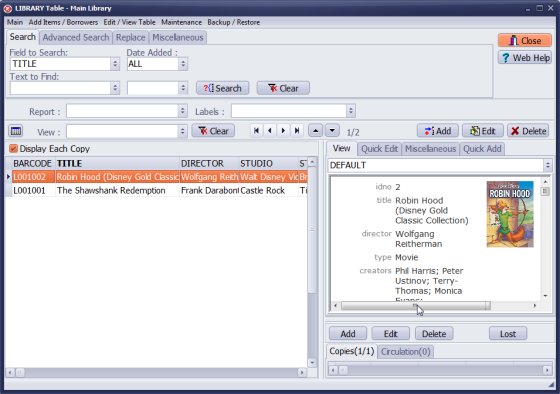
Handy Movie Library, the main inventory table with sample movie entries and new field names.
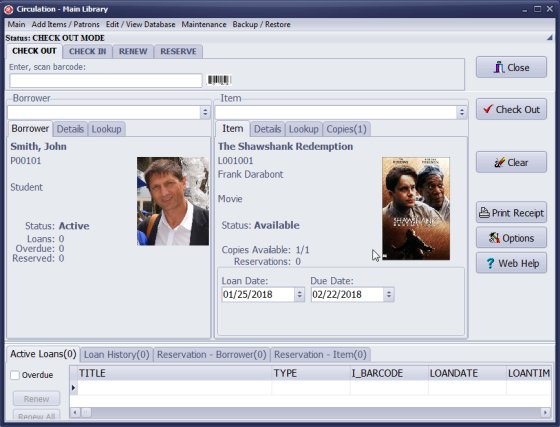
Handy Movie Library, the check in/out window with sample check out transaction.
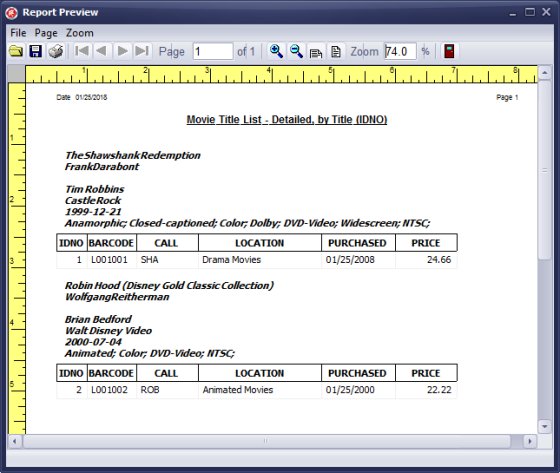
Handy Movie Library, inventory detailed sample report.
This is the list of additional data field names that you can consider when optimizing our Handy Library Manager for management of the Video Tape, DVD, and Blue-ray film library:
BUDGET
CAST, STARRING, SUPPORTING_ACTORS
AWARDS
RUNTIME
DISC_NUMBER
COUNTRY
PRODUCER
SCREENPLAY
BASEDON
CINEMATOGRAPHY
EDITED
DISTRIBUTED
BOXOFFICE, GROSS
PLOT
KEYWORDS
RATING, LEVEL
MEDIATYPE, FORMAT
SUBTITLES
Genre List:
Drama
Thriller
Crime
Musical
Comedy
Changing field names, rules:
- No duplicate field names are allowed.
- If the field name is already used in library main or copy tables you are not allowed to use this field name.
- If you want to move the name to a different position you are allowed to do that. First you have to rename the field at the old position.
We created movie library template. Instead of renaming data fields in the main library database you can install the movie library template with data field names already predefined. You can use this template for evaluation. Library template file will install as a new library.
Instructions:
- Download and save the template on your computer: Movie Library Database Template (movie-library-template.zip)
- Review instructions: how to install movie library template?
- How to change data field names in the library table?
- How to manage dvd, blue-ray video tape library?
- How to manage film archives?
Handy Library Manager 4.3, review new features
Labels Printing Software for Windows
Library Web Search, review new web search
Library Search 4.0, review new desktop search
Getting started library video lessons
How to include library name on labels
Library, Data Entry Form Designer
Edit item or borrower data in the check-in/check-out window?
Link item lost fine with the PRICE data field?
Handy v3.2 supports letter tabs?
How to predefine library email messages?
How to update library data from the web with ISBN?
How to predefine library email messages?
Compilation of questions and answers from library requests will help you to make purchase decision.
How to verify if the item is checked out in the library main catalog window?
How to create a new record using Copy Selected Item?
Special Library, how to manage digital and paper document library?
What is the maximum number of library items?
Library Software for Small Libraries, Windows application
Handy Library Manager
small library software
library tour
library features
try now, download
cloud
library software reviews
Copyright © 2024 · All Rights Reserved · PrimaSoft PC