|
Check In/Out Organizer Pro allows you to define the following tracking parameters that will speed up the handling of check-in and check-out transactions:
-
Due Date Period: useful for database systems when item should be returned with the due date period (example: library system)
-
Item Bar Code (item id number): execute check-in and check-out transactions using bar code scanner; you can also enter item id number (item bar code) manually (the system will select the item for you)
-
Member Bar Code (member id number): execute check-in and check-out transaction using bar code scanner; you can also enter member id number (member bar code) manually (the system will select the item for you)
-
Fine processing(optional): allows you to define and process fines if items are returned after due date period.
1. Define Due Date Period
-
On the File menu, click Load Database. Select and load Items database.
-
Click on the Loan tab. Click with right mouse button on the Loan field to display pop-up menu. Select Manage Loans command.
-
In the Manage Loans window (screen snapshot below) define Due Date Period value.
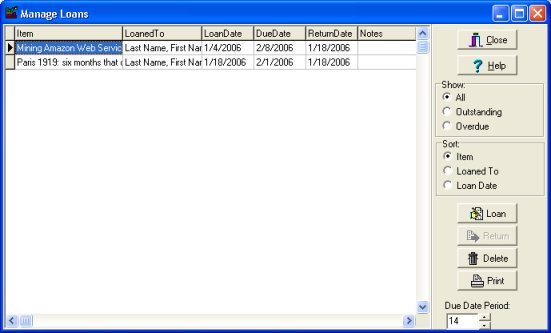
2. Define Barcode and Fine functionality
-
On the File menu, click Load Database. Select and load Items database.
- On the Search menu, click Process Loans or Process Returns.
- In the Process Loans/Returns window click Show Options.
- (A) In the Item Bar Code Field box select field that contains item barcode values. Select the first item in the box (NONE) if you do not want to use barcode functionality. The Item Bar Code Field box lists all fields from the Items database.
- (B) In the Borrower Bar Code Field select field that will contain borrower barcode values. Select the first item in the box (NONE) if you do not want to use barcode functionality.The Borrower Bar Code Field box lists all fields from the Borrower database.
- (C) In the Fine Options section define fine amount, fine type, and fine field. Select the first item in the Fine Field box (NONE) if you do not want to use fine processing functionality.
Note: there are already default fields and values predefined.
Process Check-Out/Check-In (Loans/Returns) window
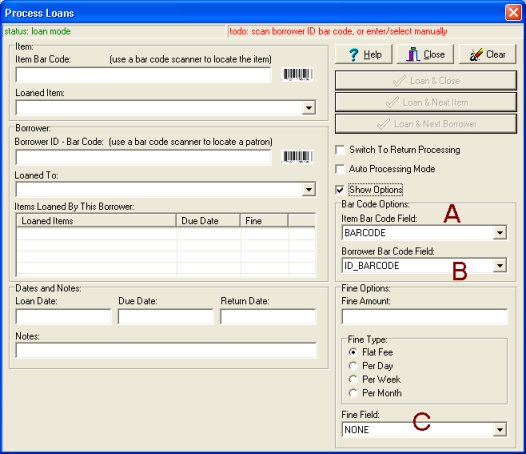
3. Auto Processing Mode
If this option is selected the program will automatically finalize the check-out (loan) and check-in (return) transactions.
Example of the Check-Out transaction:
1. Borrower bar code is scanned -> borrower is selected.
2. Program automatically activates Item Bar Code box.
3. Item bar code is scanned -> item is selected and the check-out transaction is finalized by the program.
4. The program is ready to process next item for the selected borrower, or click Clear to process next borrower, or click Close to close the window.
If the Auto Processing Mode is not selected the user has to select command: Loan & Close, Loan & Next Item, or Loan & Next Borrower.
How to build customized check in-out inventory tracking software system?
How to process check-out (loan transactions)?
How to process check-in (returns transactions)?
How to create bar code entries for existing records?
How to print bar code labels (item labels, borrower id cards)?
|