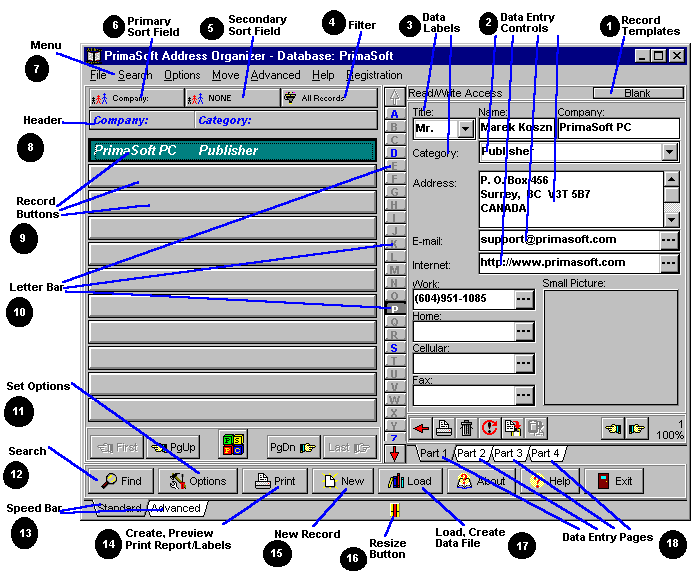
The screen snapshot is from our PrimaSoft Address Organizer. The layout and functionality of all our organizers are the same. There are only differences in the data fields.
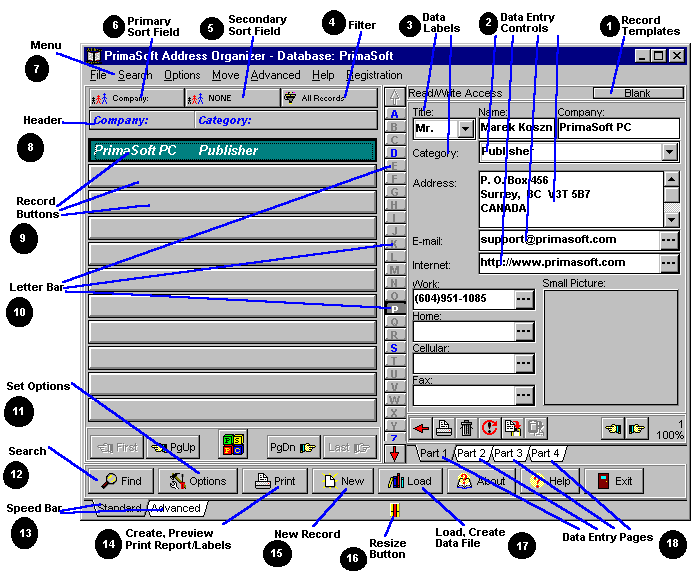
Each numbered element is described below (use the scroll bar of your browser to display the text explanation part):
1 - RECORD TEMPLATES: This is useful function for entering a number of records having similar contents. Record templates can speed up data entry process.
2 - DATA ENTRY CONTROLS: Data entry elements are your interface with the data. There are two groups of data entry elements: standard data entry elements (example: standard edit box, list box,..) and specialized data entry elements. The second group of data entry elements will not only speed up the entry process, but also allow you to generate some commands related to the data (example: Phone Edit Box - with dial feature, Graphics Field - with capture functions, Attachment Field - with launch additional application function, Numeric field - with calculator for fast calculations, WWW Address Field - interconnected with your browser, Data Field - select a date from calendar, Auto-Fill Combo boxes - automatically picks up list elements based on the first typed-in characters).
3 - DATA LABELS: Labels are names for data fields. All labels that are displayed in the program can be modified. The labels originally displayed in the program are only our suggestions. You can change the meaning of the data entry controls by defining "your" labels. You can translate all labels to your language.
4 - FILTER: Filtering is a method of limiting the number of records displayed to a certain range. A filter specifies the criteria for the process. You can specify criteria for one or more fields in the record. The more criteria for the filter you specify, the better chance of obtaining the range of records that interest you. Once you define the filter you can store it as template.
5,6 - PRIMARY, SECONDARY SORT FIELDS: To sort records means to change the order the records are displayed in. The underlying data structure of the file remains the same: only the way data is being displayed changes. This application uses one-level and two-level sort, depending on the number of fields specified in the 'Sort by' option. One-level sort is sorting records by one field only. Two-level sort is sorting data records by two fields at the same time. One field becomes the primary sort field, with another becoming the secondary sort field. The result is records ordered by the primary sort field, and within that order by the secondary field.
7 - MENU: The Main menu allows for quick access to important functions.
8 - HEADER: Header displays the Names of the data fields that are displayed underneath on Record Buttons. Header controls which fields are displayed and in what order as well as the width of each field. The user can change the order by dragging and dropping the field names on the Header. Dragging the dividing lines on the Header can change the widths.
9 - RECORD BUTTONS: Record Buttons are displayed in the Table Of Contents. In essence, record buttons give you a quick view of a certain number of records at once. Record Buttons are controlled by the Header that determines which data fields are displayed, in which order, and how wide each field is. Multi-line edit fields and graphic fields cannot be displayed on record buttons. Clicking on a Record Button results in the selection of the record. Details Page for the selected record is displayed.
10 - LETTER BAR: The Letter bar is a shortcut to filtering records alphabetically. The records are filtered into separate letters according to the first letters of Primary Sort Field data. Letter Bar is displayed in the middle of the application window (you can also have it displayed at the right window edge. You can change the Letter Bar colors in Options/Colors. You can also disable Letter Bar in Options. When the Primary Sort Field is not a text field (e.g. ENTRY ORDER or Date Field) the Letter Bar becomes inactive automatically.
11 - SET OPTIONS: This application can be customized to suite your needs and preferences. Some major functions that you may customize: Size of the main window; Position of the letter bar, tool bar; Display of hints/tips; Data labels; Text/background colors; Text font size/type.
12 - SEARCH: The 'Search' function helps you to locate the record(s) that contain the piece of data you are looking for. With this application, you are able to locate a piece of text in any field in the data file, with the capability of moving to the next record(s) filling you search criteria. Non-Stop Search Mode option: The program goes through entire database looking for records that match search criteria. When the search is finished ONLY those records are displayed that contain the text.
13 - SPEED BAR: The Speed Bar is a shortcut to application functions. Its panel is divided into two sections: Basic Command Section and Advanced Command Section. Press buttons on the Speed Bar panel to execute functions.
14 - CREATE, PREVIEW, PRINT REPORT/LABEL(S): You can design report/label(s) that meet your criteria. Once your report/label(s) has been designed you can save it as a Report/Label(s) Template (Save button). Later you can quickly reuse your saved Report/Label(s) Template by clicking on the Load button. Before you print your report/labels you should click on the Preview button to make sure that the report will be printed correctly. When you are sure that all settings are correct load the sheets into your printer and click on the Print button.
15 - NEW RECORD: There are no limits on the number of records that you can create. Click on the New Record push button. A new record will be prepared for data entry, you will be positioned in the Details Page.
16 - RESIZE BUTTON: The main window is resizable with self-adjusting data fields and you can also change the widths of both left and right pages (Table of Contents and Details Page) by dragging the little red-and-yellow handle at the bottom of the main window.
17 - LOAD, CREATE DATA FILE: The are no limit on the number of data files that could be created. You can create a new database file, load or delete an old database file.
18 - DATA ENTRY PAGES: Data entry elements are displayed on four pages. You may use mouse or shortcut keys to move from one data page to another.
OTHER FUNCTIONS
-Export/Import: export/import data to/from ASCII file
-Display/Print Summary
-Display/Print Graphs
-Network Support: the program is network aware and can be used on multi-user systems