Home > Automated FTP Clients > AutoFTP New Feature
How to use Upload and Download Site/Folder:
1. Connect to the remote site.
1. Select the local top folder (A).
2. Select the remote top folder (B).
3. On the View (C) menu click Transfer Manager, or on the toolbar click Transfer Manager button (C).
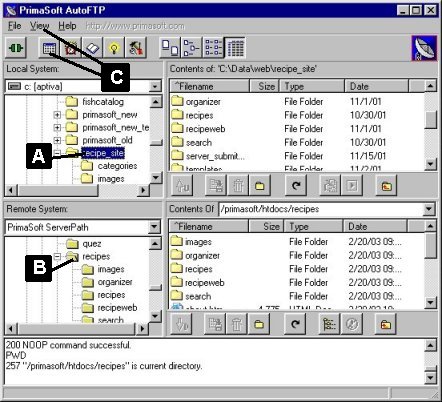
4. In the Transfer Manager dialog box click Add Special (D) button.
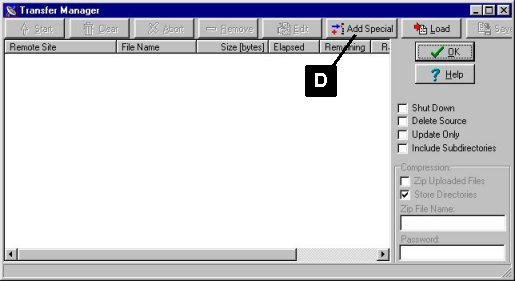
5. In the Action Type section select Upload Site or Download Site (E). Select the options you want (case sensitive, synchronize) and click OK.
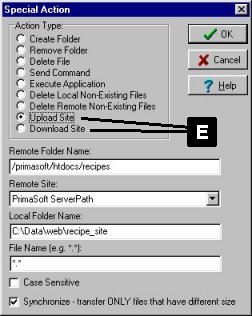
5. To start the transfer click Start (F).
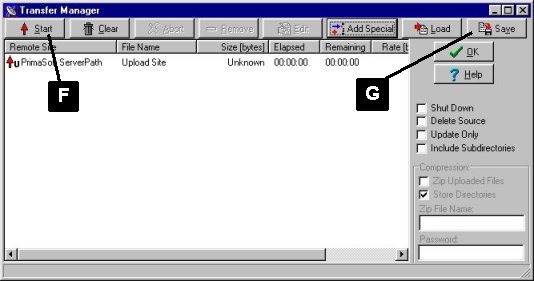
Note: Both Upload Site and Download Site can be saved as a transfer set and used in scheduled transfers. To do this click Save (G) before you start the transfer.