| Organizer Advantage HowTo/Help | Designer HowTo/Help |
Designer Help > Build Database Simple > Home Inventory > Create Table
easy-to-use database manager and database designer for Windows
Now you are ready to define your Home Inventory Table
Using Designer, the process of creating a new table and the layout form is quick, simple and mostly intuitive, especially if you have done some pre-planning and analysis of your data. Carefully follow the steps below and your home inventory table should be ready in no time.
- Start Designer.
- Select Main in the Select database box.
- In the Table section click Create Table.
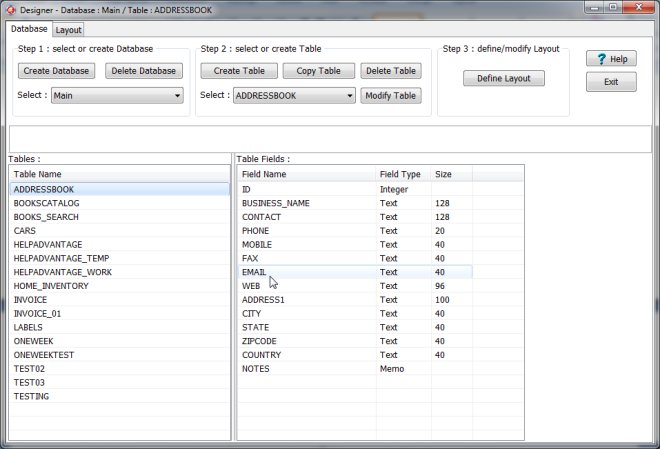
- Enter a name for the new table into the Table Name box.
- Enter ITEMNAME in the Field Name box, select Text in the Field Type box, and enter 200 in the Field Size box, when done click Add Field. The new field is listed in the List of Fields box.
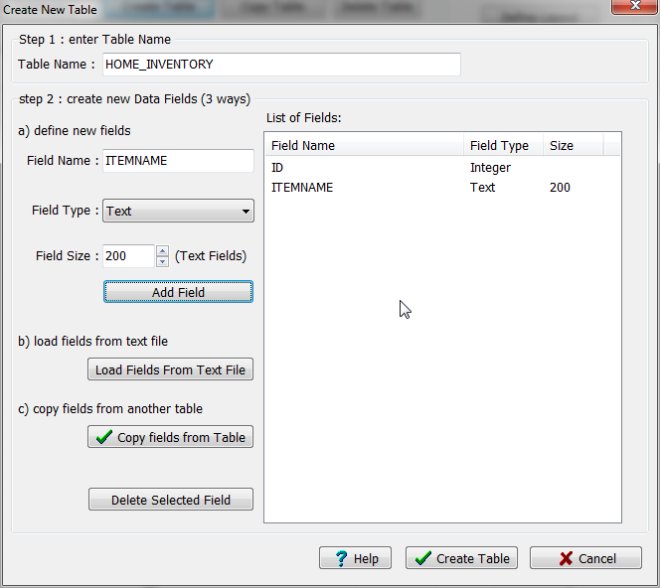
- Add other fields (enter a field name, select the type, define size for Text fields, and click Add Field).
- Review your fields in the List of Fields box.
- Once finished creating all of your field names, types, and sizes click Create Table.
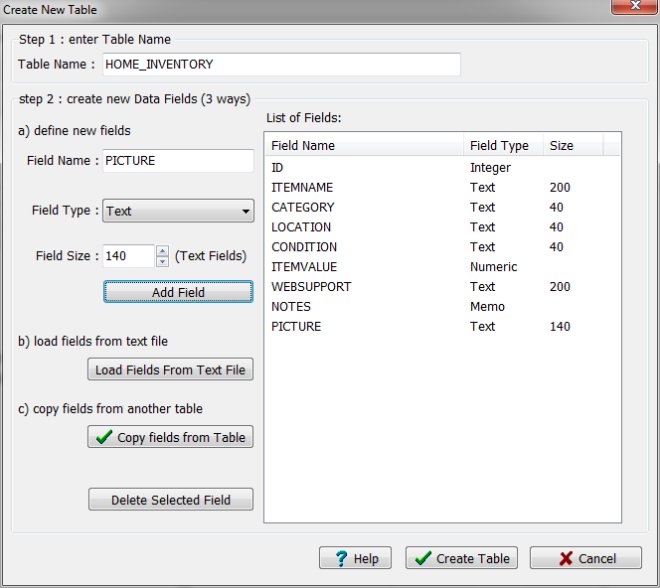
- The new table is listed in the table section, click on it, review the list of fields in the fields section.
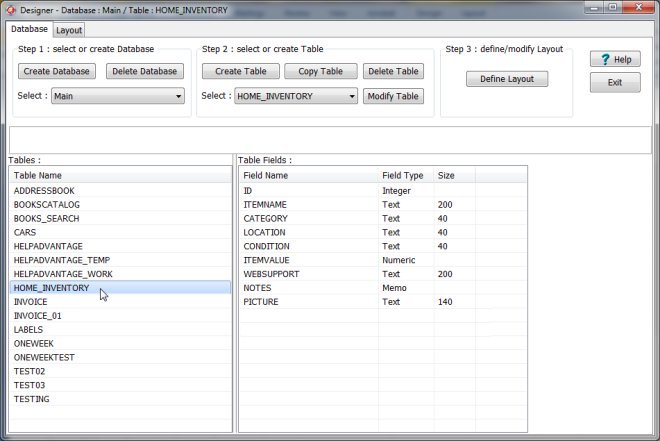
Now you are ready to define the data entry and view pages.
Organizer Advantage, Simple Database Solutions for Windows PC
Organizer Advantage, Business Database Solutions for Windows PC
Copyright © 2024 · All Rights Reserved · PrimaSoft PC