Database Management FAQ : Print Reports : Print Report: Simple Report
Question/Topic: How to print simple report?
This report sample is based on the Art/Antiques Database Solution. All our organizers have the same print report functionality.
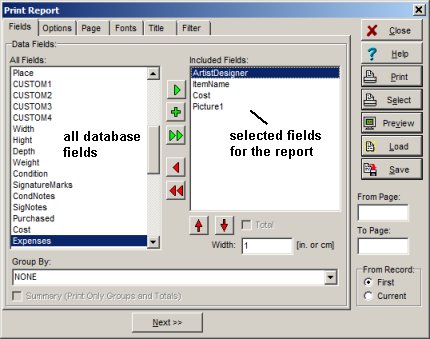
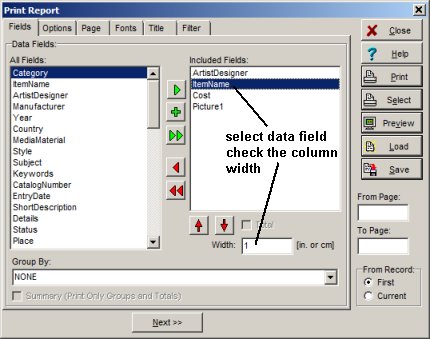
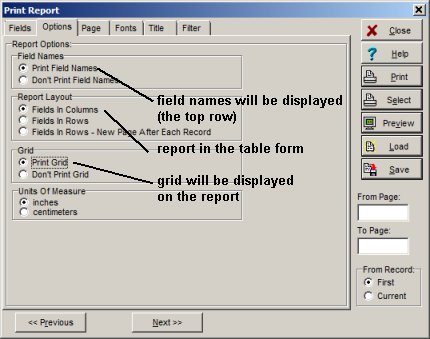
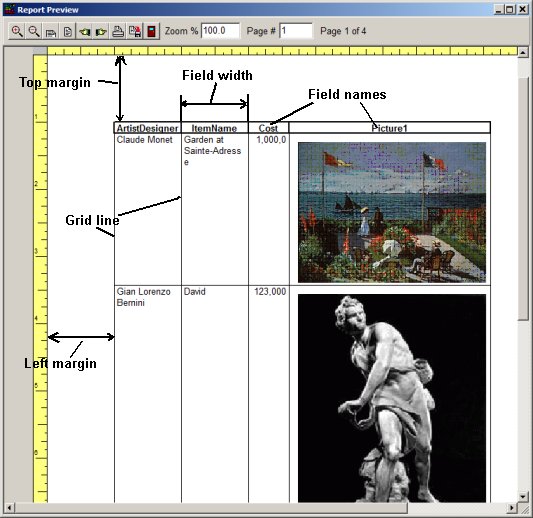
Report sample (preview window), Don't Print Grid option selected:
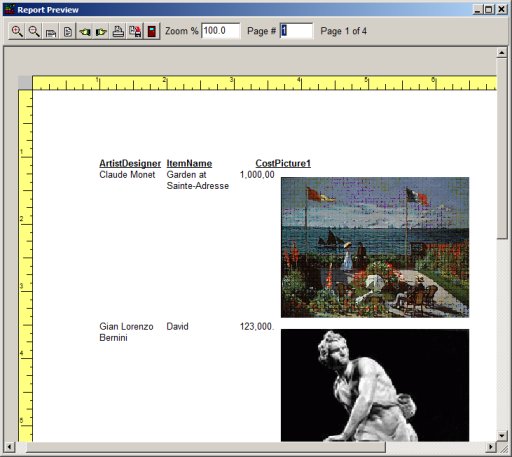
Report sample (preview window), Page tab: define new margins, page orientation:
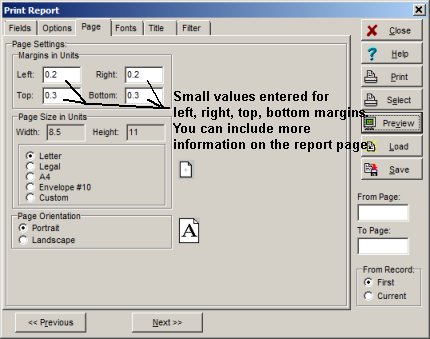
Report sample (preview window), small margin values enter, landscape page orientation selected, you can include more information on the report:
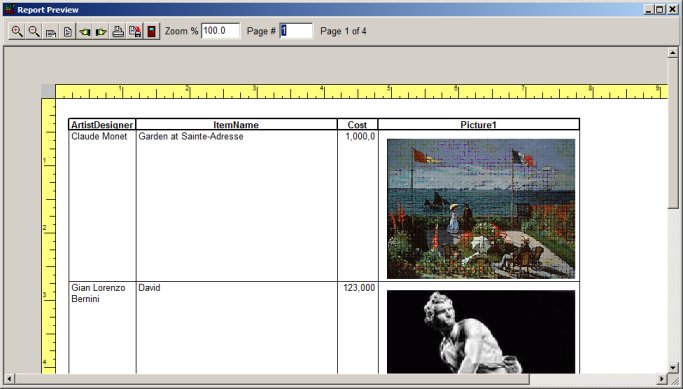
Report sample (preview window), Options tab, select Fields in Rows option:
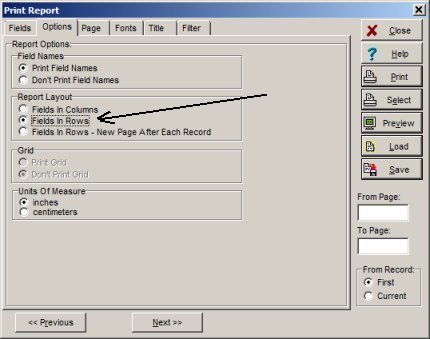
Report sample (preview window), Fields in Rows option selected:
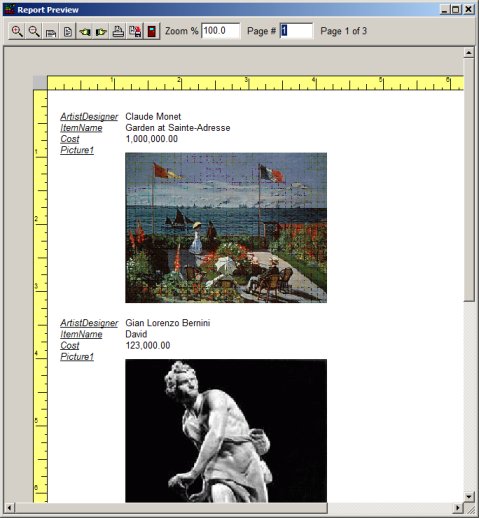
Related software (Read/Download) :
Organizer Deluxe Series
Organizer Pro Series
Related Topics ...
How to print a report with only one record or all records (print commands)?
Related software (Read/Download) :
Organizer Deluxe Series
Organizer Pro Series