|
Small Library Organizer Pro v1.4 has major changes in the functionality and data structure. Old databases are not compatible with the new 1.4 version.
How to upgrade (from v1.0-v1.3 to 1.4 or up).
Step 1: Click here to download the newest version: Small Library Organizer Pro. Install new Small Library Organizer Pro to a new folder. Do not overwrite your old version.
Step 2: Start OLD Small Library Organizer Pro and export databases to text files. Exit application.
Step 3: Start NEW Small Library Organizer Pro and import records from the text files.
Step 1
Download Small Library Organizer Pro. Install the program to a new folder.
Step 2
Export SmallLibrary database
-
On the File menu, click Load Database. Select SmallLibrary database and click Load. On the Advanced menu, click Export.
-
In the Export Target window select Text File and click OK.
-
Select First Line Contains Field Names (A) (the first line in the text file will contain information about exported fields). To select all fields click the Double Green Arrow (B) button. Click OK.
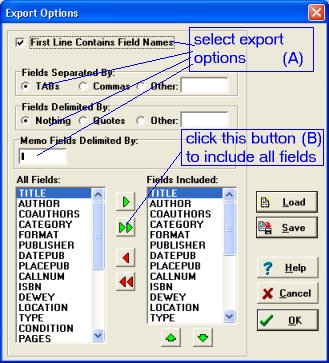
-
Enter books.txt in the File Name box. Click Open to start export.
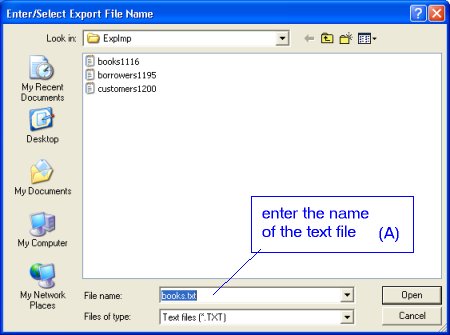
Export Borrowers database
-
On the File menu, click Load Database. Select Borrowers database and click Load.
-
On the Advanced menu, click Export. In the Export Target window select Text File and click OK.
-
Select First Line Contains Field Names (the first line in the text file will contain information about exported fields). To select all fields click the Double Green Arrow button. Click OK.
-
Enter borrowers.txt in the File Name box. Click Open to start export.
Export Loan database (optional)
-
On the File menu, click Load Database. Select Loan database and click Load.
-
On the Advanced menu, click Export. In the Export Target window select Text File and click OK.
-
Select First Line Contains Field Names (the first line in the text file will contain information about exported fields). To select all fields click the Double Green Arrow button. Click OK.
-
Enter loan.txt in the File Name box. Click Open to start export.
Note: you do not have to move this database to a new system. You do it only if you have overdue items and if you would like to have history of your check-in and check-out transactions.
Note: By default all your exported files are saved in the following folder: C:\YOUR_SMLIB_FOLDER\DATA\EXPIMP
Close the software.
Step 3
Start the new version of the program (v1.4 or up).
Import data records to your new SmallLibrary database
-
On the File menu, click Load Database. Select SmallLibrary database and click Load. Delete sample records. On the Advanced menu, click Import.
-
In the Import Source window select Text File and click OK. In the Import Options window select First Line Contains Field Names. Click OK. Note: Fields Included box is empty because the first line in the imported text file contains this information.
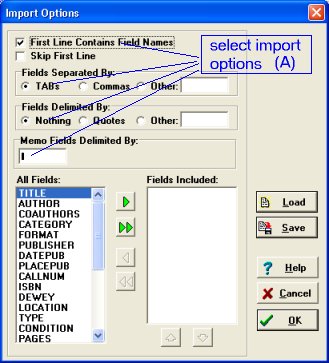
-
In the Look In box select folder where your exported files were saved in Step 2 (should be C:\YOUR_SMLIB_FOLDER\DATA\EXPIMP, if you saved files in the different folder select your folder).
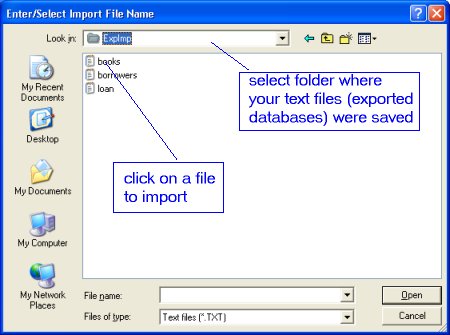
-
Select books.txt file and click Open. The import starts and moves all records to your new SmallLibrary database.
Import data records to your new Borrowers database
-
On the File menu, click Load Database. Select Borrowers database and click Load. Delete sample records. On the Advanced menu, click Import.
-
In the Import Source window select Text File and click OK. In the Import Options window select First Line Contains Field Names. Click OK.
-
In the Look In box select folder where your exported files were saved in Step 2(it should be C:\YOUR_SMLIB_FOLDER\DATA\EXPIMP, if you saved files in the different folder select your folder). Select borrowers.txt file and click Open. The import starts and moves all records to your new Borrowers database.
Import data records to your new Loan database (optional)
Small Library Software, FAQ:
How to define bar coding and fine processing functionality?
How to process loans (check-out transactions)?
How to process returns (check-in transactions)?
How to build customized library or renting software system?
How to create bar code entries for existing records?
How to print bar code labels (book labels)?
|