| Organizer Advantage HowTo/Help | Designer HowTo/Help |
Designer Help > Data Fields, Controls > MasterDetail (Advanced) > MasterDetail, Project Expenses Sample
How to implement Master Detail field in the Project Cost Management Solution?
TABLES
P_PROJECT; master table:
| Field Name | Field Type | Notes |
| ID | Integer | unique record identification number |
| PROJECTNAME | Text | enter unique project name, this field will be used as a common field |
| BUDGET | Numeric | enter estimated project cost |
| TOTALCOST | Numeric | displayes the current total project cost from the detail table |
| COSTTABLE | MasterDetail | displays project expenses for the selected project; allows to add new or modify old expenses |
| the table could include more project expense related data fields |
P_COSTS; detail table:
| Field Name | Field Type | Notes |
| ID | Integer | unique record identification number |
| EXPENSE | Text | enter description of the project expense |
| PROJECT | Text | stores a project name; the value is entered automatically by the program; this field will be used as a common field |
| AMOUNT | Numeric | enter expense |
| the table could include more project expense related data fields |
Designer, Layout Form.
When you insert the master detail data field (1), the designer displays the Select MasterDetail Field Options (2) window. It will help you to choose the detail table (3), the common field from the detail table (4), and the common field from the master table (5). Based on your selection in the Select MasterDetail Field Options window the Designer will create values for two attributes: SQL Query and MasterDetail1 (what will be displayed and through which fields records will be related).
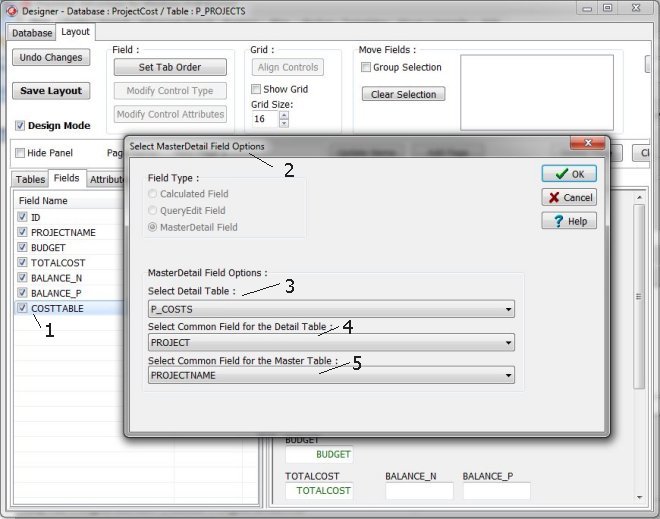
Click on the COSTABLE box (1) to select it. Click on the Modify Control Attributes (2) to review the field's attributes.
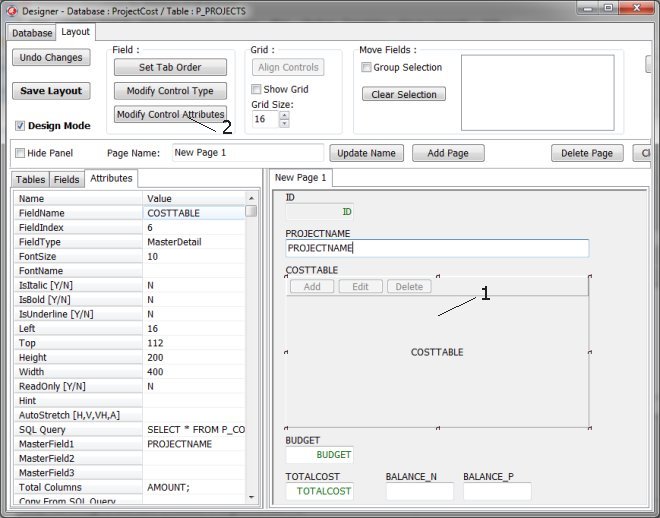
Important attributes for the COSTTABLE data field. The SQL Query and MasterField1 attributes were created by defining options the Select MasterDetail Field Options window (as explained above).
-
SQL Query: SELECT * FROM P_COSTS WHERE PROJECT=’%1’
This attribute defines what will be displayed in the master detail data field. In this case, it will display all project expense transactions where PROJECT and PROJECTNAME values match. -
MasterField1: PROJECTNAME
This field defines the common field in the master table.
-
Total Columns: AMOUNT;
This attribute defines which columns in the master detail field should be totalled. Important: enter field names and separate them with a semicolon. Also, end the list with a semicolon.
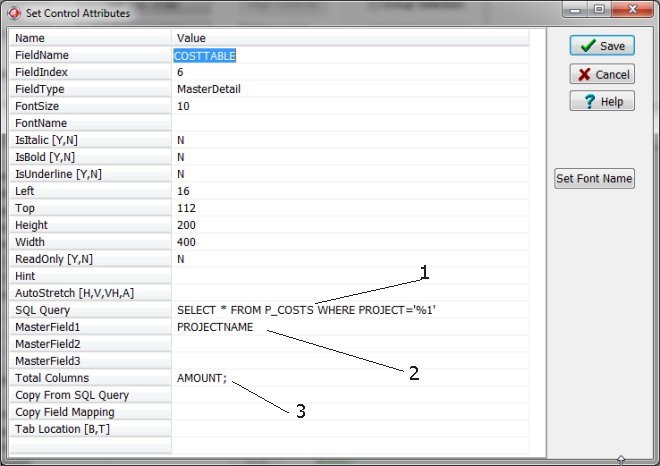
Result
P_PROJECTS, master table:
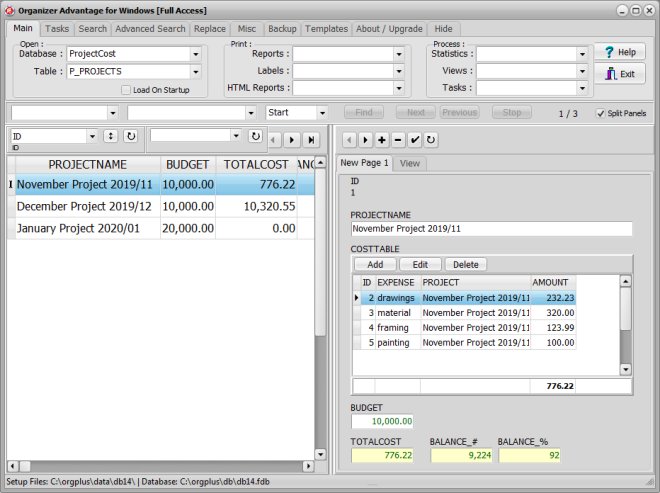
Explanation:
The PROJECTNAME value for the selected record is "November Project 2019/11", this value is used in the query.
SELECT * FROM P_COSTS WHERE PROJECT=’November Project 2019/11’
There are four expense entries for the "November Project 2019/11"
They are listed in the COSTABLE field.
P_COSTS, detail table:
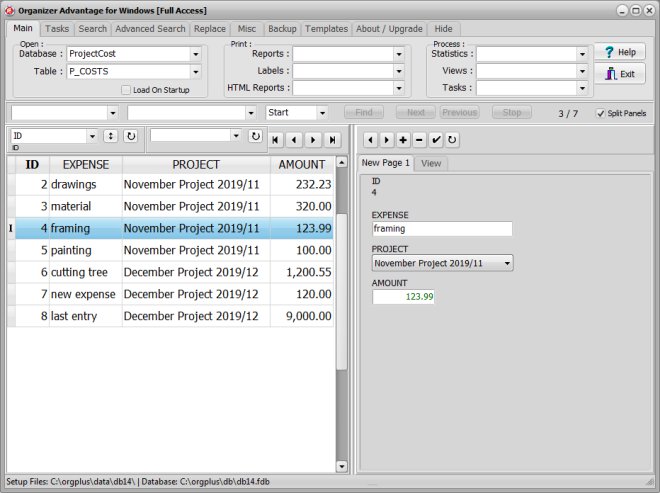
Add project expense transaction.
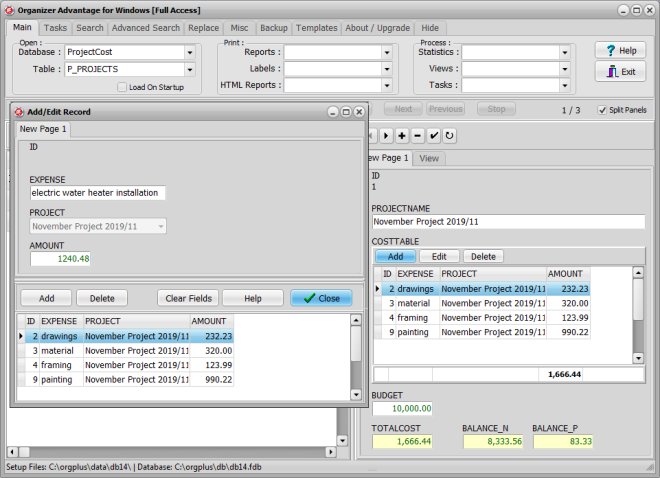
Organizer Advantage, Simple Database Solutions for Windows PC
Organizer Advantage, Business Database Solutions for Windows PC
Copyright © 2024 · All Rights Reserved · PrimaSoft PC