Database Management FAQ : Database/Data Table : Backup Database
Question/Topic: How to backup database files?
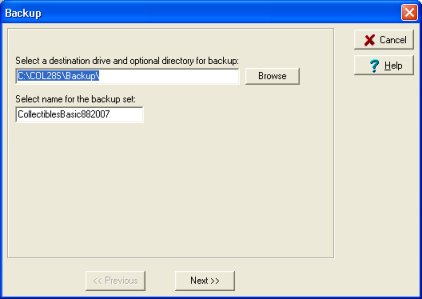
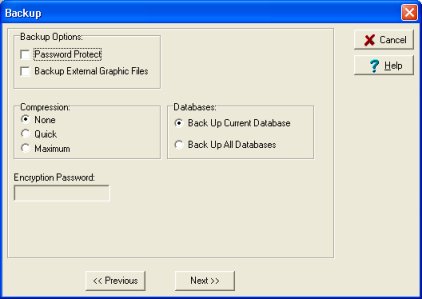
Warning: do not select backup all databases if you are not sure how this function works. See: Backup All Databases
Note:
Backup procedure creates an exact copy of your data files with all related files (data layout fields, drop-down boxes content, ..).
If you restore database from the backup file you can restore it to the original database or to a new database.
Backup procedure is the best if you would like to move/transfer database from one computer to another.
Related software (Read/Download) :
Organizer Deluxe Series
Organizer Pro Series
Related Topics ...
Could I backup all my databases in one backup procedure?
Related software (Read/Download) :
Organizer Deluxe Series
Organizer Pro Series