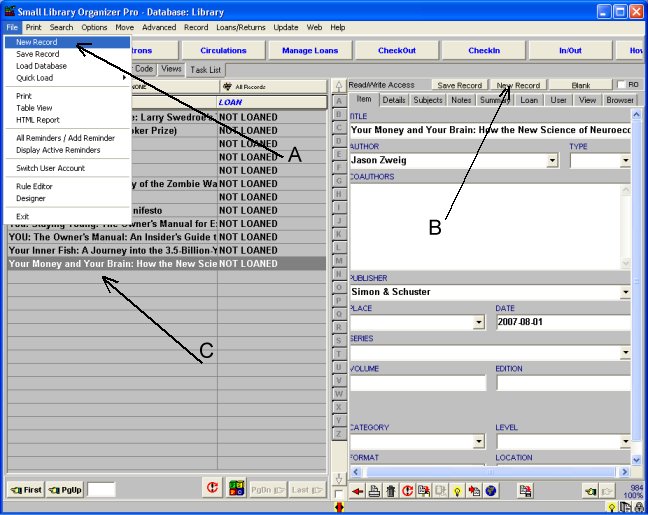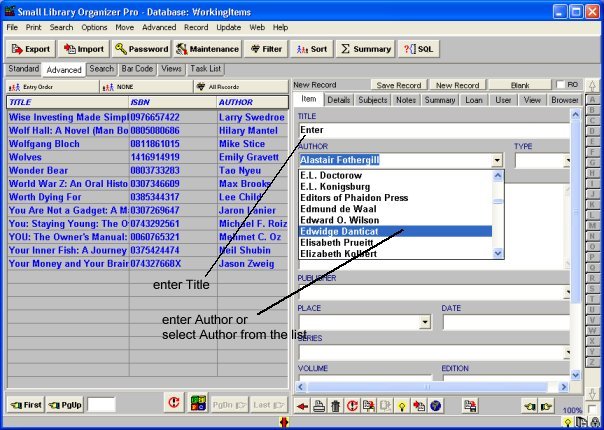Question/Topic: Add new items manually.
Video:
1. Open Library database:
- On the File menu, click Load Database. Select Library or WorkingItems database and click Load
2. Create a new record:
- There are three ways to create a new record: On the File menu, click New Record A; On the record display form click New Record (B); At the end of the table of contents, click on the empty row (C)
- A new record will be prepared for data entry, you will be positioned in the Item Details Page. Simply enter your data in the fields on the Details Page (label names suggest the type of data you are supposed to enter).
- The new record is saved automatically when you select another record, click on the Save Record button, click on the New Record button, or Exit from the program.
- Important: The only field that needs to be entered is TITLE. This field has to be unique. If you have several copies of the same item enter them in the following way:
"To kill a mockingbird - 1"
"To kill a mockingbird - 2"
enter records manually:
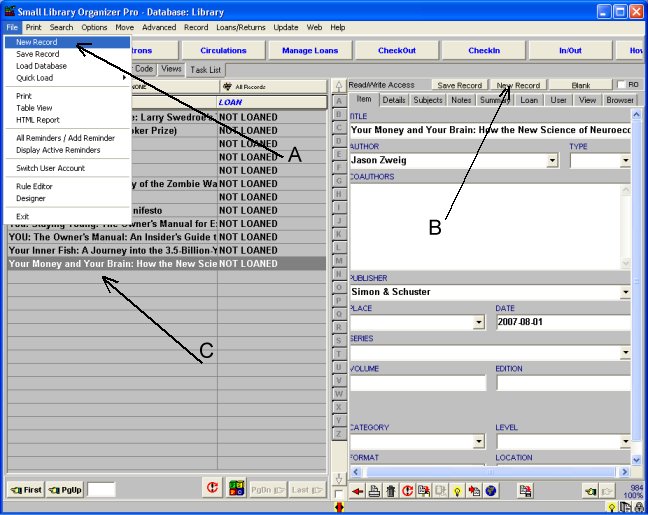
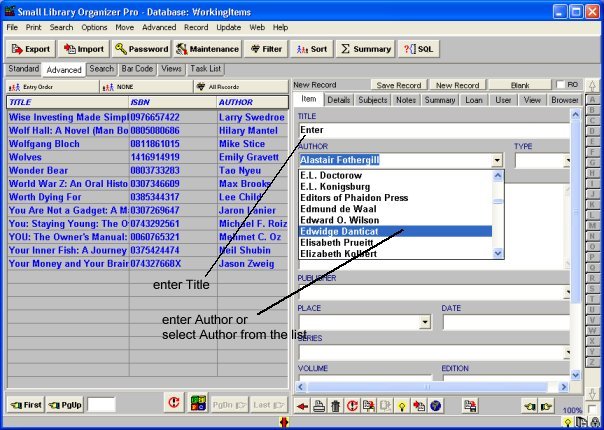
2. Related topics: