Library Software FAQ :
Print Library Reports, Labels :
Library Inventory Report In HTML FORM
Database Management FAQ :
Print Reports :
Print Report: HTML Report
Question/Topic: How to create a simple report in HTML form?
How to create a simple html report?
How to create a document with the data from my organizer that I can share with other users?
1. On the File menu click HTML Report.
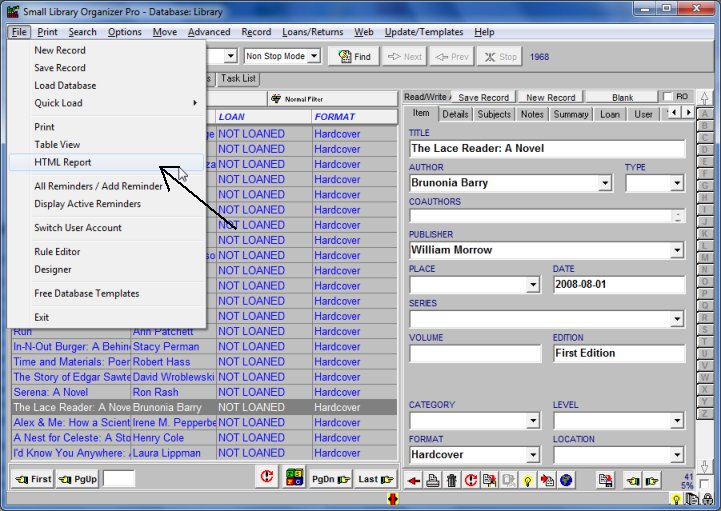
2. Click on the small "..." button to select a folder. Your HTML report will be saved in this folder.
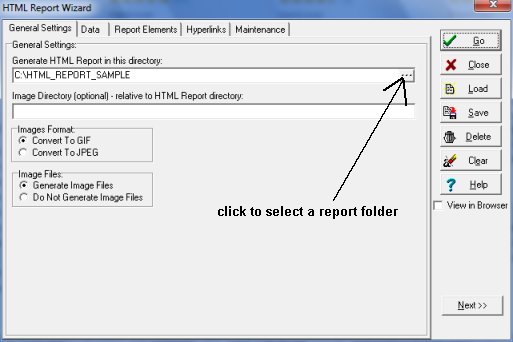
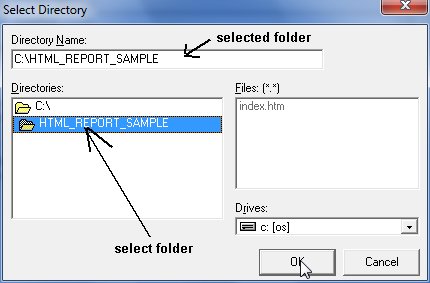
3.
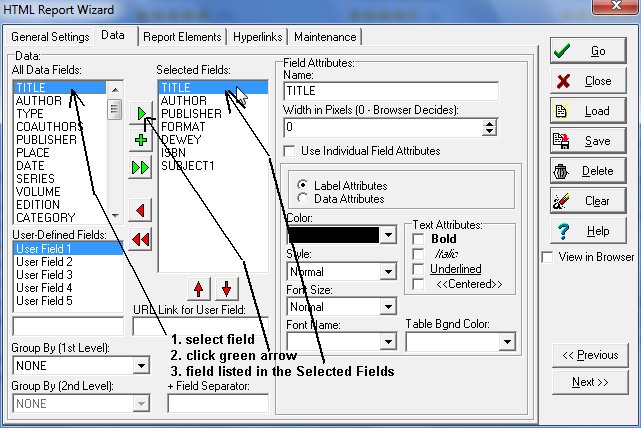
4.
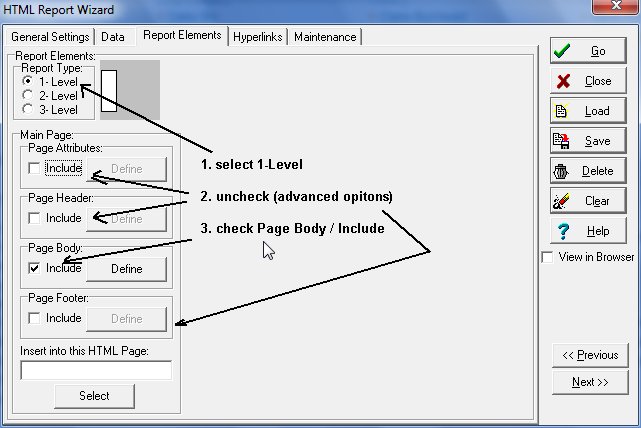
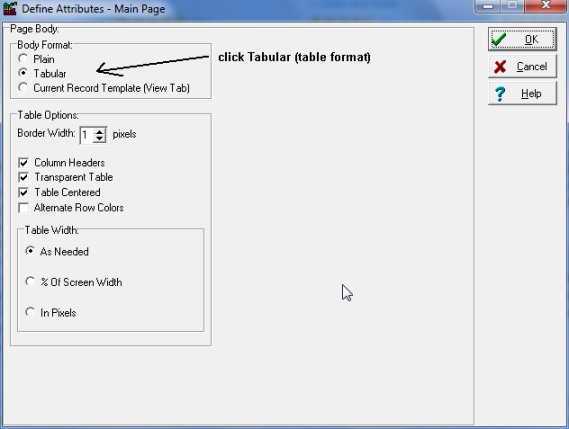
5.
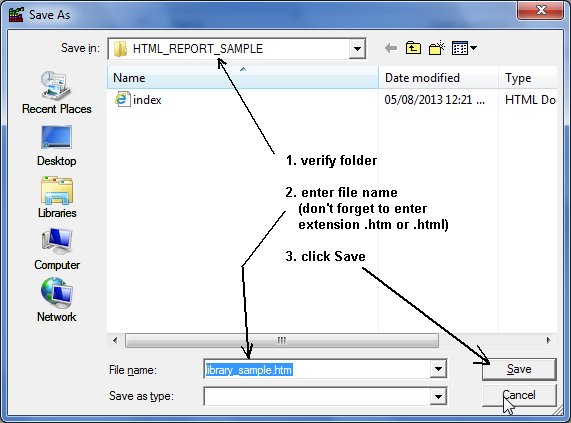
6.
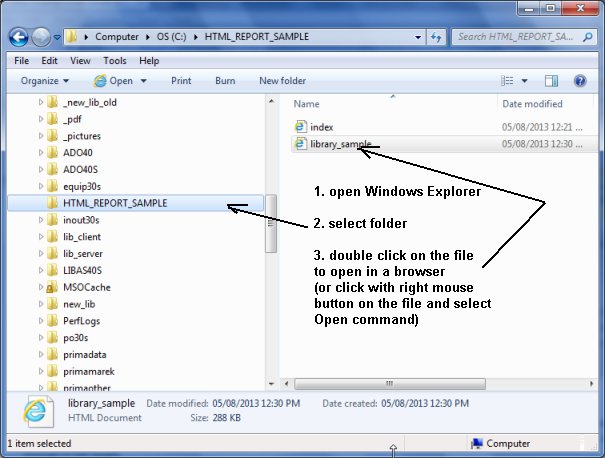
7.
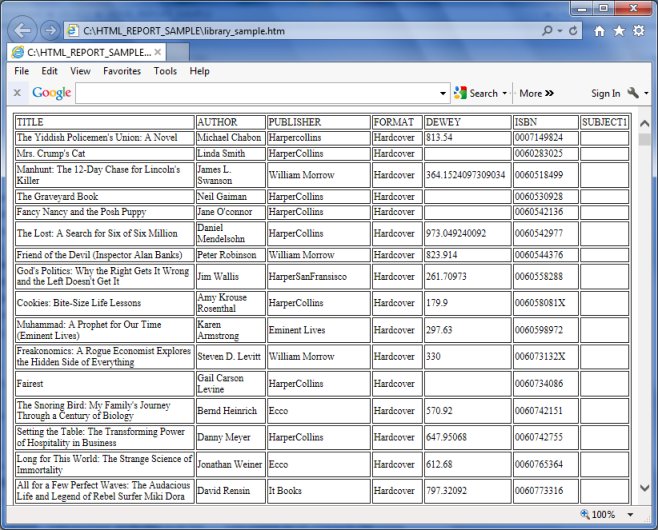
Related products ...
Organizer Deluxe Series
Organizer Pro Series