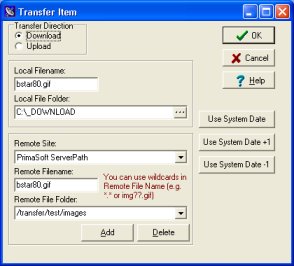Home / Products By Type / FTP Software / AutoFTP Service / Contents > FTP special actions , Download, using wildcard characters
AutoFTP main window: "transfer" remote folder selected and the contents will be downloaded to "_download" local folder.
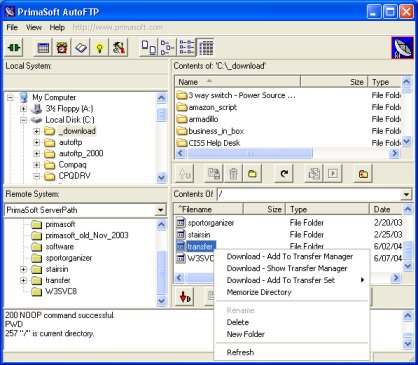
Transfer Manager: displays a wildcard *.*
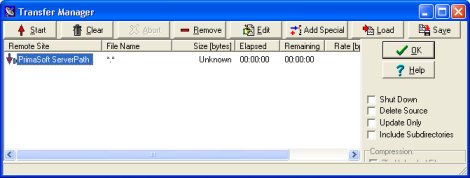
Transfer Item: edit transfer item, for example change *.* to *.gif in the Remote File Name box.
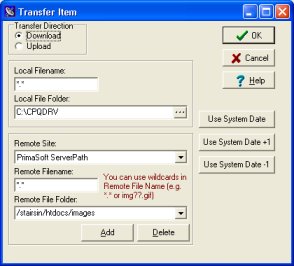
Note
In the above example the folder was selected for download. You can also select one file for download and later modify the transfer item in Transfer Item window.
Transfer Item: edit transfer item