Pro Database Solutions> Artist Software, How to start: > Enter artwork sale transaction:
Question/Topic: Adding artwork inventory items.
1. Open Sales database (create sale transaction):
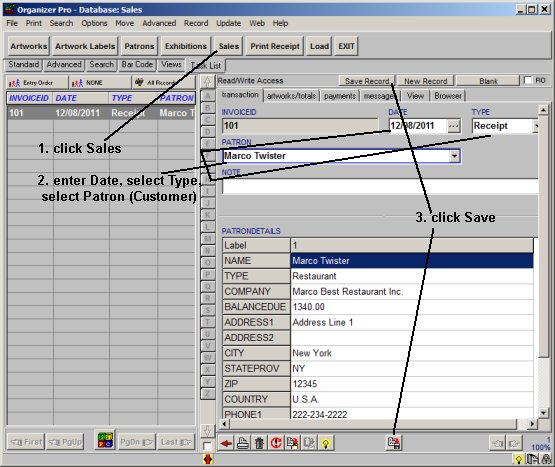
2. Add items to a sale transaction (artworks/totals tab):
artist software / Sales database / sale transaction; with the right mouse click on the Items table field to display popup menu; click Add Items
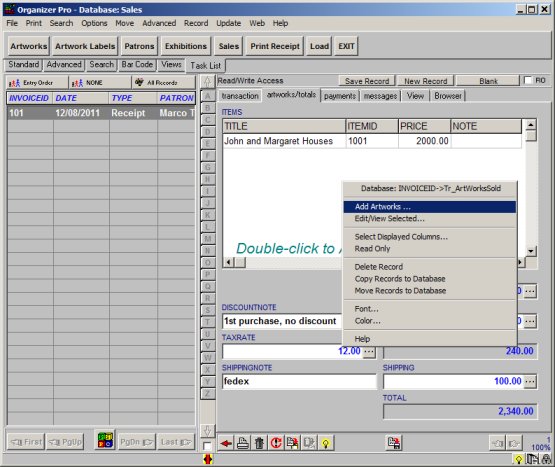
3. Add/Edit Items window:
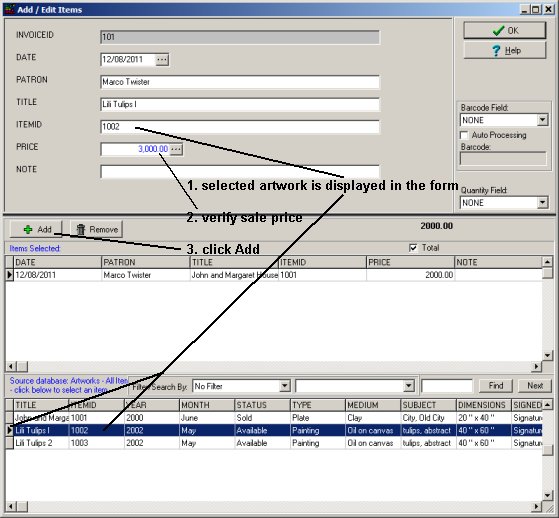
to modify the item already listed in the Items Selected table:
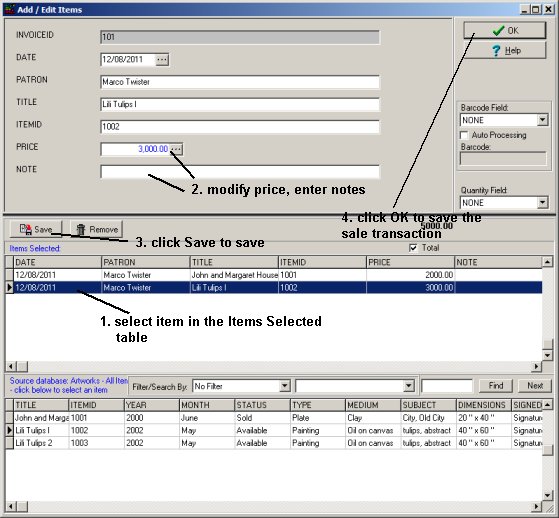
4. Add tax, shipping, discount, ...:
artist software / sales database / tax, shipping, discount:
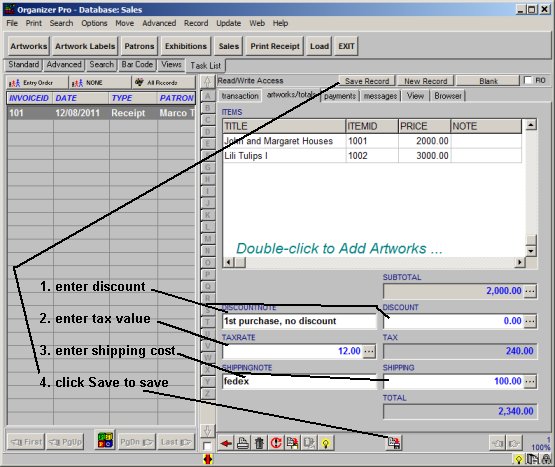
5. Add/Edit payments
artist software / Sales database / payment transactions; with the right mouse click on the Payments table field to display popup menu; click Add Payments
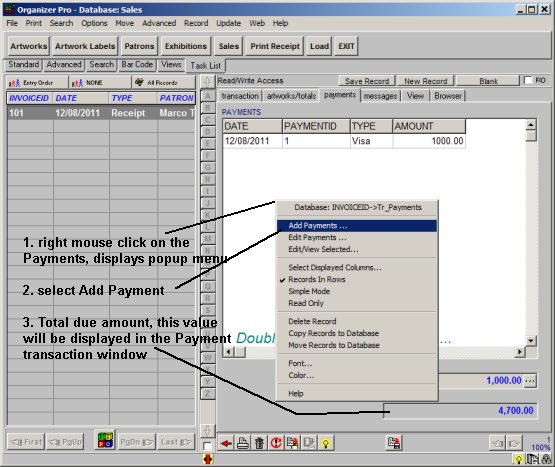
artist software; payment transaction window:
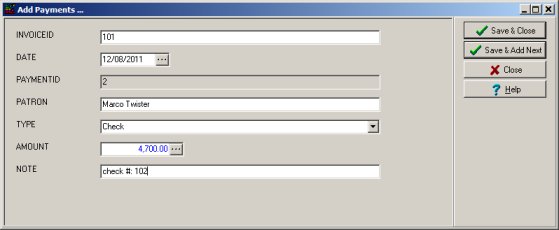
5. Print receipt/invoice
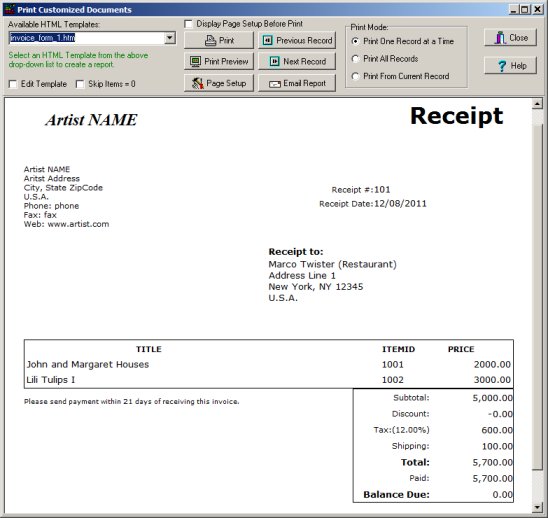
artist software; receipt/invoice messages:
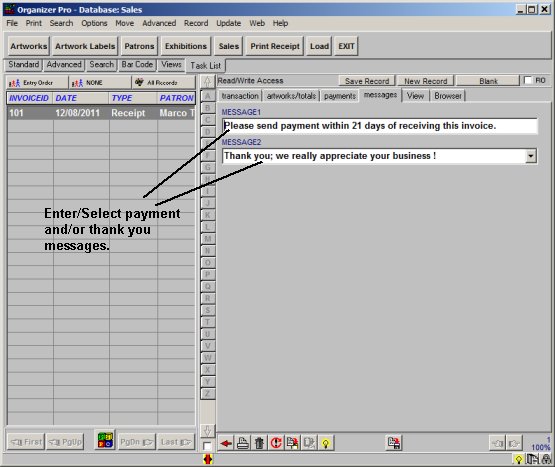
Related software (Read/Download) :
Artist Organizer Pro
Related Topics ...
Related software (Read/Download) :
Artist Organizer Pro
Museum Database Management Software
Art Gallery, Art Dealer Inventory Software